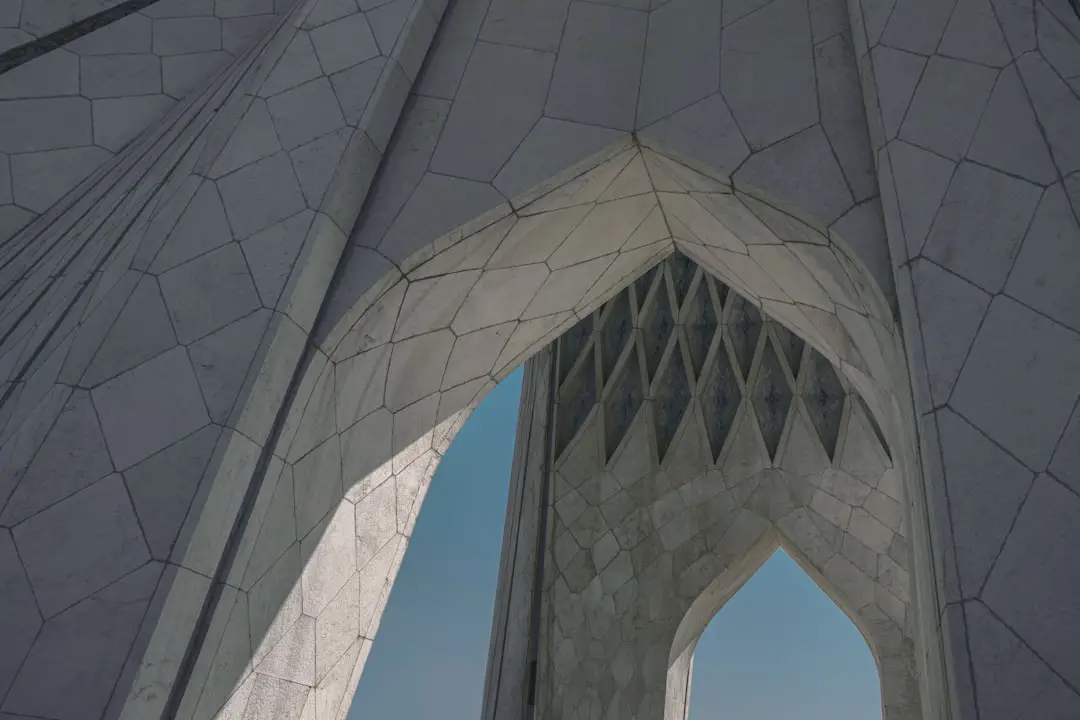If you’re a fan of open-world RPGs, there’s a good chance you’ve revisited The Elder Scrolls IV: Oblivion now and again — especially with the help of the fantastic Oblivion Remastered mod packages available today. These community-driven projects breathe new life into the aging title, enhancing graphics, performance, and gameplay to match more modern standards. However, as with many ambitious mod compilations, users frequently run into fatal errors that prevent the game from launching or functioning properly. If you’ve encountered such an error, don’t worry — you’re not alone, and there’s usually a solution.
This guide explores common causes of fatal errors when running Oblivion Remastered, along with step-by-step fixes that can help you get back to adventuring through Cyrodiil with a fully functional and stable game setup.
Understanding the Problem
Oblivion Remastered typically consists of a comprehensive overhaul of the base game, combining visual improvements, script enhancements, bug fixes, and new gameplay tweaks. These additions often require advanced engine extensions like OBSE (Oblivion Script Extender), sophisticated mod managers, and properly configured game files — providing plenty of opportunities for things to go wrong.

Fatal errors when launching or playing Oblivion Remastered generally fall into a few categories:
- Missing or incompatible game files
- Improper installation of required tools like OBSE
- Conflicts between mods or corrupted mod data
- System-level issues such as incompatible operating system modes or graphics drivers
With a wide variety of potential causes, troubleshooting might seem daunting, but narrowing it down step by step will greatly increase your chances of a full recovery.
Step 1: Verify Game Integrity
If your installation of Oblivion came from Steam, GOG, or another game client, your first move should be to verify the integrity of your game files:
- Steam Users: Right-click Oblivion in your Library → Properties → Installed Files → “Verify integrity of game files.”
- GOG Users: Use the GOG Galaxy client to repair your game installation or manually reinstall from your backup files.
This ensures you’re working with a clean, vanilla copy as a base — a requirement for installing many remaster packages successfully.
Step 2: Confirm OBSE Is Installed Correctly
The Oblivion Script Extender (OBSE) is vital for many mods in the Remastered packs to function. A frequent fatal error occurs when OBSE isn’t properly connected to the game.exe or mismatches the game version.
Follow these steps:
- Download OBSE from the official site.
- Extract the contents into your Oblivion game folder (where
Oblivion.exeis located). - Make sure to launch the game using
obse_loader.exeor through a mod manager configured to use OBSE.
Note: If you’re using a cracked or non-standard version of Oblivion, OBSE might not work properly, resulting in instant crashes.
Step 3: Use a Mod Manager
For large-scale remastered bundles, it’s strongly recommended you use a specialized mod manager such as:
- Mod Organizer 2 (MO2) — Ideal for cleanly managing load orders and mod isolation.
- Wrye Bash — Provides powerful conflict detection and saves backup patches.
- Vortex — Created by NexusMods, this is user-friendly and highly integrated.
Improper loading order is a top cause of fatal errors. These tools can help you automatically sort mod load orders using tools like LOOT and provide feedback on mod conflicts that need attention.
Step 4: Check and Resolve Mod Conflicts
Many Remastered installations combine dozens (or hundreds) of mods. Conflicts between plugins can easily crash the game, sometimes without specific error messages.
Use a conflict checker like TES4Edit to identify and clean broken references or overlapping records. You should:
- Launch TES4Edit and select all mods
- Identify any red-marked conflicts — especially those involving scripts or core game systems
- Deactivate problematic mods one-by-one to isolate the culprit
For many users, performing a “divide and conquer” approach (disabling groups of mods temporarily) can help identify which mod causes the crash.
Step 5: Patch and Optimize
In addition to basic scripting and load-order handling, several community tools exist to help optimize and stabilize your Oblivion Remastered setup:
- Oblivion Stutter Remover (OSR) — Prevents periodic micro-stuttering and performance-related crashes
- ENBoost — Reduces memory-related crashes when using high-resolution textures
- 4GB Patch — Allows Oblivion to access more than 2GB of RAM, vital for large mod sets
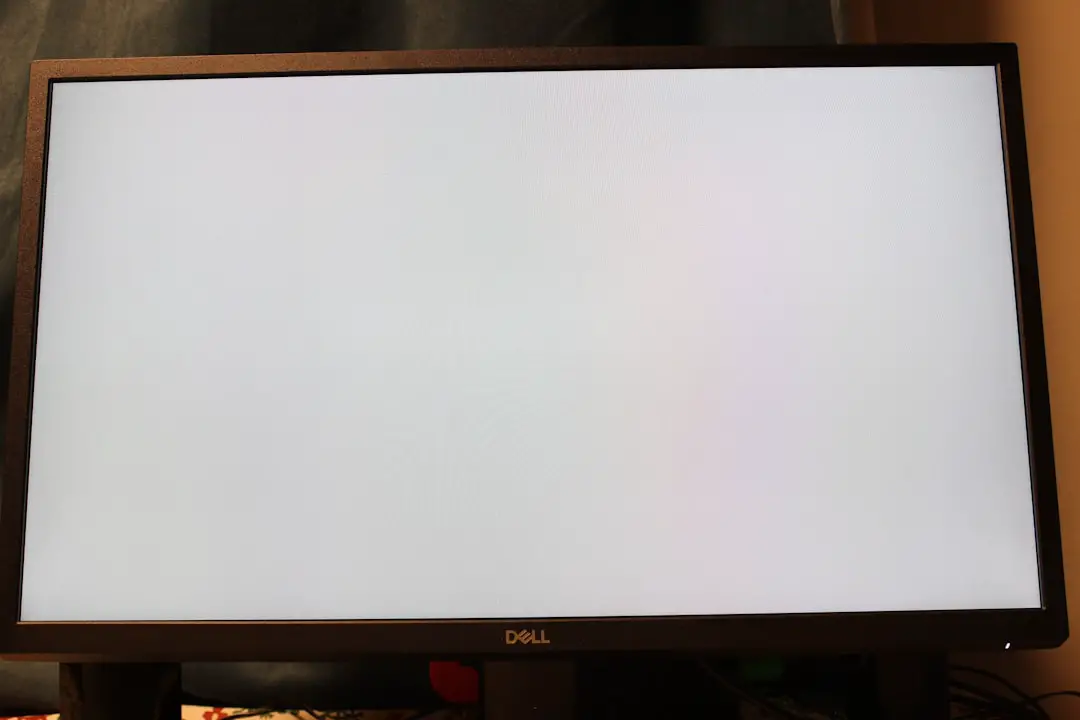
If you’re still getting fatal errors, it’s possible that conflicts stem from the version of Windows you’re using. Consider running the game in compatibility mode (e.g., “Windows XP SP3”) or ensuring you have the DirectX 9.0c redistributables installed — even on Windows 10 or 11.
Step 6: Start Fresh if Necessary
If all else fails, starting over is often the fastest long-term solution. Here’s how to do it cleanly:
- Uninstall Oblivion and remove the remaining game folder manually.
- Backup and clear your
MyGames/Obliviondirectory — this stores INI settings and save files that could be corrupted. - Reinstall the base game and verify its functionality without mods before adding back enhancements gradually.
This method is the most foolproof, especially when you’re unsure whether conflicting mods or an outdated patch is to blame for repeated crashing.
Bonus Tips for a Smooth Experience
After resolving fatal error issues, keep things running smoothly with these extra practices:
- Use Profile-Based Mod Management: Create different sets of mods for testing and playing
- Keep Everything Updated: Monitor mod versions and OBSE plugin updates
- Read Mod Descriptions: Many include crucial notes on load order and incompatibilities
- Install Mods Sequentially: Don’t try to install 100 mods at once — test in batches
Conclusion
Oblivion Remastered is a stunning way to experience the magic of Tamriel once again, enhanced by the creativity and effort of the Elder Scrolls modding community. While running into fatal errors can be frustrating, most of them are solvable with a bit of patience and the right tools.
Whether you’re wielding dual swords in ancient ruins or watching sunsets over the Imperial City, taking the time to properly install, configure, and troubleshoot your setup ensures fewer interruptions — and much more immersive adventures to come.
If you’ve solved other unique crashes or have tips of your own, share them with fellow players in the modding forums. Happy modding!