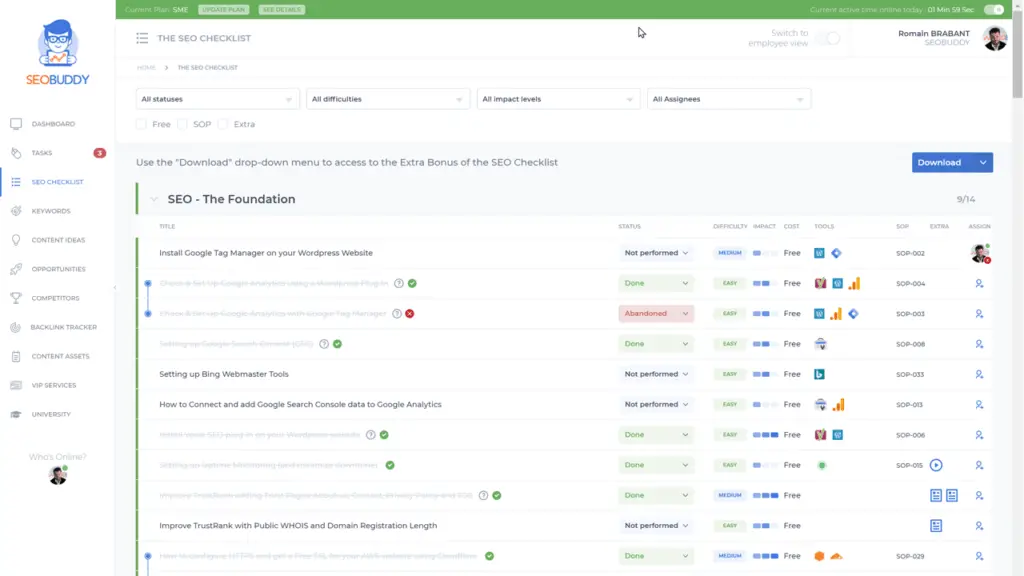ChatGPT 5 is the talk of the town, but what if it’s not showing up for you? Don’t panic – you’re not alone! Many users eagerly refresh their browsers, only to find that version 5 is still missing. If that sounds like you, we’re here to help.
TLDR:
If ChatGPT 5 isn’t showing up, check your subscription level first. GPT-5 is likely available only to Plus or Pro members. Clear your cache, check for updates, and try different browsers. If all else fails, contact support – you might just be early and need to wait a bit!
What Is ChatGPT 5?
Before we jump into fixes, let’s get on the same page. ChatGPT 5 is the newest, shiniest model from OpenAI. It’s faster, smarter, and has more reasoning power than previous versions. Everyone wants to try it, but some users find it missing from their dashboard!
Why Isn’t ChatGPT 5 Showing Up?
Good question. There are a bunch of reasons why GPT-5 might be hiding. Here are the most common ones:
- You’re not subscribed to the right plan
- Your browser or app is out of date
- Cache and cookies are causing problems
- OpenAI is rolling it out slowly
- Something just went wrong (hey, tech is tricky!)
Step-by-Step Fixes
1. Check Your Plan
Are you using the free version of ChatGPT? GPT-5 might be exclusive to paid subscribers.
- Go to your ChatGPT account.
- Click your name or profile icon.
- Look under Settings > Account Plan.
If you’re not on ChatGPT Plus or Team/Pro, you might be using GPT-3.5 by default.
Solution: Upgrade to a Plus Plan if it’s available in your region.
2. Clear That Stale Cache!
Your browser could be serving up old content. Time for a refresh – the deep kind.
- Clear your browser’s cache and cookies.
- Quit and restart your browser.
- Log back in to ChatGPT.
Still nothing? Let’s keep going.
3. Try a Different Browser or Device
Sometimes the issue isn’t with ChatGPT at all. It could be your browser acting up!
- Try loading ChatGPT in Google Chrome, Firefox, or Edge.
- Switch to your mobile device or a different computer.
This helps rule out compatibility issues. ChatGPT likes modern browsers the best.
4. Log Out and Back In
This one might feel silly, but it works more often than you’d think.
- Click your profile picture.
- Click Log Out.
- Wait a minute or two, then log back in.
This can sometimes prompt the system to recognize new features available to your account.
5. Check for Updates (Web or App)
Using the ChatGPT mobile app? Make sure it’s up to date.
- On your phone, visit the App Store or Google Play Store.
- Search for ChatGPT.
- Tap Update if that option appears.
The web version usually updates automatically, but refreshing your page wouldn’t hurt either.
6. Wait It Out
OpenAI often rolls out new features gradually. That means not everyone gets GPT-5 on Day One.
If you’ve confirmed you’re on the right plan and done everything above, the final answer could be: Just wait a little longer.
New users or specific regions might get access later. Keep an eye on OpenAI’s announcements!
7. Check OpenAI’s Status
Things break. That’s just how the internet works.
Before pulling your hair out, check this site:
If there’s an outage or rollout delay, it’ll be mentioned here.
8. Contact OpenAI Support
Still not working? Time to bring in the pros.
- Head to ChatGPT.
- Click the chat bubble in the bottom-right corner.
- Use the help bot or request to talk to a support agent.
They may be able to speed things up or let you know if there’s a hold-up on your account.
Extra Tips and Tricks
Here are some bonus things to keep in mind:
- Use the “Explore GPTs” button in the ChatGPT interface – GPT-5 might be listed there.
- Click on your chosen GPT model in a chat to swap to version 5 if it’s supported.
- Avoid VPNs or disabling location services – these sometimes block access to region-based features.
Tip: Watching YouTubers or Twitter folks using GPT-5? They may have early access or Pro features.
How Do I Know If I’m Using GPT-5?
Once you’ve got it working, how do you make sure it’s the real deal?
- Start a new chat.
- Look at the top where model options are listed.
- It should say something like GPT-5 (default) or let you select GPT-5 manually.
You can also press the name of the current model in the chat title bar and switch it to GPT-5 – if it’s there.
Still Confused? You’re Not Alone!
You’re definitely not the only one wondering, “Where’s my GPT-5?” The rollout of any new AI model is a bit like opening night at a movie theater – not everyone gets in all at once.
Hang tight, follow the steps above, and you should be chatting with GPT-5 in no time!
Final Thoughts
New releases are exciting, but tech can sometimes be a little bumpy. The good news? Most GPT-5 “disappearances” have easy fixes.
Let’s sum it up quickly:
- Check your plan – GPT-5 is probably not free.
- Clear cache & update your browser or app.
- Try again in a different browser or on mobile.
- Wait for the rollout if all else fails.
You got this!