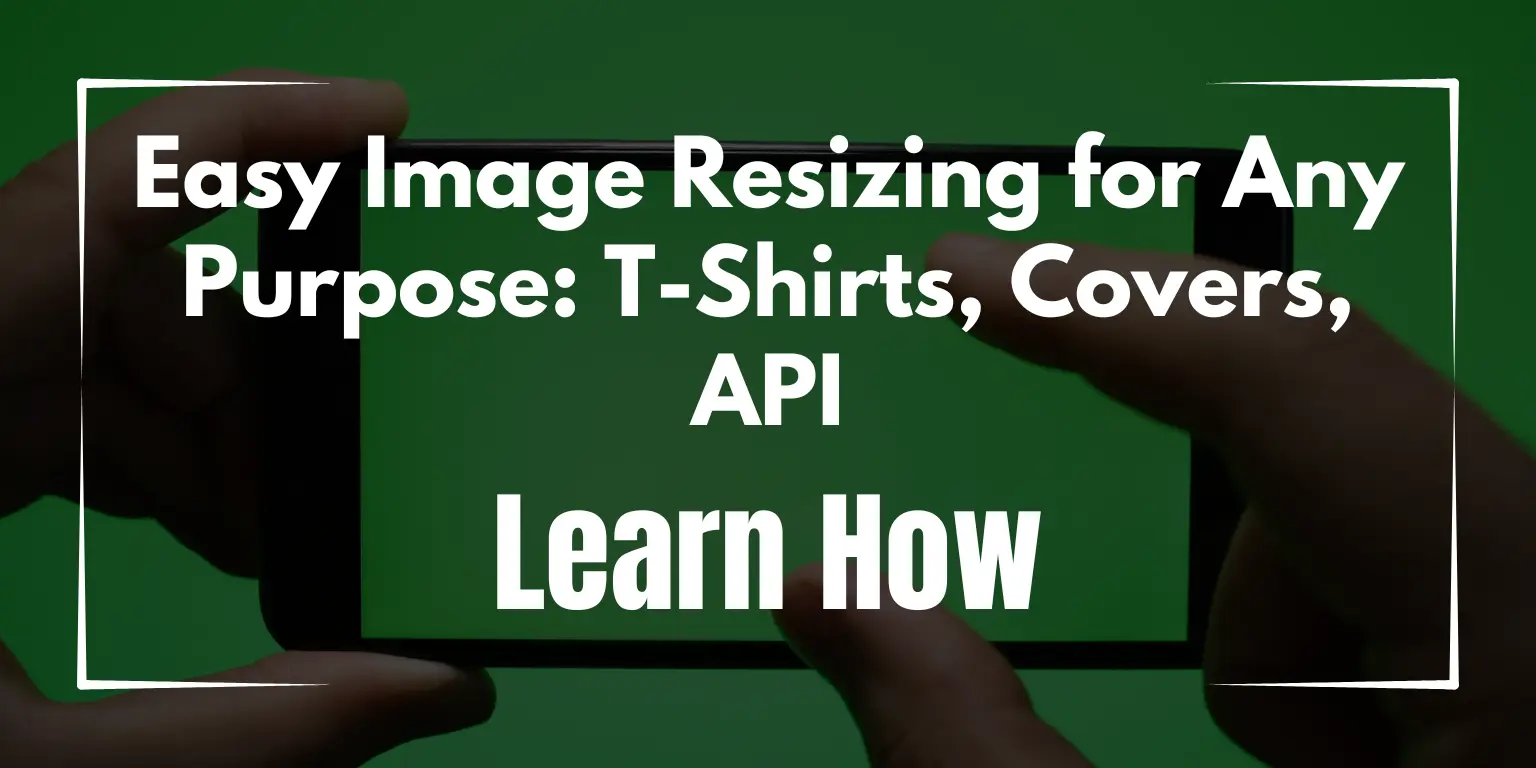Image resizing is something we all need at some point. Whether it’s for a social media post, a print project, or even to improve your website’s speed, understanding how to resize images can save you a lot of time and effort. In this guide, we are going to talk about different ways to resize images for various purposes. We will go over tools, best practices, and answer some of the most common questions. Don’t worry if you are not an expert. This guide will keep things easy and straightforward.
Image Resizing for Social Media
Social media platforms have their own rules for image sizes. If you want your posts to look perfect, you need to make sure they are the right size. Let’s look at the different image requirements for popular platforms and how you can resize them.
Platform-Specific Requirements
Each social media site has different recommendations for image sizes. Here are some of the common ones:
- Instagram: For posts, you can use 1080×1080 pixels for square images. If you are posting a story, it’s best to use 1080×1920 pixels.
- Facebook: Facebook recommends 1200×630 pixels for shared images. For profile pictures, it’s best to use 180×180 pixels.
- TikTok: For TikTok, a video thumbnail image should ideally be 1080×1920 pixels.
Having the right size makes sure that your content looks great on the platform. If your image is too big or too small, it might get cropped or look blurry.
Tools for Social Media Resizing
To resize your images, you don’t need to be a professional designer. There are simple tools you can use.
- Canva: Canva is an easy-to-use tool that helps you resize images for any social media platform. Just choose the platform, and Canva will automatically give you the correct size.
- Adobe Spark: Adobe Spark is another great tool for resizing images. It also provides pre-set sizes for different social media platforms.
- Other Tools: Tools like Fotor or Pixlr are also helpful for resizing images, especially if you want something simple and quick.
Optimizing Image Quality
Resizing an image can sometimes make it look blurry or pixelated. Here are some tips to keep your images clear:
- Use the Right Tool: Use a high-quality image editor like Photoshop or GIMP. These tools do a better job at keeping the quality when you resize.
- Avoid Over-Resizing: If you make an image much bigger than its original size, it will become pixelated. Try to keep the size close to the original.
- Save in the Right Format: JPEGs are good for social media, but if you need something sharper, try PNG.
FAQs
- What are the best image dimensions for TikTok?: The ideal dimensions are 1080×1920 pixels.
- How can I resize an image for Instagram without losing quality?: Use tools like Canva or Adobe Spark, and try to resize only within the recommended dimensions to maintain quality.
Resizing Images for Print
Sometimes, you need to resize images for printing. Print sizes are different from digital ones, and they have specific requirements. Let’s take a look at how to resize images for print.
Standard Print Sizes
Print sizes are not the same as social media sizes. Here are some common ones:
- A4: This is a standard size for documents and flyers. It measures 210×297 mm.
- 4×6: This is a common photo size. You might want to use this for family pictures.
- Album Covers: If you are printing an album cover, the size is usually around 4.724×4.724 inches.
Resolution Considerations for Printing
Print images need to be high quality. This means you need to think about DPI, which stands for dots per inch. For good-quality prints, it’s best to use 300 DPI. If you use a lower DPI, your print might look blurry or pixelated.
Tools for Print Image Resizing
- Photoshop: Photoshop is one of the best tools for resizing images for print. It allows you to adjust the resolution and size.
- GIMP: GIMP is a free alternative to Photoshop. It works well for resizing images without losing quality.
- Online Tools: If you don’t have Photoshop or GIMP, you can use online tools like PicResize or ResizeImage.net.
FAQs
- How do I resize an image for a 4×6 print?: You can use tools like Photoshop or GIMP. Set the size to 4×6 inches, and make sure the resolution is 300 DPI.
- What DPI should I use for printing an album cover?: It’s best to use 300 DPI for any kind of print, including album covers.
API-Based Image Resizing
If you want to resize images automatically, you can use an API. APIs are a good solution for developers or those who need to resize many images.
Introduction to Image Resize APIs
An API (Application Programming Interface) is a tool that lets different software talk to each other. An Image Resize API helps you resize images without having to open a photo editing program.
Popular Image Resize APIs
- Cloudinary: Cloudinary is popular for resizing images and also optimizing them for the web.
- Imgix: Imgix is another tool that allows you to resize and deliver images quickly. It also provides CDN services.
Use Cases
- Email Signatures: Use an API to resize images for email signatures to make sure they look good.
- Squarespace Integration: Many people use APIs to resize images that will be used on Squarespace websites. It makes it fast and easy.
FAQs
- What is an image resize API?: An image resize API helps you resize images automatically without using a photo editor.
- Which API is best for automatic image resizing?: Cloudinary and Imgix are both great options.
Resizing Images for Specific Software & Languages
Sometimes you need to resize images using specific software or even programming languages. Let’s go over how to do that.
Resizing in C# and C Sharp
If you are a developer and want to resize images in C#, you can do this using libraries like System.Drawing. Here’s a quick way to do it:
using (var image = Image.FromFile("path/to/image.jpg"))
{
var resized = new Bitmap(image, new Size(128, 128));
resized.Save("path/to/resized_image.jpg");
}Image Resizing in Harlowe
Harlowe is a story format for Twine, a tool for creating interactive stories. Resizing images in Harlowe can be done by using HTML and CSS directly in the story code.
Best Practices
- Consistency: If you are resizing images for a project, keep the sizes consistent so they look good together.
- Quality: Always check your images after resizing to make sure they are not blurry.
FAQs
- How do I resize an image in C#?: You can use the
System.Drawinglibrary to resize images. - Can I resize images within Twine (Harlowe)?: Yes, you can use HTML and CSS to adjust image sizes.
Optimizing Images for Email and Web
Images for email and websites need to be small in size so they load quickly. Let’s see how to resize and optimize these images.
Resizing for Email Signatures
Email signatures often have small logos or images. It’s best to keep these images at around 100×100 pixels to keep them clear but not too big.
Image Compression Techniques
If your image is too large, you need to compress it. This means making the file smaller without losing much quality.
- TinyPNG: This tool helps you reduce the file size of PNG or JPEG images.
- Squoosh: Squoosh is a Google tool that compresses images and shows you a preview of the quality.
Optimizing for Web Performance
For web banners, like hero banners, you can use 1920×1080 pixels. This gives a high-quality look without slowing down your website.
FAQs
- How do I resize an image for an email signature?: You can use tools like Canva or Photoshop to resize the image to about 100×100 pixels.
- What is the best way to resize a hero banner image for website speed?: Use 1920×1080 pixels and compress it using a tool like TinyPNG.
Conclusion
Image resizing doesn’t have to be complicated. Whether it’s for social media, print, or web, the key is to use the right tools and follow best practices to keep your images looking great. We covered everything from resizing for different platforms to using APIs for automation. Now, you can easily resize images for any purpose you need.
If you want to learn more, check out our related articles on optimizing visual content and improving your website’s load time with better images.