Getting disconnected from Steam while playing Call of Duty: Warzone 2 can be incredibly frustrating, especially in the middle of an intense match. Many players have encountered the “Disconnected from Steam” error message, and figuring out why it happens—and how to fix it—is essential for those wanting to get back into the action as soon as possible. This issue could be related to network disruptions, corrupted game files, Steam server problems, or even minor glitches in user settings.

Common Causes of Steam Disconnection in Warzone 2
Before diving into fixes, it’s helpful to understand what might be causing the problem. Here are some of the most common reasons players experience disconnects:
- Unstable Internet Connection: Drops in internet service or high latency can force the game to disconnect.
- Steam Server Overload or Maintenance: During peak hours or scheduled updates, Steam servers may temporarily go down.
- Corrupted Game Files: Missing or corrupted Warzone 2 files can lead to load errors and disconnections.
- Background Applications: Software such as firewalls, VPNs, or other launcher apps can hinder Steam’s functionality.
Top Fixes to Solve the Disconnection Issue
Try the following methods to fix the “Disconnected from Steam” issue in Warzone 2:
1. Check Steam and Warzone Server Status
Before making any changes on your end, check if Steam or Warzone servers are facing interruptions. You can visit the official Steam status page or use a third-party status tracking site.
2. Restart Steam and Your PC
Simple but effective—fully exit Steam, restart your computer, and launch Steam again. Then try running Warzone 2.
3. Verify Integrity of Game Files
Corrupt or missing files can cause connection errors. To verify your files in Steam:
- Open the Steam client.
- Right-click on Call of Duty: Warzone 2 in your library.
- Select Properties > Installed Files.
- Click Verify integrity of game files.
4. Reset Network Settings
Some network settings or DNS issues might cause failed connections. You can reset them using these steps:
- Open Command Prompt as an administrator.
- Type the following commands and press Enter after each:
netsh winsock resetipconfig /flushdns- Restart your PC after running the commands.
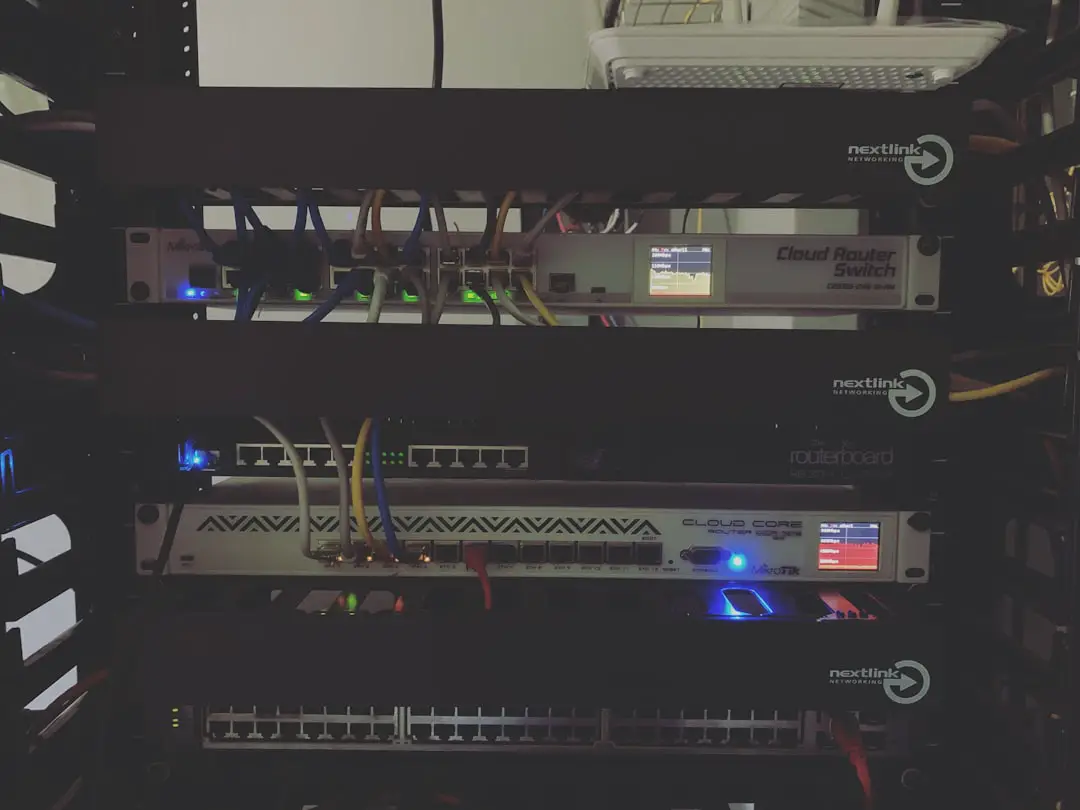
5. Update Network Drivers
Outdated or faulty network drivers can lead to unstable connections. Use Device Manager in Windows to update your network adapter or visit your motherboard or laptop manufacturer’s website for the latest drivers.
6. Disable Background Applications
Close any unnecessary background apps, especially those using the internet, such as torrent clients, VPNs, or cloud-sync applications like OneDrive or Dropbox. These can interfere with game connectivity.
When to Contact Support
If none of the above solutions work, it may be time to reach out to Activision or Steam support. Be ready to provide details such as your system specs, game version, error messages, and recent changes to your system or network setup.

FAQ
-
Q: Why do I keep getting disconnected from Steam in Warzone 2?
A: The most common causes include poor internet connectivity, Steam server outages, game file corruption, or conflicting software running in the background. -
Q: Can a VPN cause Steam to disconnect while playing Warzone 2?
A: Yes, VPNs can cause lag or redirect your connection, which may trigger disconnection issues if the server doesn’t recognize the IP changes quickly enough. -
Q: Is it safe to verify my game files in Steam?
A: Absolutely. It’s a common troubleshooting step and won’t harm your game. Steam will simply replace any missing or corrupt files. -
Q: How often do I need to update my network drivers?
A: While not frequently needed, updating your network drivers once every few months or after major system updates ensures optimal connectivity and performance. -
Q: Will reinstalling Warzone 2 fix the disconnect issue?
A: It might, especially if the issue is caused by deeply corrupted or incompatible files. This should be a last resort after trying other fixes.
By following the steps above, players can often resolve the issue quickly and return to the battlefield. Staying connected is crucial in the competitive world of Warzone 2, so taking a few minutes to troubleshoot can make all the difference.

