Google Drive is one of the most widely used cloud storage services in the world, and for good reason. It’s convenient, user-friendly, and ties in nicely with Google’s suite of tools like Docs, Sheets, and Gmail. But when it comes to uploading and sharing videos, many users raise an important question: Does Google Drive compress video files? The short answer is both yes and no, depending on what you’re doing with the video.
Does Google Drive Compress Video Files on Upload?
First things first: when you upload a video to Google Drive, the platform does not compress or reduce the quality of the original file. In other words, the file you upload is stored “as-is.” Whether it’s a 4K ultra-high-definition video or a lower resolution recording, Google Drive retains the original quality of your file during the upload process.
This makes Google Drive an excellent choice for archiving high-quality videos without losing fidelity. However, the story doesn’t end here.
Viewing Videos on Google Drive: The Compression Myth
So if Google Drive doesn’t compress videos while uploading them, why do some users feel that video quality seems lower when they watch it? The confusion typically stems from the difference between how videos are stored and how they’re viewed within Google Drive.
When you click to preview a video on Google Drive—whether it’s a personal upload or a shared link—Google uses a built-in media player to stream the video. This player may compress the video or stream it in a lower resolution to optimize playback, especially on slower internet connections.
This is similar to how platforms like YouTube adjust video quality in real-time. What you’re seeing isn’t the original, full-resolution file but a compressed version optimized for streaming.

The Key Difference: Streaming vs. Downloading
To better understand Google Drive’s behavior, it’s important to distinguish between streaming and downloading:
- Streaming: When you click on a video to watch it directly in Google Drive, you’re streaming a version that’s been automatically converted by Google. The playback quality may decrease depending on several factors such as your device, browser, or internet speed.
- Downloading: When you download the video from Google Drive, you get the original file, in the exact resolution and format it was uploaded in. There’s no compression or alteration involved in this download process.
How Google Drive Handles Video Encoding
When a video is uploaded, Google creates multiple transcoded versions of it in different resolutions, such as 360p, 720p, and 1080p. This allows the system to serve the best possible version during playback based on your network status and device capability.
This process is entirely client-side and does not affect your original file. The different versions are used strictly for streaming purposes and are invisible to the user. So while it may seem that your video was compressed or downgraded, rest assured that the file you uploaded remains untouched and in its full quality.
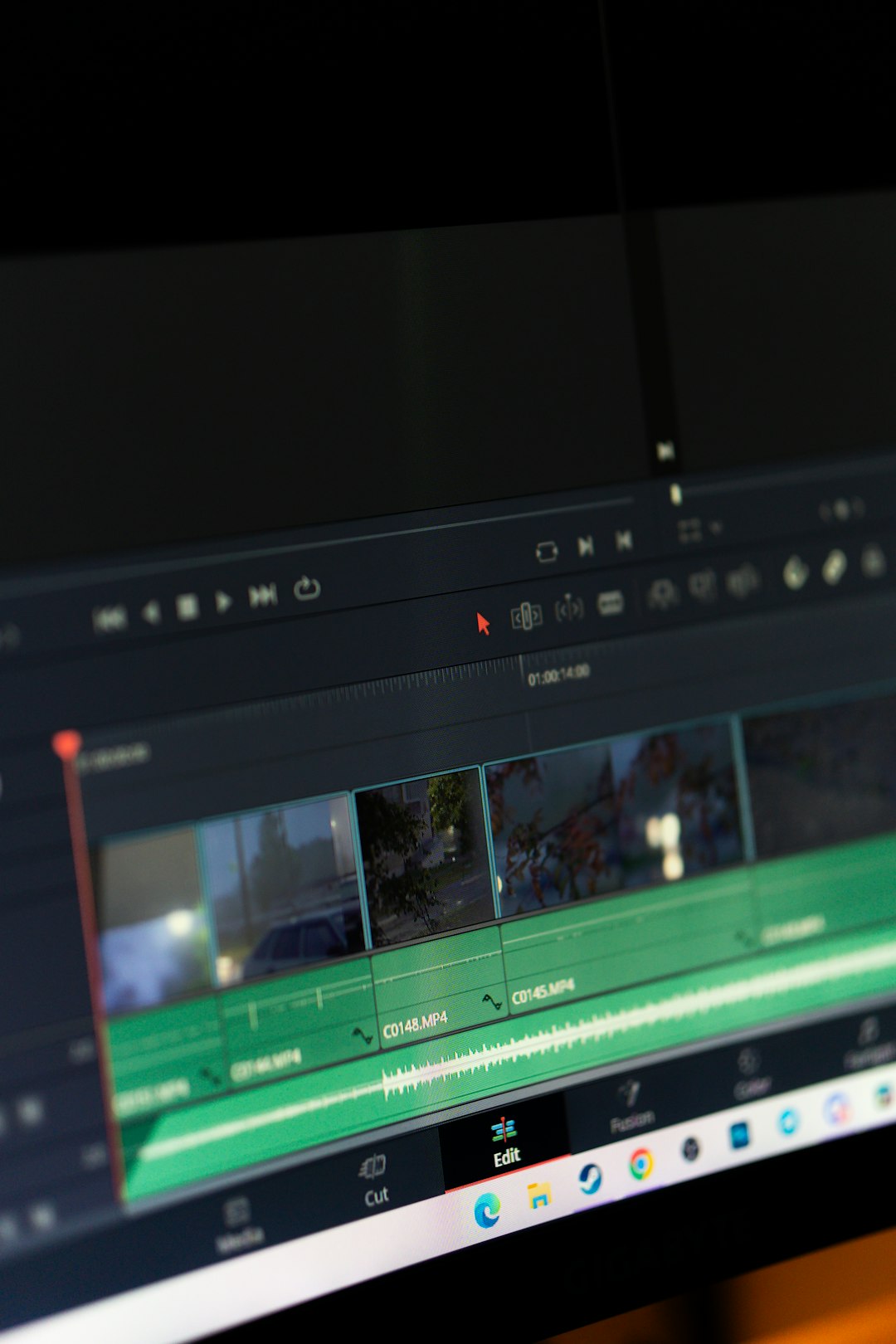
Situations Where Users Might Think Their Videos Were Compressed
Here are some common scenarios where users assume compression has taken place, even though it hasn’t:
- Watching via a Shared Link: If someone sends you a video via Google Drive and you watch it directly in the browser, it may look pixelated because you’re viewing a lower-resolution stream.
- Uploading a High-Resolution Video File: If you upload a 4K video but it only plays back in 720p, that doesn’t mean the file was downscaled. It simply means the server prioritizes smooth playback over resolution for preview purposes.
- Viewing on Mobile Devices: Google Drive may serve even lower-quality versions when accessed through mobile apps or under data-saving settings.
How to View Full-Quality Videos on Google Drive
If you want to make sure you’re watching a video in its full resolution, follow these tips:
- Download the video to your local device and play it using a media player that supports the file’s native resolution. This ensures you’re seeing the file in its original quality.
- Avoid streaming over low bandwidth connections, as Google will automatically downgrade playback quality to accommodate buffering limitations.
- Use a computer with a high-resolution screen and a reliable internet connection for the best streaming experience, although full quality is still not guaranteed via streaming.
Does File Format Impact Google’s Processing?
Yes, but only in the context of playback. Google supports a wide range of video formats including:
- MP4 (most recommended)
- AVI
- MOV
- WMV
- FLV
- MPEG
However, MP4 with H.264 video and AAC audio is the most compatible format for streaming and playback. If you upload a video in a less common format, Google may have trouble previewing the file, even though it is successfully stored.
Storage Considerations: Does It Make Sense to Compress Before Upload?
Because Google Drive stores the original version of your videos, large files can quickly eat into your available storage space. If you’re on a free plan or limited storage, compressing your videos before uploading them might be a good idea.
Here are some benefits of compressing videos before uploading:
- More videos can fit within your storage quota.
- Faster uploads due to smaller file sizes.
- Quicker downloads and sharing for others who want to save bandwidth.
Several tools like HandBrake, Adobe Media Encoder, or even online converters can help you reduce file sizes without a substantial loss in quality.

Does Google Drive Automatically Recompress Videos Upon Sharing?
No, it does not. Sharing a video on Google Drive works like granting someone permission to view or download your file. The recipient will either stream the compressed preview version or download the original file, depending on their choice. There’s no automatic recompression in the process of sharing.
Final Thoughts
To recap, Google Drive does not compress your video files during upload or sharing. What often leads users to believe otherwise is the lower-quality playback versions that Google generates for smooth streaming. These don’t affect your original upload and are purely meant for a better user experience on different devices and bandwidths.
If maintaining the highest video quality is crucial for your workflow—say, you’re a videographer or content creator—Google Drive can still serve as a reliable storage solution. Just remember that for best results, download the video for true, full-resolution playback.
So next time you’re uploading your media to the cloud, you can do so with confidence knowing that your high-resolution masterpieces are stored safely and without compression on Google Drive.

