Ever feel like managing your passwords is harder than getting your cat to stop knocking things off your desk? Good news — it doesn’t have to be! Dropbox has a super simple password manager that even your furry friend (with opposable thumbs, maybe) could figure out.
TL;DR:
Dropbox Password Manager is easy, safe, and perfect for people who just want their logins to work without all the hassle. You don’t need to be a tech genius to use these hacks — just a little curiosity and a few clicks. We’ll show you how to make your digital life easier step by step. Get ready to save time, avoid frustration, and *maybe* impress your cat.
Why Use Dropbox Password Manager?
Because nobody remembers 37 different passwords! Dropbox Password Manager keeps everything in one place. It autofills your logins when you need them and keeps them hidden from digital bad guys.
Here’s why people love it:
- Easy sync: Automatically updates across all your devices.
- Simple sharing: Safely send a login to a friend or family member.
- Strong security: End-to-end encryption means even Dropbox can’t see your data.
- No more forgotten passwords: EVERYTHING is stored securely.
1. Use Face ID or Fingerprint to Unlock
Typing in a password to access your passwords? No way. That’s like locking up your house and putting the key under the welcome mat. Instead, use biometrics!
Here’s how:
- Open Dropbox Passwords on your phone.
- Go to Settings > Security.
- Enable Face ID or Fingerprint (whatever your phone supports).
Now you can unlock your vault just by looking at your phone. Even your lazy cat would approve.
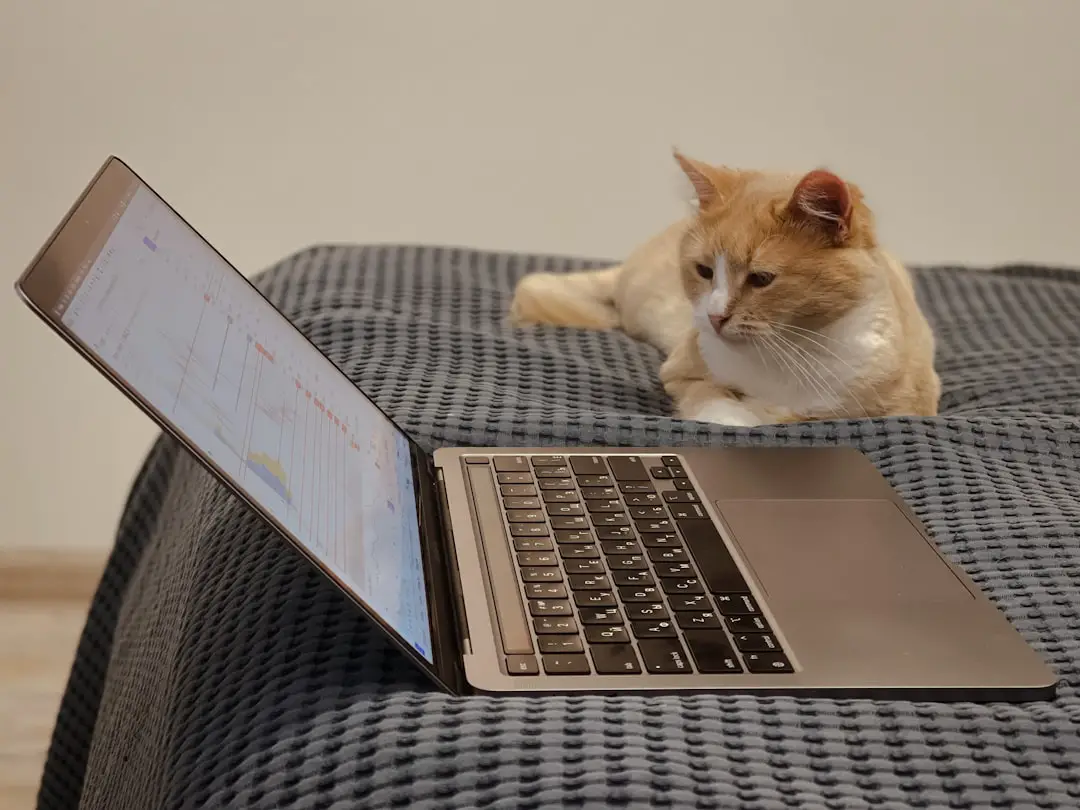
2. Put All Your Logins in One Basket (Safely)
Still using sticky notes and notebooks? Friend, it’s time to move on. Dropbox Passwords lets you import all your saved logins fast.
Use this simple trick:
- Tap the “+” icon in the app.
- Manually add the site, username, and password — OR
- Let your browser’s password export file do the lifting.
Back up everything in one place, so even if your usual device becomes a cat scratching post, your logins are safe.
3. Auto-Fill is Your Best Friend
Typing your username and password every time is like heating up a frozen pizza when someone’s offering delivery. Stop the madness!
To set up Auto-Fill:
- Go to your phone settings.
- Search for “AutoFill Passwords.”
- Select Dropbox Passwords as your default.
Now when you go to a login page, the info just pops in. Easy. FAST. Almost as satisfying as a cat nap in a sunbeam.
4. Create Strong Passwords With a Tap
Still using “fluffy123” as your banking password? Cute, but not safe.
Dropbox has a built-in password generator that creates ultra-strong combos you’ll never guess — and you don’t have to.
Here’s how to use it:
- Open Dropbox Passwords.
- Tap “+” to add a new login.
- Tap “Generate Password.”
- Let it do the work. You get a random string of letters, numbers, and symbols.
It’s like giving your passwords a super suit. 🦸
5. Star Your Favorites (So You Don’t Have to Dig)
Got a few logins you use all the time? Pin them to the top of your list.
To star a login:
- Find the login in your Dropbox Passwords list.
- Tap the star icon. Boom — favorite!
Now when you open the app, it’s *right* there. No scrolling, no searching, no sighing.

6. Use Dropbox Vault + Passwords Together
Want to go full ninja? Team up Dropbox Vault (for important docs) with Dropbox Passwords (for your logins).
Use Vault for:
- Insurance cards
- Medical records
- Social Security numbers
And keep Passwords for:
- Bank websites
- Email logins
- Streaming services (because Netflix really does log you out sometimes)
They’re both stored in Dropbox, and both are secured with your account. It’s like Fort Knox, but cloud-based.
7. Let Dropbox Share Passwords With Others (Securely!)
Your roommate needs the Wi-Fi password again? Instead of texting it (where it can float away forever), let Dropbox Passwords handle it like a pro.
To share a password:
- Open the login entry.
- Tap the share icon.
- Choose who can see it and if they can edit it too.
It only works with other Dropbox users, but that just makes it safer. No more screenshots. Just clean, controlled sharing.
8. Backup and Peace Out
If you ever lose your phone, your cat jumps on your keyboard, or your laptop takes a coffee bath — you’re still covered.
Why? Because Dropbox backs it all up in the cloud.
All your logins, all your vault info, safe and sound. Anywhere, anytime. Even if your world gets chaotic (which it will — pets, remember?), your passwords won’t.
Bonus Tips (Because You’re Awesome)
- Use tags and notes: Organize logins by category or add pin numbers in the notes section.
- Update weak passwords: Every few months, do a quick cleanup of old or weak passwords.
- Use 2FA (two-factor authentication): For an extra boost, protect your Dropbox account itself with 2FA. It’s like double-locking your door.

Final Thoughts (From the Cat)
If cats could talk, they’d tell you to stop writing passwords on scraps of paper and take two naps a day.
Since you’re already reading this, start with the password manager part. Dropbox Passwords is a quiet little hero that takes the mental load off your brain — no stickies, spreadsheets, or memory tricks needed.
You’ll have more time, fewer lockouts, and peace of mind. And with these tips, you’re basically a password ninja now.
Now go reward yourself with a snack and some keyboard-free time. You’ve earned it.

