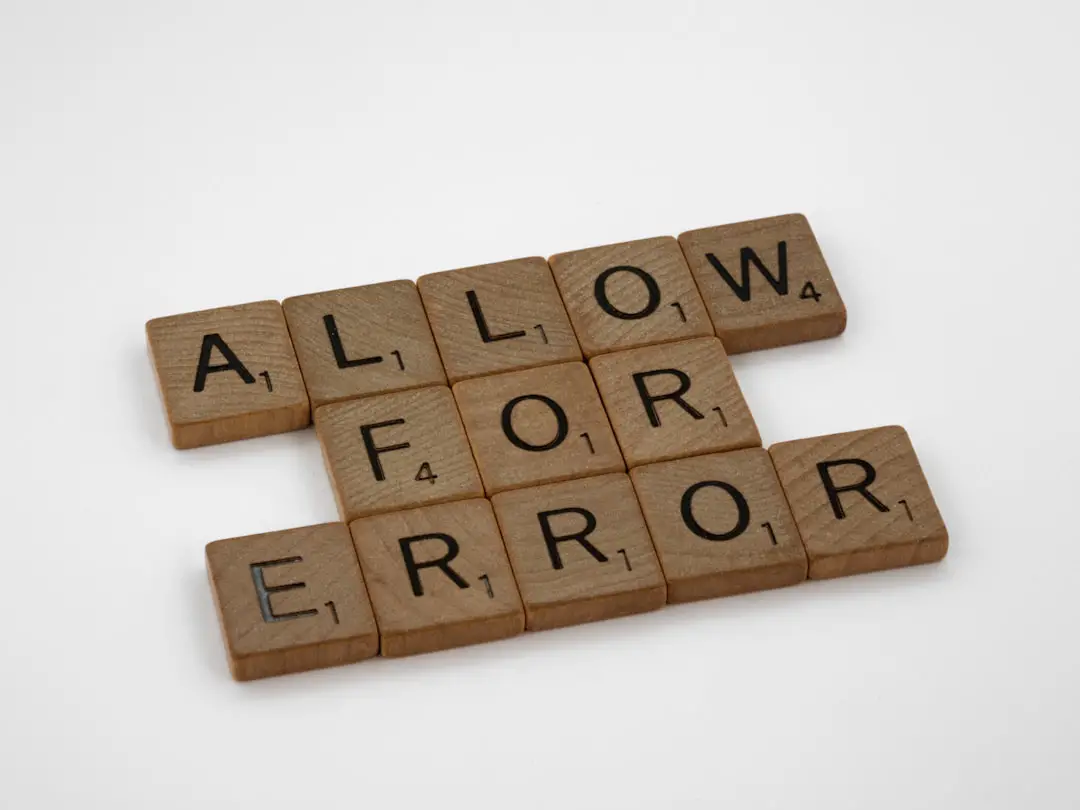Encountering a “Server Error 500” when saving in Elementor can be incredibly frustrating, especially when you’re midway through designing a website. This vague error message typically points toward a server-side issue, but the root causes can vary widely—from plugin conflicts and memory limits to server misconfigurations. Understanding and resolving this issue is crucial for maintaining productivity and ensuring your website stays operational and error-free.
What is a Server Error 500?
The “500 Internal Server Error” is a generic HTTP status code that indicates something has gone wrong on the server, but the server is unable to specify what the exact problem is. When this happens with Elementor, it’s usually during the save or update process of a page or post, which adds time-sensitive pressure for web developers and designers alike.
The good news is this error is fixable. Here’s a comprehensive list of possible causes and fixes you can apply to combat the Elementor “Server Error 500” when saving.
Common Causes and Fixes
1. PHP Memory Limit
One of the most frequent causes of the 500 error in Elementor is insufficient PHP memory.
- Fix: Increase the PHP memory limit. To do this, add the following line to your
wp-config.phpfile:
define('WP_MEMORY_LIMIT', '256M');This change allows WordPress to allocate more memory, reducing the likelihood of server crashes caused by excessive resource usage.
2. Plugin Conflicts
Another common culprit is a conflict between Elementor and a third-party plugin.
- Fix: Deactivate all non-essential plugins and try saving in Elementor again. If the error disappears, reactivate plugins one by one to identify the conflicting plugin.
3. Theme Issues
Some WordPress themes may not be fully compatible with Elementor and can trigger issues while saving content.
- Fix: Switch to a default WordPress theme (like Twenty Twenty-One) and test Elementor. If the problem disappears, your theme may need to be updated or replaced.
4. Outdated PHP Version
Running an outdated version of PHP can result in a wide range of issues, including 500 errors.
- Fix: Upgrade PHP to at least version 7.4, as Elementor requires a modern PHP environment to function correctly. You can usually do this via your hosting control panel or by contacting your hosting provider.
5. Corrupted .htaccess File
The .htaccess file controls many aspects of how your server interprets incoming requests. A corrupted or misconfigured file can easily result in a 500 error.
- Fix: Rename your
.htaccessfile to.htaccess_oldand reload your website. If this resolves the error, go to Settings > Permalinks in your WordPress dashboard and simply click “Save Changes” to generate a new default .htaccess file.
6. Server-Side Restrictions
Sometimes the server itself restricts certain operations due to limitations set by the hosting provider.
- Fix: Check with your hosting provider to see if any firewalls or security modules are blocking Elementor’s processes. Some hosts have ModSecurity rules that need to be adjusted.
7. Enable Debug Mode in WordPress
WordPress has a built-in debug mode that can help you identify the specific error that’s triggering the 500 message.
- Fix: Edit your
wp-config.phpfile and add or update the following lines:
define('WP_DEBUG', true);
define('WP_DEBUG_LOG', true);
define('WP_DEBUG_DISPLAY', false);Then check the wp-content/debug.log file for detailed error messages.
8. Elementor’s Icons or Editor Loading Failures
Sometimes, the 500 error is triggered when Elementor tries to load icons or external resources, which can be blocked by security or caching settings.
- Fix: Disable browser caching temporarily and try to save the page again. Also, make sure your firewall or Content Delivery Network (CDN) isn’t blocking necessary files.
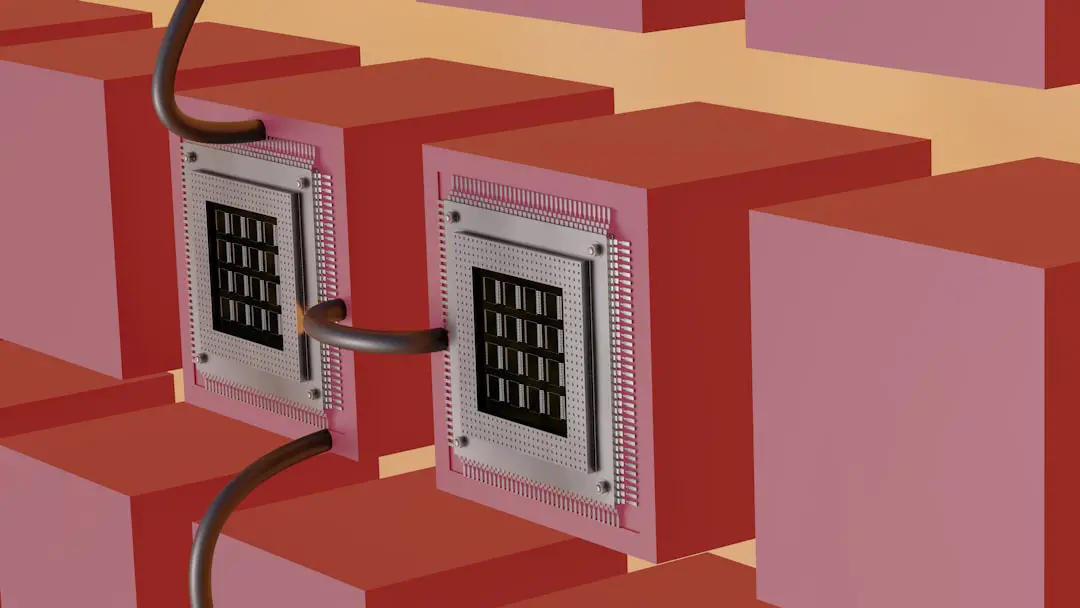
Advanced Troubleshooting Tips
If the issue persists even after performing these steps, more advanced intervention might be needed.
Check Server Error Logs
Your web hosting control panel (cPanel, Plesk, etc.) usually provides access to server error logs. Reviewing these logs can offer more precise insights into what’s wrong.
Use Elementor’s Safe Mode
Elementor includes a Safe Mode feature that lets you troubleshoot without affecting the public version of your site.
- Steps to Enable: Go to Elementor > Tools and enable Safe Mode. This will open the editor with all themes and plugins temporarily disabled on the backend only.
Disable Unused Widgets and Add-ons
Third-party Elementor add-ons can create compatibility issues.
- Fix: Go through installed Elementor add-ons and disable the ones you don’t actively use. This helps reduce the amount of code running in the background.
Move to a Better Hosting Plan
Shared hosting might not provide enough resources for a robust Elementor build, especially if you have a large site with multiple customizations.
- Fix: Upgrade to VPS, cloud hosting, or managed WordPress hosting. These options offer better performance and more stability for Elementor-based websites.
FAQ: Elementor “Server Error 500” When Saving
- Q: Can the 500 Error be caused by Elementor itself?
- A: Yes, but it’s uncommon. Usually, the issue lies in the underlying hosting environment or third-party conflicts. However, keeping Elementor updated is crucial.
- Q: How can I confirm it’s Elementor causing the issue?
- A: Try using another page builder or the default WordPress editor. If they save pages successfully, the issue likely lies with Elementor.
- Q: Does deactivating Elementor solve the 500 error?
- A: Temporarily, yes. But the aim is to fix compatibility or server problems so that Elementor can function as expected.
- Q: Will switching themes delete my designs?
- A: No, Elementor stores content separately. However, switching themes may affect layout and styling, so always back up your site before testing.
- Q: How often should I update my PHP version?
- A: Aim to use the latest stable PHP version supported by your hosting provider. Regularly updating ensures compatibility and security.
- Q: Should I contact hosting support for a 500 error?
- A: Absolutely. Hosting companies can help identify resource constraints, blocked scripts, or server misconfigurations causing the error.
By following the list of potential fixes and staying vigilant with regular updates, plugin audits, and server configuration checks, users can dramatically reduce the likelihood of encountering a 500 error in Elementor. Troubleshooting may require a bit of patience, but it results in a more stable and professional web design workflow.