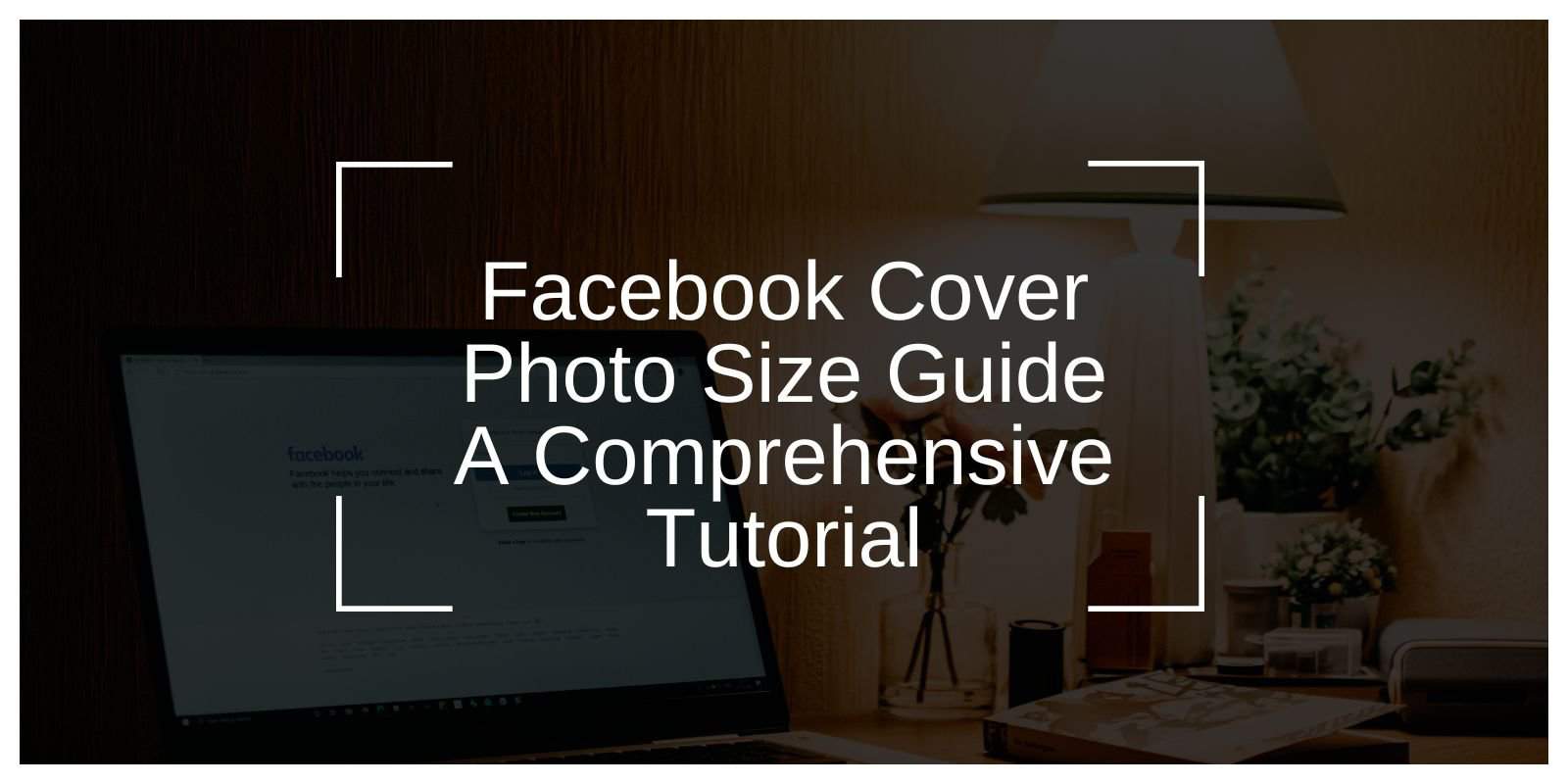Your Facebook cover photo is a big part of your social media presence. It’s the first thing visitors see on your profile and sets the tone for your brand, personality, or style. Having the correct size and dimensions ensures your cover photo looks crisp and professional, no matter what device your audience is using.
This guide will walk you through everything you need to know to create a stunning Facebook cover photo, including dimensions, best practices, and design tips.
Understanding Facebook Cover Photos
A Facebook cover photo is the large image that spans the top of your profile or page. This visual space is prime real estate for capturing attention, showcasing your brand, and making a strong first impression. An effective cover photo can convey your brand’s identity, highlight promotions, or simply create a welcoming atmosphere. Let’s look at the right dimensions to make your cover photo stand out.
Facebook Cover Photo Size and Dimensions
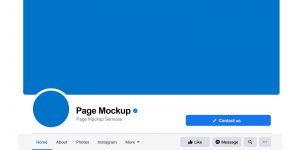
For the best display quality on both desktop and mobile devices, the recommended dimensions for a Facebook cover photo are:
- Desktop: 820 pixels wide by 312 pixels tall
- Mobile: 640 pixels wide by 360 pixels tall
By using these dimensions, you ensure that your cover photo displays well on all devices, without being cropped or distorted.
Facebook Cover Photo Resolution and File Formats
For a sharp, high-quality cover photo, it’s best to use the highest resolution possible. Here are the recommended guidelines:
- Resolution: 72 DPI (dots per inch) for web quality, with a focus on keeping the image clear and not pixelated.
- File Format: Use JPEG for photos and images with many colors. For images with text or logos, PNG is ideal because it retains sharpness.
Make sure the file size is under 100KB to ensure quick loading without sacrificing quality.
Best Practices for Designing Facebook Cover Photos

Creating a visually appealing cover photo is more than just uploading an image. Here are some best practices:
- Leave Space for Profile Picture: Remember that your profile picture overlaps the cover photo in the bottom-left corner, so avoid placing important elements in that area.
- Mobile-Friendly Design: Since cover photos display differently on mobile, center the main elements so they show well on both desktop and mobile.
- Brand Consistency: Use colors, fonts, and imagery that reflect your brand’s style for a cohesive look.
These tips ensure your cover photo remains professional and attractive on all devices.
Tips for Creating Engaging Facebook Cover Photos
Want to make your cover photo truly engaging? Here are a few design tips:
- Use High-Quality Visuals: Choose clear, high-resolution images to avoid pixelation.
- Include Calls to Action (CTAs): If you’re promoting something specific, such as a product launch or a website, add a simple CTA like “Visit Our Website” or “Learn More.”
- Update Seasonally: Changing your cover photo for seasonal events, sales, or holidays can keep your page fresh and relevant.
Engaging cover photos grab attention and encourage users to interact with your profile or page.
Understanding Safe Zones for Facebook Cover Photos
Facebook Cover Photo vs. Profile Picture Dimensions
While your cover photo serves as a backdrop, the profile picture is usually a logo or headshot that represents your identity. Here’s how they differ:
- Cover Photo: 820 x 312 pixels for desktop, 640 x 360 pixels for mobile.
- Profile Picture: 180 x 180 pixels, displays as a circle.
Aligning your cover photo and profile picture by using consistent colors and style helps create a cohesive and professional look.
Using Image Editing Software to Create Facebook Cover Photos
Designing a professional Facebook cover photo is easy with the right tools. Here are a few popular options:
- Canva: Canva offers pre-set templates for Facebook cover photos, making it simple to add text, images, and shapes. It’s user-friendly and perfect for beginners.
- Adobe Photoshop: Photoshop provides advanced editing tools for precise adjustments, perfect for experienced designers.
- GIMP: GIMP is a free, open-source alternative to Photoshop, offering many of the same features.
These tools allow you to crop, adjust, and design custom cover photos that fit Facebook’s dimensions perfectly.
Facebook Image Size Guide for Other Formats
Apart from cover photos, Facebook has specific image size guidelines for different types of content. Here’s a quick overview:
- Profile Picture: 180 x 180 pixels
- Shared Image/Post Image: 1200 x 630 pixels
- Event Cover Photo: 1200 x 628 pixels
- Ad Image: 1200 x 628 pixels for most formats
Following these recommended sizes ensures that all images display crisply and attractively on Facebook.
Conclusion
Your Facebook cover photo is one of the most visible parts of your profile or page, so making it look good is essential. By following Facebook’s recommended dimensions, best practices for design, and using helpful editing tools like Canva or Photoshop, you can create a cover photo that stands out and represents your brand or personality.
If you found this guide useful, feel free to share it with friends or leave a comment with your favorite cover photo design tips!
FAQs About Facebook Cover Photos
Q: Why is my Facebook cover photo blurry?
A: Blurry cover photos are often due to low resolution or large file size. Stick to Facebook’s recommended dimensions and save in JPEG or PNG format for best results.
Q: Can I use text in my cover photo?
A: Yes, adding text is fine, but keep it simple and easy to read. Avoid placing text near the profile picture area.
Q: How often should I change my cover photo?
A: Updating your cover photo seasonally or for special events keeps your page fresh and engaging for visitors.
These FAQs cover some common questions and offer quick solutions for cover photo issues.