You’re trying to copy a large file onto your USB drive. You’re excited. Then — bam! An error pops up: “The file is too large for the destination file system.” Wait, what? Your USB drive has plenty of space. So what’s going on?
Don’t worry. You’re not alone. Many people run into this head-scratcher. Luckily, it’s easy to fix once you understand what’s really happening. Let’s break it down step by step.
Why Am I Getting This Error?
This isn’t about how much space your drive has. It’s about how your drive is formatted. Here’s the scoop:
- Most USB drives come pre-formatted with FAT32.
- FAT32 can’t handle files over 4GB.
- Even if your drive has 64GB space, one file bigger than 4GB won’t fit.
That’s like having a huge garage… but the door is too small for your truck.
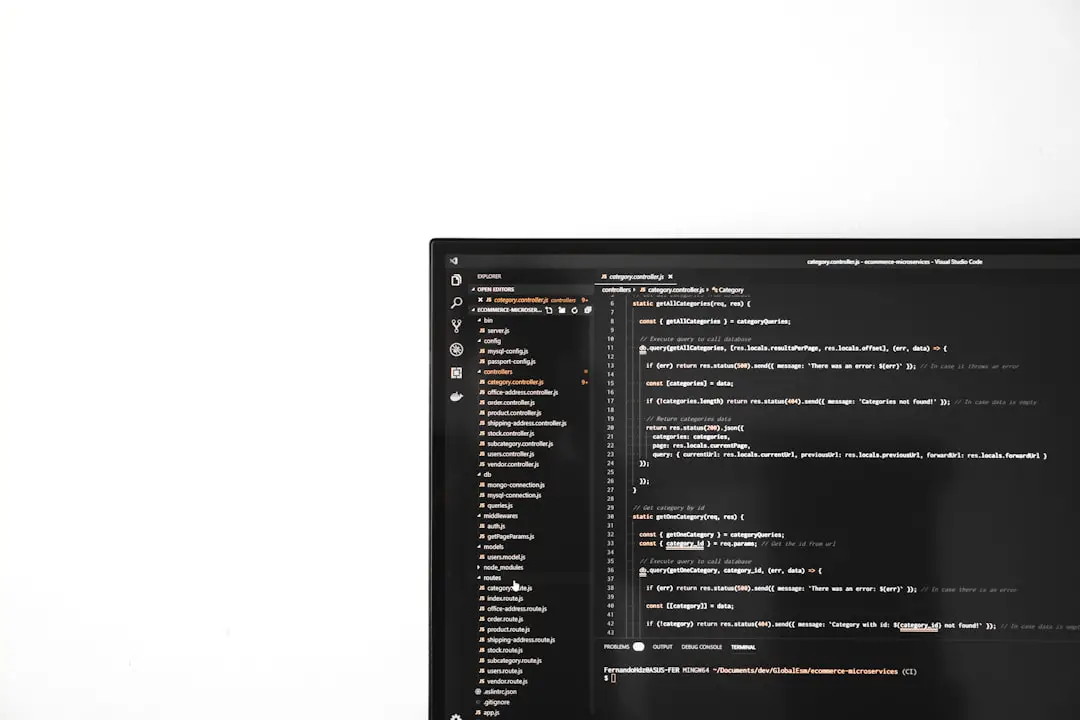
How Do I Fix It?
You need to change the file system on your USB drive. The good news? It’s easy. The catch? You’ll need to format your drive. This will erase all files, so back things up first!
Here Are Your Options:
- exFAT: Great for both Windows and Mac. Supports files bigger than 4GB.
- NTFS: Windows-friendly and supports large files. Less Mac-friendly.
How to Format on Windows:
- Plug in your USB drive.
- Open “This PC” or “My Computer”.
- Right-click your USB drive and choose Format.
- In the pop-up, choose exFAT or NTFS from the File System menu.
- Give your drive a cool name (or not), then click Start.
Poof! Now your USB can handle much larger files.
How to Format on macOS:
- Plug in your USB drive.
- Open Disk Utility.
- Select the USB from the sidebar.
- Click Erase.
- Choose exFAT as the format.
- Hit Erase again.
Mac and Windows users, rejoice — exFAT works beautifully for both of you!
Bonus: Other Smart Fixes
If you can’t or don’t want to reformat, there are a few other tweaks you can try:
- Split the file into smaller parts using file compression tools like 7-Zip or WinRAR.
- Upload the file to cloud storage like Google Drive or Dropbox.
- Use an external hard drive already formatted as NTFS or exFAT.
These options don’t require wiping your drive clean.

A Quick Recap
Let’s sum it up with a fun little cheat sheet:
- File too big? It’s not about the space — it’s the file system!
- FAT32 = max 4GB per file. Time to upgrade!
- Reformat to:
- exFAT — perfect for most people.
- NTFS — better for Windows users.
- Don’t forget to back up your data before formatting!
And There You Go!
Tech stuff doesn’t have to be scary. Next time you see that “file too large” message, you’ll know just what to do. And remember — it’s not your computer saying, “nope,” just a tiny format issue. With one quick change, you’ll be transferring jumbo-sized files like a pro.

