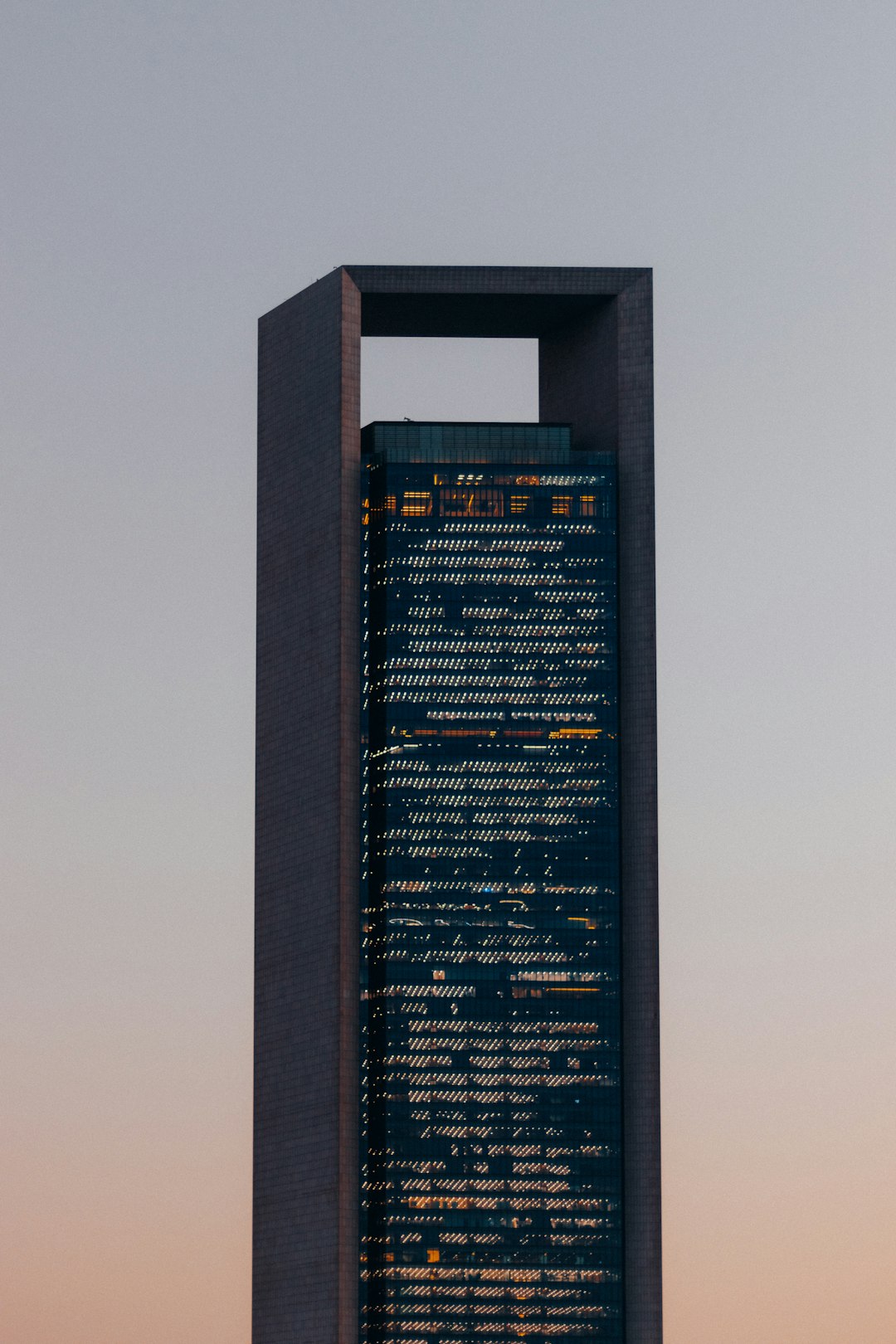Windows 11 brings a sleek interface and faster performance to your PC, but even with all its modern updates, you might occasionally run into issues like a broken search indexing system. If you’ve noticed slow or incomplete search results, or if your PC can’t find files it previously indexed with ease, then your indexing service might need some attention. Let’s dive into how to troubleshoot and fix broken indexing in Windows 11 to restore optimal search performance.
What is Windows Search Indexing?
The indexing function in Windows 11 is responsible for cataloging files and folders, emails, and apps to provide near-instant search results. It operates quietly in the background, updating its database as files are added, modified, or removed. But when indexing breaks, search becomes inefficient—making you rely on manual file digging.
Common Symptoms of Indexing Issues
- Search results missing documents or apps
- Slow response from the search bar
- No results found even when the file exists
- Search Indexer process consuming high CPU or memory
Identifying these symptoms early can help you fix the issue before it gets worse. Let’s explore the best ways to restore your search indexing service in Windows 11.
1. Restart Windows Search Service
Sometimes, the simplest fix is the most effective. Restarting the Search service can resolve temporary glitches:
- Press Win + R, type services.msc, and press Enter.
- Scroll down and find Windows Search.
- Right-click it and choose Restart. If it’s not running, click Start.
After restarting, try typing into the search bar again to see if results appear more accurately.
2. Rebuild the Search Index
If the index is outdated or corrupted, rebuilding it may solve the problem. Here’s how:
- Open the Control Panel and select Indexing Options.
- Click on Advanced.
- Under the Troubleshooting section, click Rebuild.
Note: This process can take some time depending on how many files need indexing. You may notice temporary performance slowdown during this process.
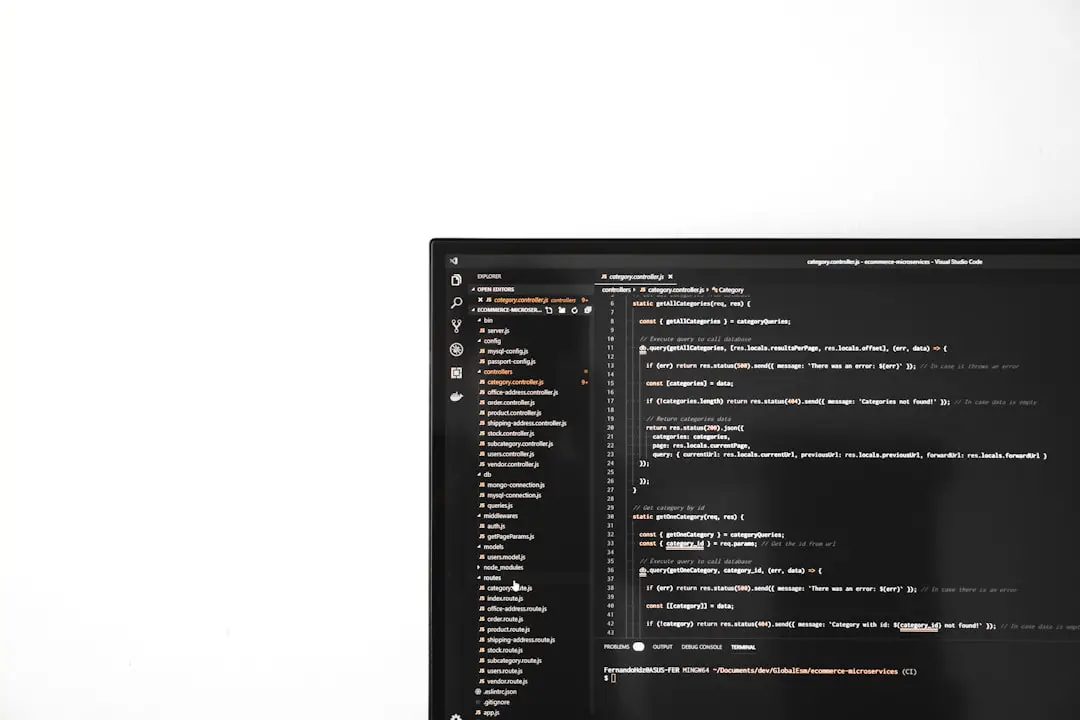
3. Check Indexing Locations
Sometimes the search index is missing locations you actually rely on, like your desktop or documents folder. To review your indexed locations:
- Go to Indexing Options again.
- Click Modify and review which folders are checked.
- Check any essential folders that are not already selected.
This ensures your most-used directories are included in the ongoing indexing process.
4. Run the Search and Indexing Troubleshooter
Windows 11 includes a built-in troubleshooter specifically for search indexing:
- Open Settings by pressing Win + I.
- Go to System > Troubleshoot > Other troubleshooters.
- Find Search and Indexing and click Run.
This tool will analyze common issues and offer potential fixes, taking some of the guesswork out of troubleshooting.

5. Ensure Search Service is Enabled in System Settings
Windows features may be turned off unintentionally. Here’s how to double-check:
- Type windows features in the search bar and click Turn Windows features on or off.
- Make sure Windows Search is checked.
- Click OK and restart your PC if prompted.
6. Reset Search Using PowerShell
Still having trouble? You can reset the entire search functionality through a PowerShell command:
- Right-click Start and choose Windows Terminal (Admin).
- Copy and paste the following command:
Get-AppXPackage -Name "Microsoft.Windows.Search" -AllUsers | Foreach {Add-AppxPackage -DisableDevelopmentMode -Register "$($_.InstallLocation)\AppXManifest.xml"}
Then reboot your PC. This method is especially useful when built-in fixes don’t work.
Keeping Indexing Healthy
To minimize future issues with search indexing, consider these tips:
- Keep Windows updated regularly
- Do periodic disk cleanups to avoid clutter
- Limit indexed locations to the essentials
- Disable third-party apps that interfere with system indexing

Conclusion
Broken search indexing in Windows 11 can be frustrating, but you don’t have to settle for sluggish or incomplete search results. From restarting services and rebuilding the index to using command-line tools, there are multiple ways to bring your system’s powerful search capabilities back to life. Try these steps in sequence until your search bar is fully operational again. You’ll find that even these background tools play a big role in maintaining a smooth and efficient Windows experience.