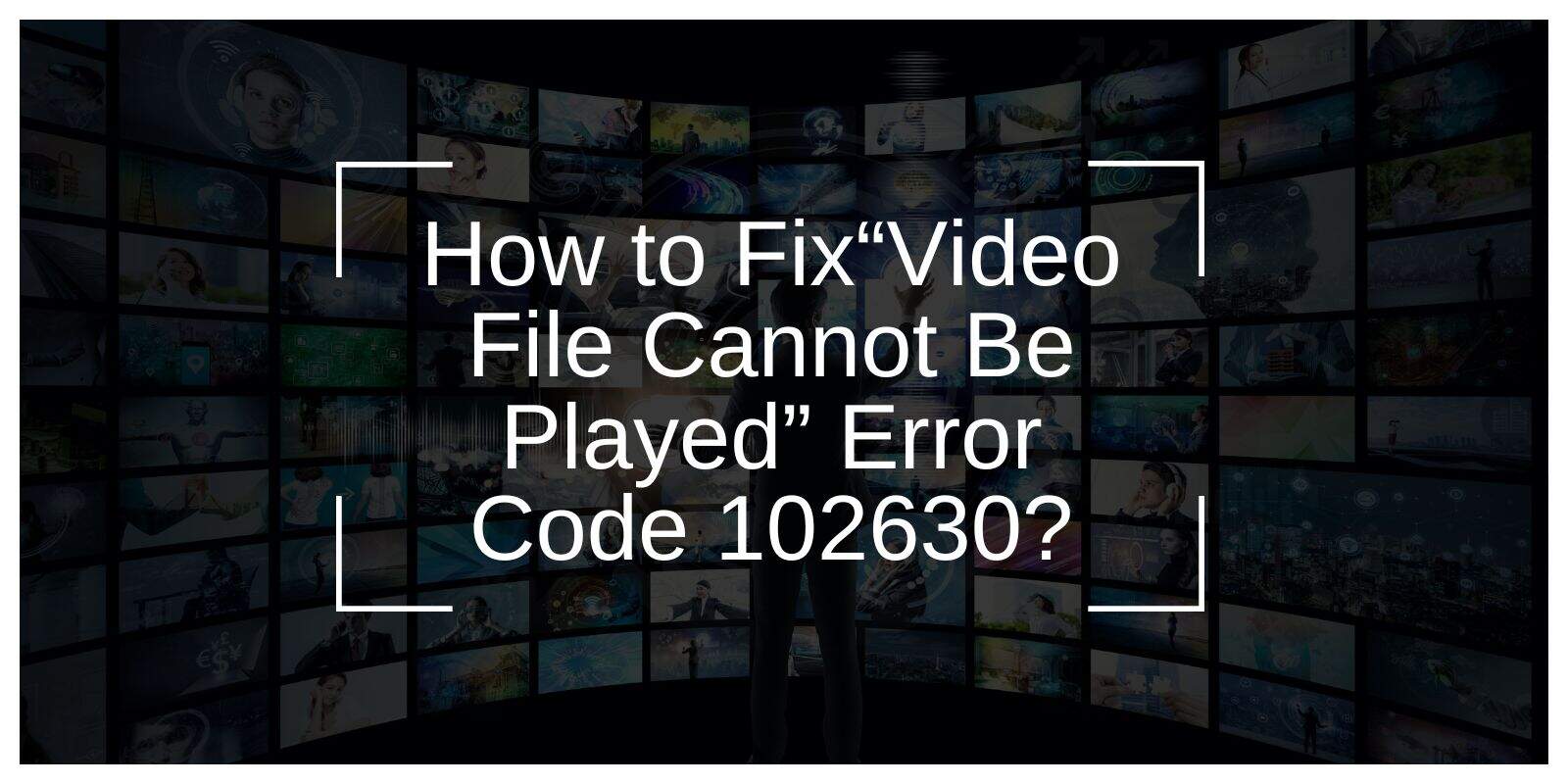Imagine this: You’ve got a video queued up, ready to go, and suddenly you see an error message saying “Video file cannot be played: Error Code 102630.” It’s a bummer, especially when you just want to enjoy your content without interruptions.
I’ve been there, and I know it’s frustrating. But don’t worry — the good news is this error is usually easy to fix. Let’s go over how to get your video working again!
What Is Error Code 102630 and Why Does It Happen?
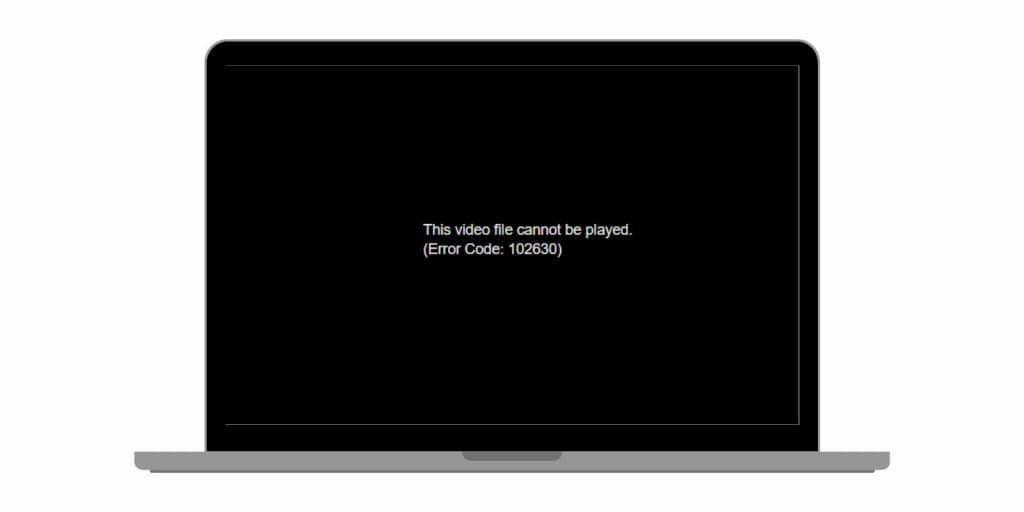
Error code 102630 typically appears when there’s an issue with the video file or the media player you’re using. Here are the most common causes:
- Outdated video players: If your video player hasn’t been updated, it may not support newer video formats.
- Missing or outdated codecs: Codecs help your video player “read” the video file. Without the right ones, your video won’t play.
- Corrupted video files: Files sometimes get corrupted during download or transfer. A damaged file won’t play properly.
- Incompatible file formats: Not all players support every video format. If your player can’t read the file, you’ll get this error.
- Slow or unstable internet connection (for streaming): If you’re streaming and your connection is weak, buffering can stop the video from playing.
How to Fix Error Code 102630? (Easy Solutions That Worked)
Now that you know what might be causing the error, here are the steps you can take to fix it:
1. Update Your Video Player
If your player is outdated, it might be unable to play newer video formats, which could be the cause of the error. To fix this:
- Open your video player (e.g., VLC, Windows Media Player).
- Go to the Settings or Help section.
- Look for an Update option and install any available updates.
- Restart the player and try playing the video again.
Updating your video player ensures it can support the latest video formats and codecs.
2. Install the Right Codecs
If missing codecs are the issue, you can easily install them. Here’s what you need to do:
- Download a codec pack like K-Lite Codec Pack.
- Install the codec pack on your computer.
- After installation, restart your media player.
- Try playing the video again.
Alternatively, you can use a universal player like VLC, which comes with most codecs built-in and can play almost any video file.
3. Check for Corrupted Files
Sometimes, the problem is the video itself. If the file is corrupted, it won’t play. Try downloading it again or transferring it from another device. If it’s still not working, you can use video repair tools like Stellar Repair for Video to fix damaged files.
4. Convert the Video to a Supported Format
If your video file isn’t in a format your media player supports, try converting it to a more widely accepted format like MP4. Here’s how:
- Download a video converter like HandBrake or Freemake Video Converter.
- Open the video in the converter.
- Choose MP4 as the output format.
- Start the conversion, then try playing the new file in your media player.
MP4 is the most common video format, and most media players support it.
5. Check Your Internet Connection (For Streaming)
If you’re streaming the video online and still see the error, the issue might be with your internet connection. A slow or unstable connection can cause buffering, making the video fail to play. Try restarting your router, or if possible, switch to a faster connection. You can also lower the video quality to reduce the buffering.
How to Avoid Error Code 102630 in the Future?
Once you’ve fixed the error, here are a few tips to prevent it from happening again:
- Keep your video player updated: Regular updates ensure your player supports the latest formats and codecs.
- Download videos from trusted sources: This helps avoid corrupted files.
- Use a stable internet connection: For streaming, make sure you have a fast, reliable connection.
- Convert videos to MP4: Since MP4 is widely supported, it’s a good idea to convert your videos to this format if you face frequent playback issues.
Conclusion
Dealing with Error Code 102630 can be annoying, but it’s an easy fix once you know what to do. By following these simple steps, you’ll be able to watch your favorite videos without interruptions. If you’re still having trouble, the troubleshooting tips or contacting support for your video player should help.