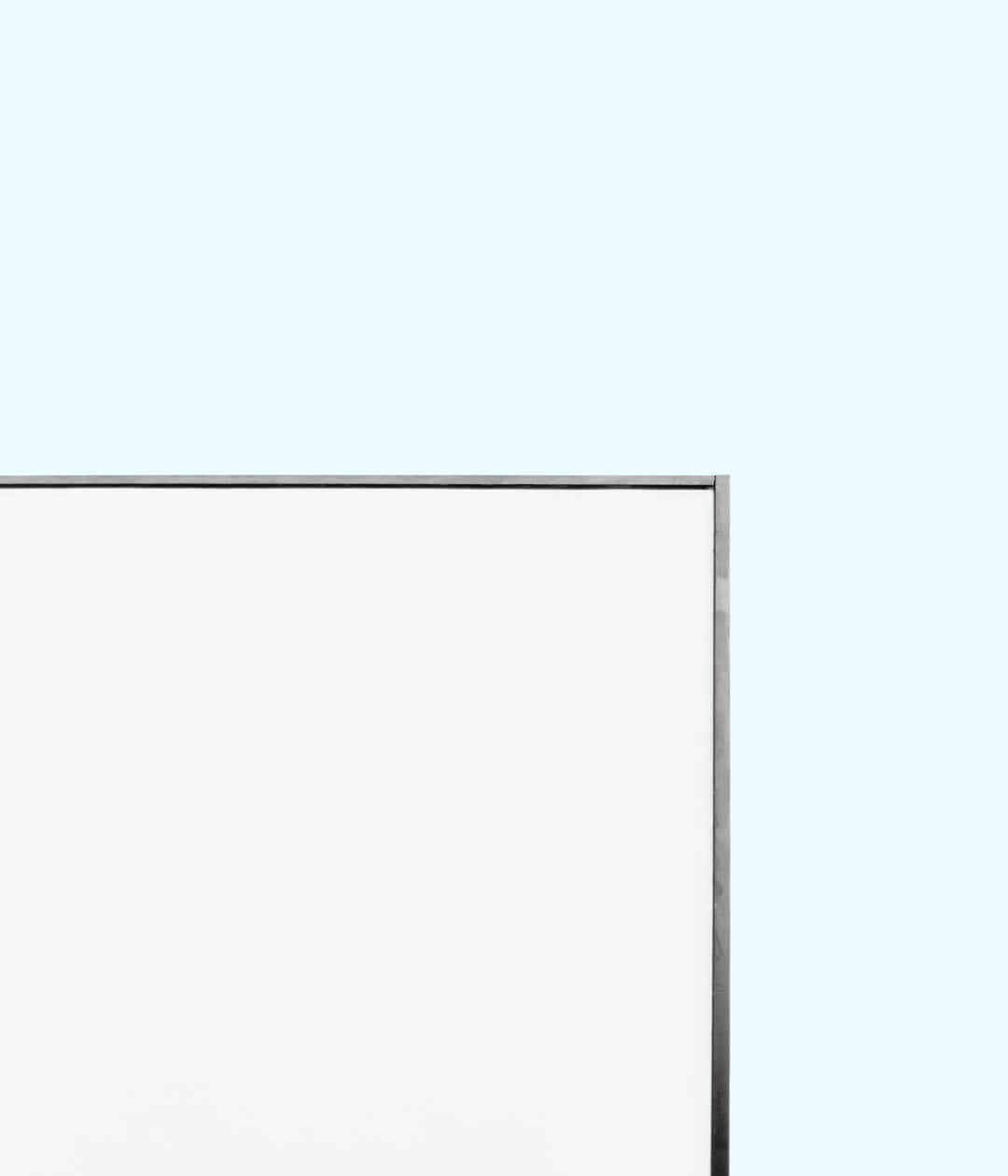Call of Duty is one of the most popular first-person shooter franchises in the gaming world, known for its intense action, compelling storylines, and competitive multiplayer modes. However, like many complex games, it isn’t free from technical issues. One such issue that players are encountering is the notorious Memory Error 19-1367. This error can interrupt gameplay and prove frustrating, especially during crucial moments in a match.
This article will guide players through practical solutions to resolve this memory error and get back into the action quickly and smoothly.
What Is Memory Error 19-1367?
Memory Error 19-1367 is a critical memory allocation failure that commonly appears during gameplay, often causing the game to crash or freeze. This can occur due to a variety of reasons, such as corrupted game files, insufficient RAM, outdated drivers, or hardware compatibility issues.

Common Causes of the Error
Understanding what may cause the issue is key to fixing it. Some of the most common reasons include:
- Corrupted Game Files: Sometimes game data can become damaged due to updates or system conflicts.
- Outdated Graphics Drivers: GPU drivers may not be compatible with new updates of the game.
- RAM or GPU Overload: Excessive in-game settings may push the system beyond its limits.
- Conflicting Background Apps: Third-party programs running in the background, including overlays and monitoring tools, can interfere with performance.
How to Fix Memory Error 19-1367
1. Scan and Repair Game Files
If installed via Battle.net, Steam, or another launcher, use the platform’s built-in repair tool:
- Open the game launcher.
- Locate Call of Duty in your Library.
- Click on the settings or menu icon and select Scan and Repair.
- Wait for the process to complete and try launching the game again.
2. Update Graphics Drivers
Using outdated drivers can lead to memory-related issues. To update:
- Visit the official NVIDIA or AMD website, depending on your GPU.
- Download and install the latest driver for your graphics card.
- Restart your computer.
3. Lower In-Game Settings
High-resolution textures and complex settings may cause memory strain. Follow these steps:
- Go to Settings > Graphics in Call of Duty.
- Reduce texture resolution, disable Ray Tracing, and turn off motion blur.
- Apply changes and restart the game.

4. Disable Background Applications
Apps like Discord overlays, performance monitors, or recording software may conflict with the game. To resolve:
- Press Ctrl + Shift + Esc to open Task Manager.
- End tasks for any unnecessary programs.
- Try launching the game again after that.
5. Increase Virtual Memory
Virtual Memory is a portion of your hard drive used as RAM. Increasing it can alleviate memory errors:
- Right-click This PC and select Properties.
- Click Advanced System Settings, navigate to Performance > Settings.
- Under the Advanced tab, click Change in the Virtual Memory section.
- Uncheck Automatically manage paging file size, select your drive, and set both values to at least 8192 MB.
6. Reinstall the Game
If errors persist despite trying all troubleshooting methods, a fresh installation might be needed. Ensure you backup your settings and progress if applicable.
Final Thoughts
Memory Error 19-1367 can be a stubborn issue, but it’s usually caused by conflicts or limitations in your system setup. By following the steps outlined above, most players can fix the error without professional help. Good system hygiene, like updating drivers and closing background apps, also helps prevent future occurrences.

Frequently Asked Questions
Q: What causes Memory Error 19-1367 in Call of Duty?
A: The error is usually caused by corrupted game files, outdated drivers, background apps, or system memory overload.
Q: Will a hardware upgrade fix the error?
A: Not necessarily. While hardware upgrades may improve performance, this error often stems from software issues that can be resolved without new components.
Q: Can I avoid this error on consoles?
A: Console versions may be less prone, but the error has been reported across platforms. Keeping the game updated and clearing cache can help prevent issues on consoles.
Q: Is it safe to increase virtual memory?
A: Yes, increasing virtual memory is a standard and safe method to boost your PC’s performance when handling memory-demanding games.
Q: Should I contact Activision Support?
A: If you’ve exhausted all steps and still encounter the error, contacting Activision Support is a recommended final move.