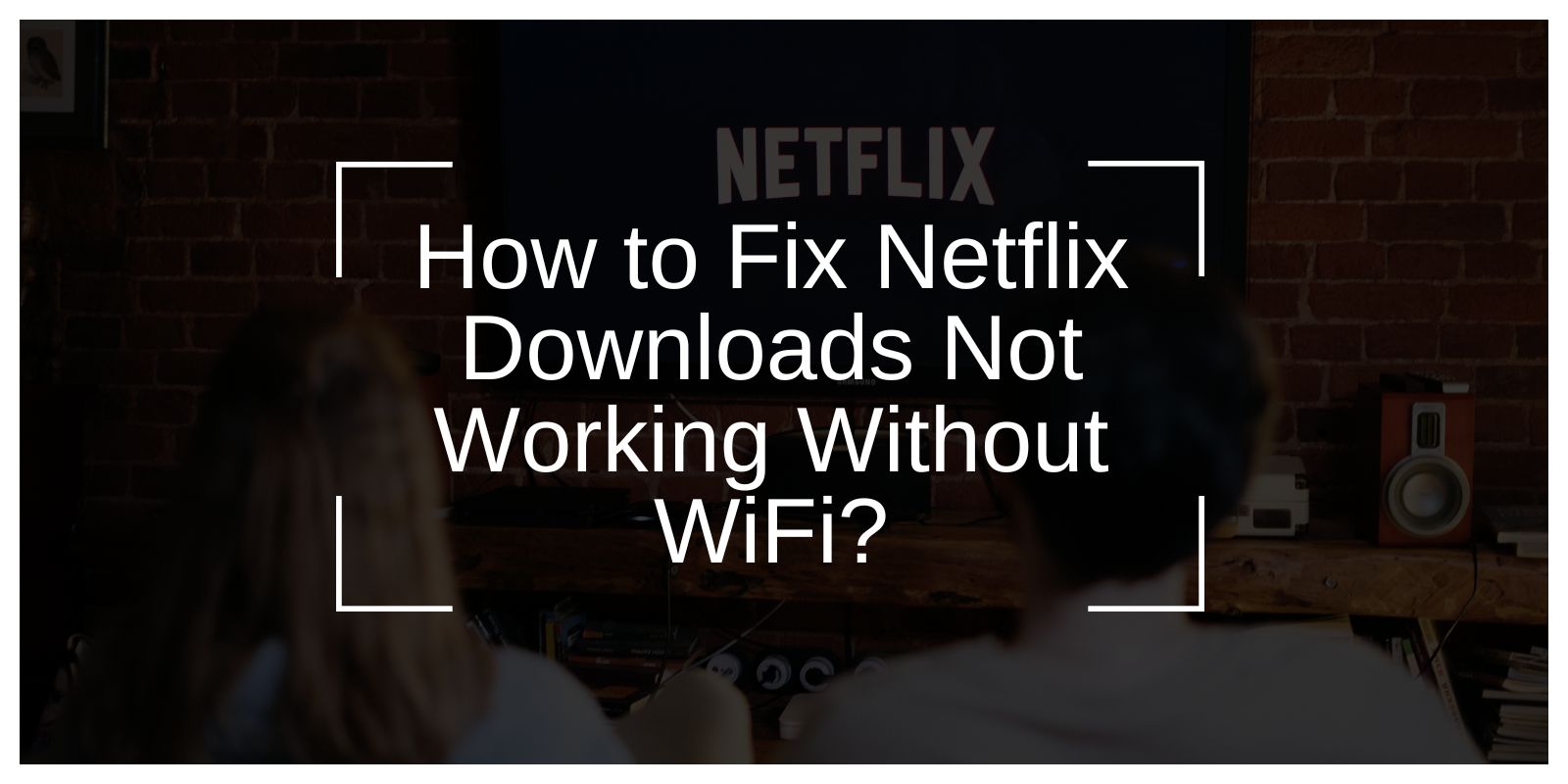You download a few Netflix shows to watch on a flight or trip. But once Wi-Fi is off, nothing plays. The app says “Download not available” or “Can’t play title.” That’s frustrating. This guide explains why Netflix downloads sometimes don’t work without Wi-Fi, what causes it, and how you can fix it fast.
What Is the Netflix Offline Download Feature?

Netflix lets you save movies and shows on your device to watch later without using the internet. This is called offline viewing. It’s a handy feature for travel, areas with poor signal, or when you want to save data.
When you download something, Netflix creates a special encrypted file using Digital Rights Management (DRM). This system protects copyrights and confirms your account owns the right to play that title. Sometimes, these files need a short online check before they can open.
Common Reasons Netflix Downloads Don’t Work Without WiFi
If your downloads won’t play offline, the app may still be trying to check your account or renew a license with Netflix’s servers. These are the most common reasons:
- The download license expired and needs renewal.
- The app needs an internet check to confirm your account.
- Airplane mode blocks Netflix from verifying your device.
- A VPN or proxy changes your region and breaks playback.
- The Netflix app is outdated or corrupted.
- Cache files are damaged or stored incorrectly.
- The download belongs to another device or profile.
- There’s not enough local storage to decrypt the video.
How to Fix Netflix Downloads Not Working Without WiFi?
Fixes depend on your device, app version, and connection. Try these steps in order. Most people get Netflix working again after one or two.
Fix #1: Reconnect to Wi-Fi for a Quick Sync
Sometimes Netflix just needs a short internet connection to refresh your account and validate the downloads.
Here are the steps you can follow:
- Connect your phone or tablet to Wi-Fi or mobile data.
- Open the Netflix app.
- Go to My Downloads.
- Play each title for a few seconds to let Netflix check them.
- Turn off Wi-Fi and test again in offline mode.
Fix #2: Update the Netflix App
Older app versions may not support current DRM keys or offline playback rules. Updating restores the files Netflix needs to play downloads offline.
Steps:
- Open your app store (Google Play or App Store).
- Search for Netflix and tap Update.
- Open Netflix and test a downloaded title without Wi-Fi.
Fix #3: Clear Netflix Cache and Storage Data
Corrupted cache files can stop downloads from loading properly. Clearing them gives the app a fresh start.
Here are the steps you can follow to remove cache:
- Go to your phone’s Settings.
- Tap Apps → Netflix.
- Choose Storage & Cache.
- Select Clear Cache and Clear Storage.
- Restart the app and re-download the titles.
Fix #4: Check Device Storage and Permissions
If your phone or tablet is full, Netflix might not be able to open or decrypt your downloads.
Steps:
- Open device Settings → Storage.
- Make sure there’s enough free space.
- Go to App Permissions → Netflix → Storage and enable access.
- Try opening your download again offline.
Fix #5: Disable VPN or Proxy
If you use a VPN or proxy, Netflix might detect a different location and block playback for that title.
Steps:
- Turn off VPN or proxy services.
- Close the Netflix app completely.
- Reopen it and test your offline downloads.
Fix #6: Re-download the Title
Some movies or shows expire after a few days due to licensing. Re-downloading refreshes the file and DRM key.
Steps:
- Connect to Wi-Fi.
- Delete the old download from My Downloads.
- Re-download the same title.
- Turn off Wi-Fi and test offline playback again.
Fix #7: Log Out and Back In
If the problem comes from an expired session, signing out resets your account authentication.
Steps:
- Open Netflix → Profile → Sign Out.
- Close the app fully.
- Reopen and sign in again.
- Try watching your saved downloads offline.
Prevention Tips for Smooth Offline Viewing
Once your downloads play properly, these small steps will help keep them working without Wi-Fi.
- Open Netflix while online before a trip to refresh licenses.
- Keep the app updated to the latest version.
- Avoid downloading the same title on multiple devices.
- Don’t use VPNs when downloading or watching offline.
- Make sure your device has enough storage.
- Test a video before going completely offline.
These habits make sure your Netflix account stays verified and your downloads stay ready to play anywhere.
Conclusion
Netflix downloads not working without Wi-Fi usually means the app couldn’t confirm your account or renew the playback license. It’s easy to fix by syncing online, updating the app, or re-downloading the video.
Follow these steps and test your titles before traveling. Once your downloads are refreshed and verified, you’ll be able to enjoy Netflix anywhere, no Wi-Fi needed.