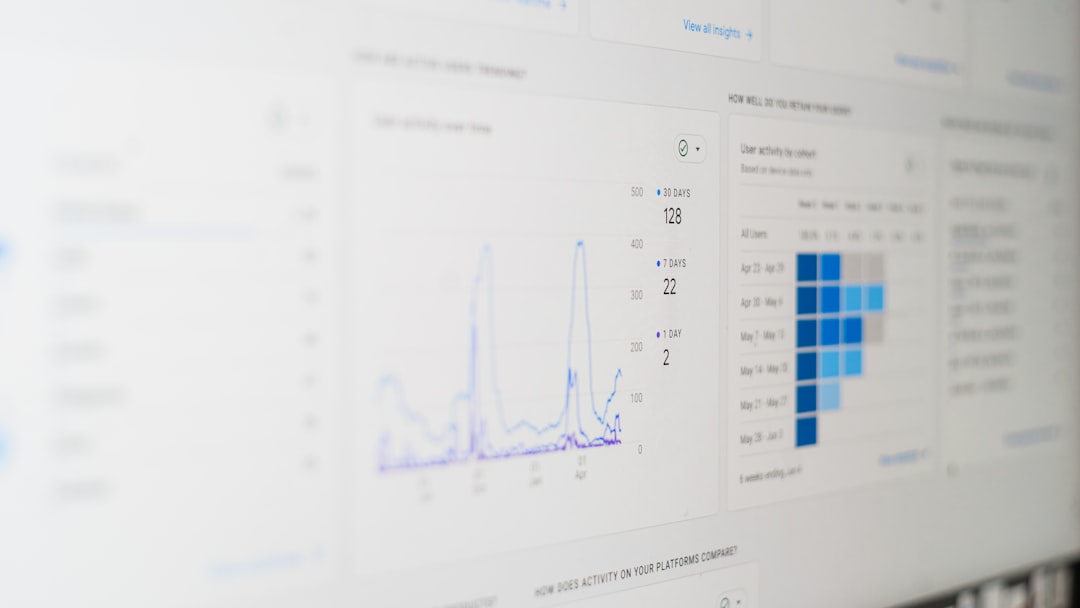Rosetta Stone is awesome for learning new languages. But sometimes, things go wrong. One common issue? The dreaded Fatal Application Error 1141. Sounds scary, huh? Don’t worry though—we’re here to fix it quickly and pain-free.
This pesky error usually pops up when you’re launching the program. Your lessons get frozen, and your motivation drops. Good news! There are a few simple tricks to make this error disappear. Let’s go!
What Causes Error 1141?
This error doesn’t happen randomly. It’s usually caused by:
- Corrupted or missing files
- Compatibility issues with Windows
- Old or broken user profiles
- Problems with Rosetta Stone’s database files
Knowing this, we can now begin our easy fix journey!
Step-by-Step Guide to Fix Error 1141
1. Turn It Off and On Again
Seriously, try restarting your computer. Sometimes that actually works.
2. Check for Updates
Make sure your Rosetta Stone app is up to date. Also check for Windows updates.
To update Rosetta Stone:
- Open the app
- Go to Help > Check for Updates
- Install any updates it finds
Don’t skip this. It’s quick and often fixes the issue.
3. Run as Administrator
Programs sometimes need a little extra power. Right-click the Rosetta Stone icon and choose Run as Administrator.
If that works, great! To always run as admin:
- Right-click the icon and select Properties
- Go to the Compatibility tab
- Check the box for “Run this program as an administrator”
- Click OK and exit
4. Clear Old User Profiles
This is a big one. Corrupted profiles often cause Error 1141.
Try removing the user data:
- Press Windows + R
- Type
%ProgramData%and hit Enter - Go to the Rosetta Stone folder
- Find the folder called “tracking.db3” and rename it to “tracking.old”
This will reset your user info. You’ll have to create a new profile, but it’s worth it!
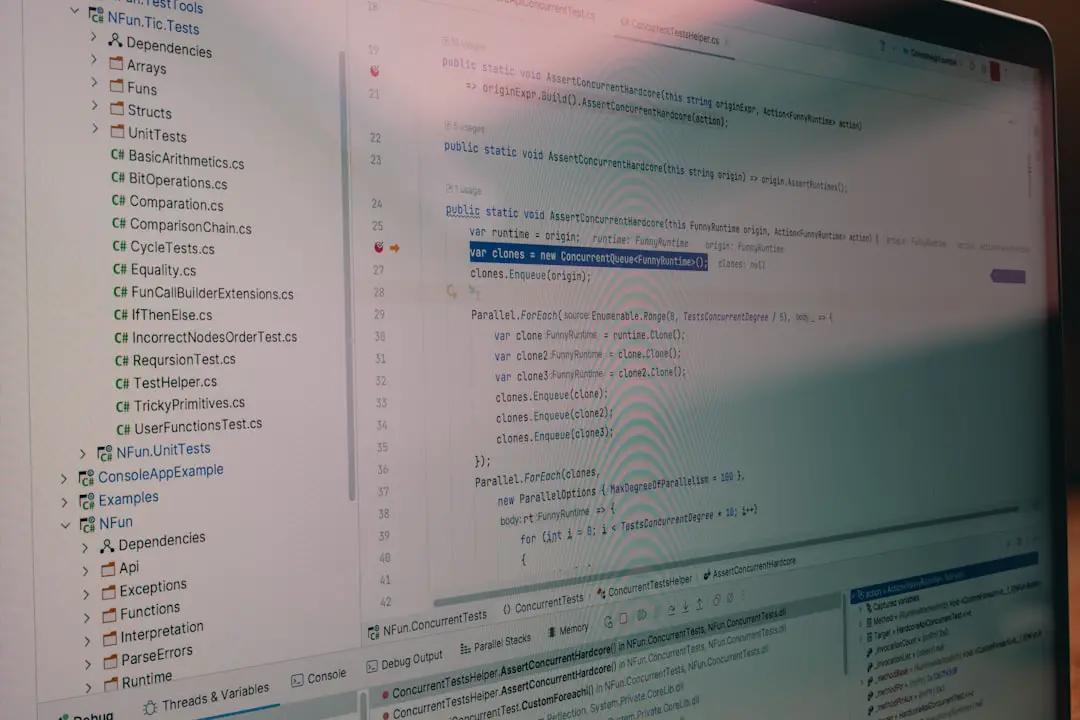
5. Check Compatibility Settings
If you’re using an older version of Rosetta Stone, it might not play well with your new computer system.
Try this:
- Right-click the app icon
- Choose Properties
- Go to the Compatibility tab
- Make it run in compatibility mode for Windows 7 or 8
Sometimes, all it takes is pretending your computer is a little older.
6. Reinstall the App
If Rosetta Stone is really acting out, you may need to uninstall and reinstall the app completely.
Steps:
- Go to Control Panel > Programs > Uninstall a Program
- Find Rosetta Stone and uninstall it
- Download the latest version from their website
- Install it fresh and try again
This often clears out any lingering junk causing trouble.
Still Not Working?
If you’ve tried it all and Error 1141 still shows up, you might need help from support. Contact Rosetta Stone Customer Service. They’re friendly and know their stuff.

Final Thoughts
Don’t let a nasty error stop your language-learning vibe. Error 1141 sounds intense, but it’s usually a silly issue. With a few quick steps, you’ll be back to saying “Bonjour!” or “Hola!” in no time!
Now go get fluent—no more excuses.