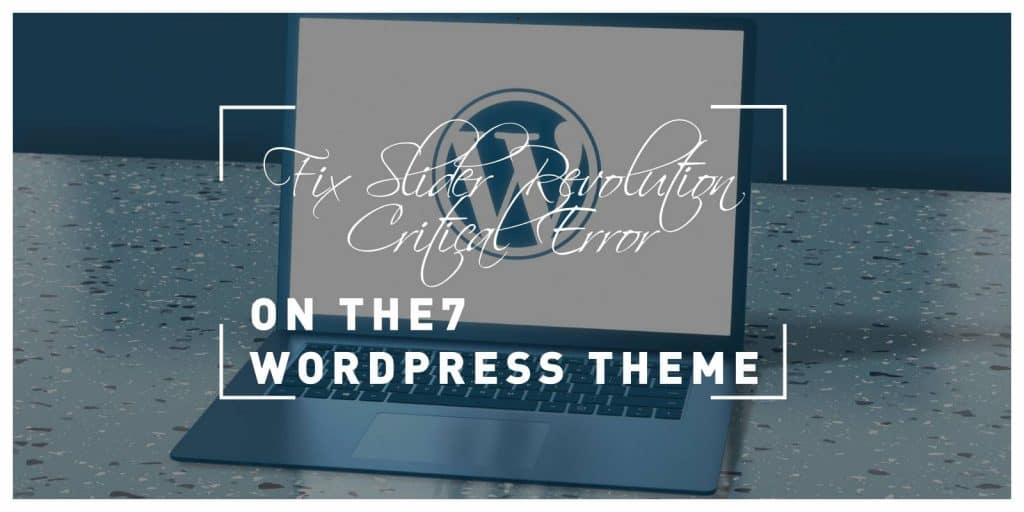In the vibrant world of WordPress, where creativity meets functionality, few plugins have captured the imagination of web designers like Slider Revolution. Paired with the popular The7 theme, it can transform a simple website into a visual masterpiece. However, what happens when this powerful duo encounters a critical error? For many users, this dilemma can turn an exciting project into a frustrating experience. If you’ve ever found yourself staring at an ominous error message while your beautifully crafted sliders refuse to load, you’re not alone.
Fear not! In this article, we’ll unravel the mysteries behind fixing that pesky Slider Revolution critical error within The7 theme. Whether you’re a seasoned developer or just embarking on your WordPress journey, our step-by-step guide will empower you to swiftly troubleshoot and resolve these issues. Say goodbye to broken sliders and hello to seamless functionality as we explore practical solutions that breathe life back into your site’s visuals! Get ready to take control of your website’s aesthetic appeal once again—let’s dive in!
Common Causes of Critical Errors
One primary cause of critical errors in the Slider Revolution plugin, especially when used with The7 WordPress theme, stems from incompatibility issues stemming from outdated software. Running an outdated version of either WordPress itself, the theme, or the plugin can lead to significant conflicts that manifest as critical errors. Regularly updating all elements involved—WordPress core, themes, and plugins—is essential not just for security but also for ensuring smooth functionality.
Another less obvious culprit is resource limitations on your hosting server. If your server runs low on PHP memory or doesn’t meet the required PHP version specified by Slider Revolution, it can trigger these error messages unexpectedly. Many users often overlook this factor; thus, checking your hosting environment’s specifications and adjusting them accordingly could be a game-changer in preventing such disruptions.
Finally, custom code modifications and third-party add-ons can introduce variables that may conflict with Slider Revolution’s operational demands within The7 theme. Even minor adjustments in code can inadvertently clash with existing functions or settings. Therefore, whenever you implement custom scripts or choose to install additional plugins alongside Slider Revolution and The7 theme, ensure thorough compatibility checks are conducted to mitigate risks—even testing each addition one at a time to pinpoint potential sources of conflict before implementing changes collectively.
Checking Plugin Compatibility and Updates
When dealing with the Slider Revolution critical error in The7 WordPress theme, it’s crucial to check not only for plugin compatibility but also for the latest updates. The dynamic nature of WordPress means that plugins and themes are regularly updated to enhance functionality and security. Ignoring these updates can lead to conflicts, especially if you’ve recently upgraded your theme or core WordPress files. Always ensure that both Slider Revolution and The7 theme are running their most recent versions, as developers frequently patch bugs and improve compatibility.
However, it’s not just about keeping everything up-to-date; understanding how each plugin interacts within your ecosystem is vital. Some plugins might offer features that conflict with Starters like Slider Revolution while performing seamlessly alongside others. Conducting a systematic deactivation of each plugin—one at a time—can illuminate potential incompatibilities while allowing you to narrow down which ones may be causing disruption. Additionally, visiting support forums or user communities can provide insights from others who have navigated similar issues; they often share solutions or alternative plugins that may perform better with The7 theme without compromising on quality or performance.
Troubleshooting Basic Theme Settings
When tackling the Slider Revolution critical error within The7 WordPress theme, it’s essential to first navigate through the basic theme settings. Often, issues arise from simple misconfigurations in your settings that can disrupt the seamless integration of sliders. Start by ensuring that your site is running the latest version of The7—updates frequently include fixes for known bugs and compatibility improvements with plugins like Slider Revolution. Forgetting to sync these updates might leave you vulnerable to errors.
Next, dive into the theme’s customization panel and check specific slider settings under “Slider Settings” or “General Options.” A common stumbling block is date formats; ensure they are set correctly as conflicts here can lead to unexpected display errors. Also, verify that any caching plugins aren’t holding onto outdated styles or scripts; clear or temporarily disable them during troubleshooting sessions. Finally, remember that changes can take a moment to propagate—after making adjustments, give your browser a hard refresh (Ctrl + F5) or clear your site’s cache before concluding your troubleshooting journey. This proactive approach often reveals hidden solutions just waiting to surface!
Reinstalling Slider Revolution Plugin
Reinstalling the Slider Revolution plugin can often be a game changer when faced with critical errors, particularly in themes like The7. Before jumping into a complete reinstallation, consider first backing up your data and current settings to avoid losing any custom configurations or saved projects. The process itself is straightforward: deactivate the plugin from your WordPress dashboard, delete it to clear potential corrupted files, and then reinstall it either from the official repository or by uploading the latest version directly.
Once you have successfully reinstalled Slider Revolution, take advantage of its updated features which may not have been available before. This could include enhanced performance optimizations and new design elements that breathe fresh life into your existing layouts. Don’t forget to check compatibility settings in case you have other plugins running that might conflict—this step can prevent issues from arising again down the line. Observing how smoothly things run post-reinstallation can give you valuable insight into maintaining your site’s health and ensuring that every slider loads flawlessly for an engaging user experience.
Debugging with WordPress Debug Mode
Debugging with WordPress Debug Mode can be a game-changer when tackling issues like the Slider Revolution critical error on The7 theme. By enabling debug mode, you gain access to valuable error notices and warnings that provide insights into what’s going wrong. It’s not just about identifying problems; it’s about understanding the underlying causes that might otherwise remain hidden. You can activate this feature by adding `define(‘WP_DEBUG’, true);` to your wp-config.php file, effectively turning your WordPress installation into a powerful troubleshooting hub.
Once activated, pay close attention to the debug logs generated during page loads or plugin interactions. These logs often highlight specific functions or theme files causing conflicts, especially when dealing with sophisticated plugins like Slider Revolution. Additionally, consider using `WP_DEBUG_LOG` and `WP_DEBUG_DISPLAY` settings for more granular control over how these errors are presented—logging them in a file enables you to revisit them without cluttering your user experience with disruptive messages. This meticulous approach not only aids in resolving immediate issues but also allows developers and site administrators to preemptively address potential future problems.
Conclusion: Resolving Errors for Smooth Functionality
In the quest for seamless web design, encountering errors is nearly unavoidable, but how we approach these hurdles defines our success. To resolve critical errors in Slider Revolution on The7 WordPress theme, it’s essential to adopt a holistic mindset—viewing each issue not just as a technical glitch but as an opportunity to deepen your understanding of the platform. Emphasizing proactive measures such as regular updates, consistent backups, and thorough compatibility checks can help preempt many issues before they stem from systemic flaws.
Moreover, engaging with community forums and utilizing documentation effectively can reveal innovative solutions that may have previously eluded you. Whether through plugins or custom coding tweaks tailored specifically for your site’s needs, collaboration often yields richer results than tackling problems alone. Ultimately, fostering a resilient development environment empowers creators to harness their creativity without being stifled by technical limitations. When we view challenges as stepping stones rather than roadblocks, we not only fix existing issues but also cultivate skills that enhance our overall digital craftsmanship.