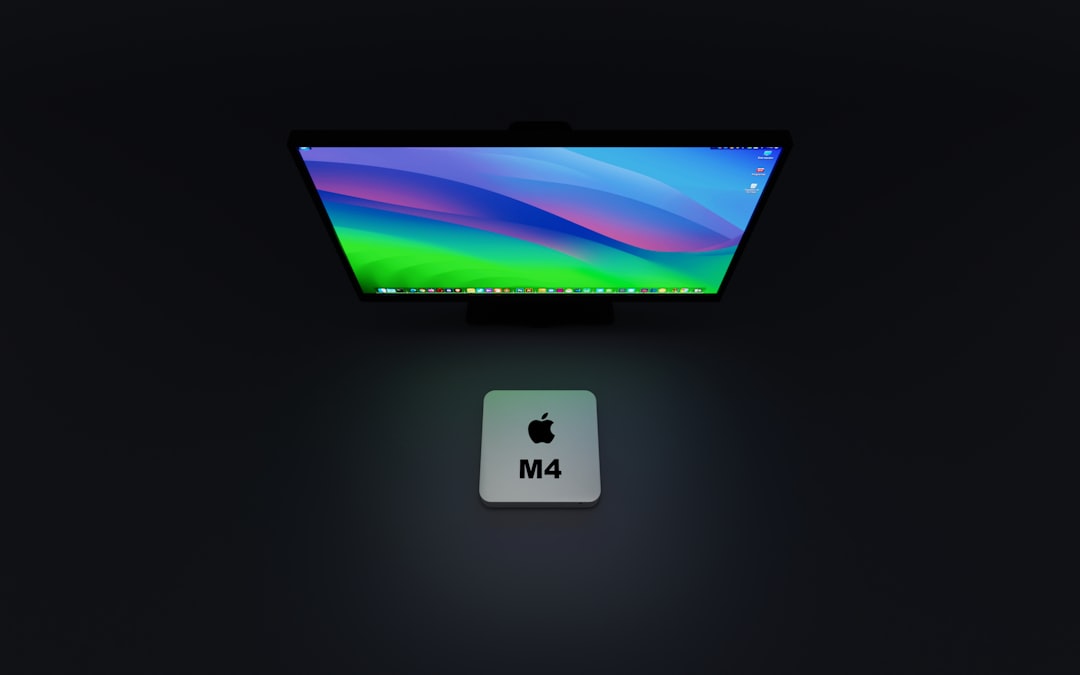The trackpad is one of the most essential components of a MacBook, offering fluid multi-touch gestures and a seamless input experience. However, there are times when users encounter issues such as an unresponsive or stuck trackpad. This can disrupt productivity and lead to considerable frustration. Fortunately, many of these issues can be resolved without visiting the Apple Store. This article outlines the common causes and step-by-step solutions to fix an unresponsive or stuck trackpad on a MacBook.
Common Causes of MacBook Trackpad Issues
Before diving into the solutions, it’s important to understand why your MacBook’s trackpad might stop working. Here are some common culprits:
- Software glitches: A system freeze or a buggy application can temporarily render the trackpad unresponsive.
- Settings misconfiguration: Inconsistent trackpad settings can affect the functionality.
- Hardware malfunction: A swollen battery or internal hardware failure might jam the trackpad.
- Physical obstruction: Dirt, grime, or debris under the trackpad can interfere with its motion.
Step-by-Step Troubleshooting Guide
If you’re facing an unresponsive or stuck trackpad, follow these steps in order. One or more of them may resolve your issue.
1. Restart Your MacBook
Sometimes all your MacBook needs is a simple restart. Restarting shuts down all processes and gives the system a fresh start, often resolving minor glitches.
- Click the Apple icon in the top-left corner of your screen.
- Select Restart.
- Wait for your MacBook to reboot, then test the trackpad.
2. Check for macOS Updates
Apple constantly releases system updates, and many times these updates contain bug fixes for hardware components like the trackpad.
- Go to System Settings or System Preferences.
- Click on Software Update.
- Install any available updates.
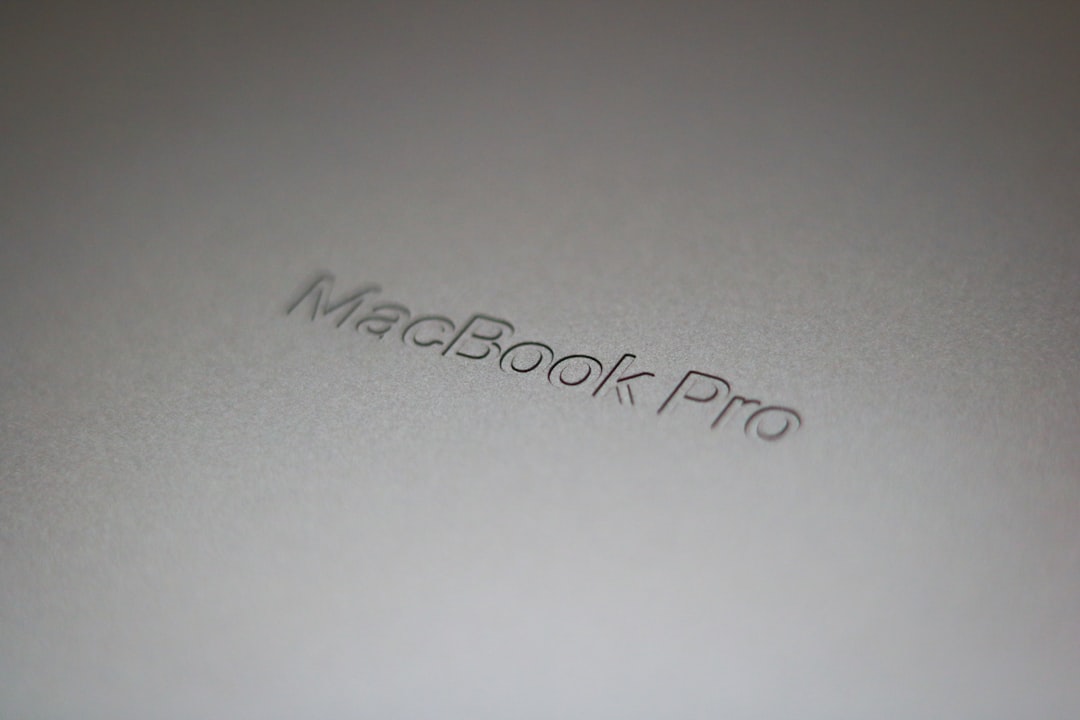
3. Reset the System Management Controller (SMC)
The SMC is responsible for many hardware functions, including the trackpad. Resetting it can often resolve unresponsive trackpad issues.
For MacBooks with the T2 Security Chip:
- Shut down your MacBook.
- Press and hold Control + Option (Alt) + Shift on the left side of the keyboard, then press and hold the power button too.
- Hold all four keys for 10 seconds, then release.
- Turn on your MacBook.
For MacBooks without the T2 Security Chip:
- Shut down your MacBook.
- Press and hold Shift + Control + Option on the left side and the power button.
- Hold for 10 seconds, then release.
- Turn the MacBook back on.
4. Boot in Safe Mode
Booting into Safe Mode can help diagnose if the problem is caused by a third-party application or non-essential system extensions.
- Shut down your MacBook.
- Turn it back on and immediately press and hold the Shift key.
- Release the key once you see the login screen.
- Log in and test your trackpad in Safe Mode.
If the trackpad works in Safe Mode, a software conflict is likely the issue.
5. Check Trackpad Settings
Misconfigured settings can make the trackpad feel unresponsive or stuck. It’s a good idea to review them.
- Go to System Settings > Trackpad.
- Make sure features like Click, Tap to Click, and Tracking speed are set to your preferences.

6. Check for Hardware Damage
In some cases, the issue may be hardware-related, especially if you’re noticing physical resistance or a stuck feeling when pressing the trackpad. One common cause is a swollen battery.
To check:
- Look for any bulging under the trackpad.
- Pay attention to a misaligned or raised surface around the trackpad.
- If you suspect battery swelling, stop using the MacBook and contact Apple Support immediately.
Opening a MacBook yourself could void your warranty, so it’s best to get professional help.
7. External Devices and Interference
Sometimes external accessories—like a USB mouse or third-party peripherals—might conflict with the trackpad. To rule this out:
- Disconnect all external devices, including USB sticks and Bluetooth accessories.
- Restart your MacBook.
- Test the trackpad again to see if it’s responsive.
8. Run Apple Diagnostics
Apple Diagnostics can help identify hardware issues. Here’s how to run it:
- Turn off your MacBook.
- Turn it back on and immediately press and hold the D key.
- Release it once the diagnostics begin and follow the on-screen instructions.
If any issues are detected, diagnostics will provide reference codes that you can report to Apple Support for further assistance.
9. Create a New User Profile
If the issue is user-specific, trying a new user account can help isolate the problem.
- Go to System Settings > Users & Groups.
- Create a new user profile.
- Log into the new profile and test the trackpad.
10. Visit an Apple Store or Authorized Provider
If none of the above steps resolve your issue, the problem may lie deeper within the hardware. A certified Apple technician can use specialized tools to diagnose and repair the device properly.
Preventive Tips to Avoid Trackpad Issues
- Keep your system updated regularly.
- Use a laptop stand to avoid pressure on the bottom case that could affect the trackpad.
- Avoid placing heavy items on the laptop surface.
- Clean the trackpad regularly with a lint-free cloth and isopropyl alcohol.
Frequently Asked Questions
- Q: Can a MacBook trackpad be replaced?
- A: Yes, but it should be done by Apple or an authorized service provider. Replacing it yourself can void your warranty and cause further damage.
- Q: Why is my trackpad physically stuck?
- A: A physically stuck trackpad is often caused by battery swelling or internal mechanical issues, which require professional repair.
- Q: Can dust affect the Apple trackpad?
- A: Yes, dirt and debris can interfere with trackpad sensitivity and gestures. Cleaning the area may help resolve the issue.
- Q: What should I do if my trackpad only works intermittently?
- A: Intermittent functionality could point to software issues. Follow the steps above such as restarting, resetting the SMC, or booting into Safe Mode.
- Q: Can I use an external mouse if my MacBook trackpad is not working?
- A: Absolutely. An external mouse or trackpad can be a temporary workaround until the internal trackpad is fixed.
Whether it’s a minor software hiccup or a more serious hardware issue, trackpad problems on a MacBook can usually be diagnosed with careful troubleshooting. Following the steps outlined above can help you get your trackpad working normally again without needing immediate professional intervention.