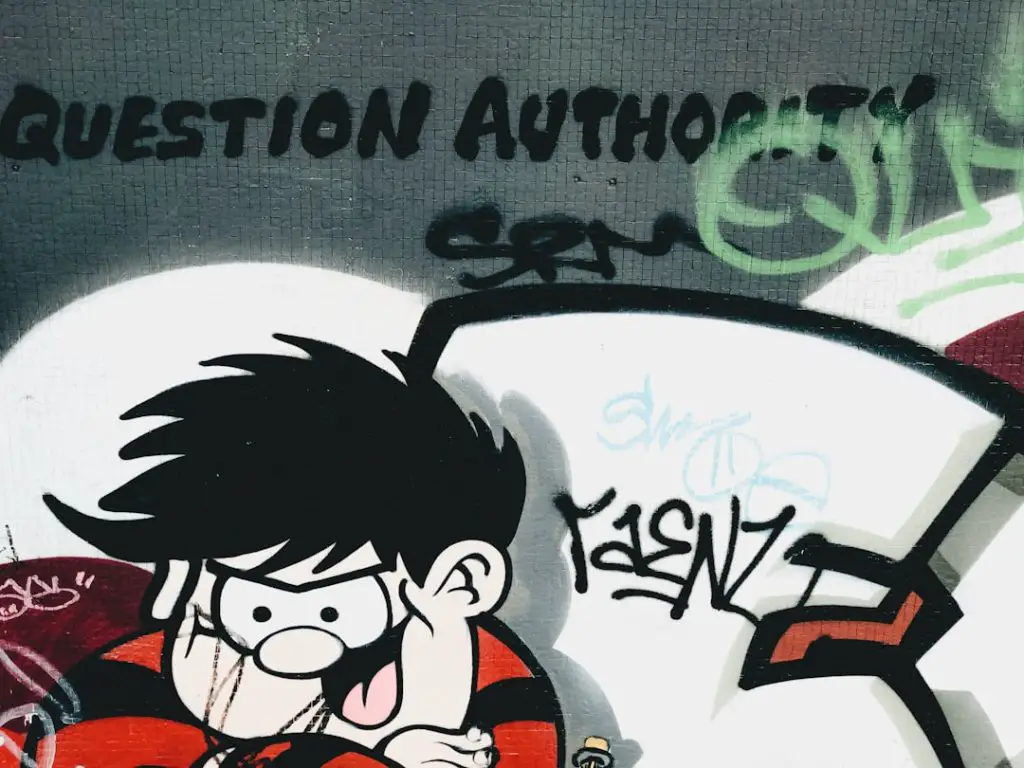ChatGPT is a powerful AI tool that provides assistance in writing, coding, research, and much more. However, some users may occasionally face issues while using the service. One of the most common and frustrating error messages is: “You’ve hit your limit. Please try again later.” Understanding why this error appears and how to resolve it is crucial to maintaining consistent productivity and avoiding disruptions.
TL;DR: If you receive the message “You’ve hit your limit. Please try again later.” while using ChatGPT, it’s likely because you’ve reached your usage cap or there’s a temporary restriction due to server limitations. This usually resets after a short period, but you can try steps like logging out and back in, upgrading your plan, or switching browsers. Understanding usage limits imposed by OpenAI on both free-tier and paid users helps prevent this issue.
What Does “You’ve Hit Your Limit” Mean?
This error occurs when you’ve reached a usage cap set by OpenAI. These limits may include:
- Token Limits: The number of characters or ‘tokens’ you can use over time.
- Request Frequency: How often you can send queries within a certain timeframe.
- Global Load Restrictions: Temporary restrictions due to high platform traffic.
The message may appear whether you’re using ChatGPT through a free account or a subscription plan like ChatGPT Plus. Each user tier has its own specific limitations.
Why Am I Seeing This Message?
Most users encounter this error due to one of the following reasons:
- Exceeded Hourly or Daily Token Limits: Each tier has a cap on how many tokens you can use. These caps refresh after a time period—usually per hour or per day.
- Rate Limiting Due to High Traffic: OpenAI may implement temporary rate limits to ensure system reliability during peak use periods.
- Account or Session Bugs: Occasionally, the platform mistakenly believes you’re over your limit due to stale session data or glitches.
Understanding which of these is affecting you can help you find the right solution quickly.
How to Fix “You’ve Hit Your Limit. Please Try Again Later.”
Below are a series of troubleshooting steps and effective strategies that may help you fix or work around this issue.
1. Wait and Retry
The easiest solution is often to simply wait. Most limits are temporary and will reset within a short period—typically in 1 hour or after 24 hours, depending on the type of cap.
Pro tip: If you’re a heavy user on a free plan, consider spreading out your queries to avoid triggering the limit.
2. Log Out and Refresh Your Session
Sometimes, stale session data causes the system to misinterpret your usage data.
- Click on your profile picture or initials in the bottom-left corner.
- Select Log Out.
- Close all ChatGPT tabs and then log back in.
This simple refresh can clear session errors or glitches that may be causing the issue.
3. Clear Your Browser Cache and Cookies
Your browser may store cookies that are outdated or incorrect, causing ChatGPT to misread your usage history.
- Go to your browser settings and locate the section for Privacy or Cookies and Site Data.
- Clear cached files and cookies for chat.openai.com.
- Restart your browser and try accessing ChatGPT again.
4. Switch Browsers or Devices
If you’re still having trouble, try accessing the platform from a different browser or device. This can help eliminate any local issues related to your current setup.
5. Upgrade to a Paid Plan (If Applicable)
Free-tier users have more constrained limits. If you frequently run into the usage cap and require more consistent access, consider signing up for ChatGPT Plus. It offers access to GPT-4 and higher usage thresholds.
Benefits of ChatGPT Plus:
- Faster response times
- Less downtime during peak hours
- Ability to send more queries per hour
For many power users, the subscription fee offers significant return on investment through higher reliability.
6. Use ChatGPT in Off-Peak Hours
High user activity can result in global usage caps being enforced. Try using ChatGPT during times when fewer people are likely to be online, such as late evenings or early mornings in your local time zone.
This won’t eliminate the hard usage cap, but it reduces your risk of being hit by additional throttling measures during high-traffic periods.
7. Check Usage Status on Your Account (For API Users)
If you’re using ChatGPT via the API, visit the OpenAI Usage Dashboard. There, you can see exactly how many tokens you’ve used and understand when to expect your limit to reset.
Note that API usage limits may differ from the chat application limits and are measured in tokens and dollar-based billing.
Common Myths and Misconceptions
In communities and forums, a few misunderstandings often come up around this issue:
- Myth: The error means you’re banned or suspended.
- Fact: This is not a disciplinary measure—it’s a technical or policy-based restriction.
- Myth: Deleting your account and starting over will remove the limit.
- Fact: Limits are tied to the overall system usage and account plan, not your individual profile alone.
How OpenAI Manages Usage Limits
OpenAI uses dynamic usage limits to ensure that all users have fair and stable access to ChatGPT’s services. These limits may be adjusted based on server load and traffic as well as improvements to the infrastructure.
This approach helps avoid scenarios where a few users monopolize resources, which would result in degraded service for everyone else. While inconvenient, these restrictions ultimately contribute to system performance and security.
When to Contact Support
If you’ve tried all the above steps and still consistently receive the same error well beyond the expected reset window, it may be time to contact OpenAI support.
- Click the Help button located in the ChatGPT interface.
- Scroll down to Messages and open a new ticket.
- Be sure to include your account email, time of issue, and what you’ve already tried.
Support typically responds within a few hours to assist with account-related trouble.
Preventing the Issue in the Future
To minimize the chances of encountering this error again, consider the following tips:
- Monitor your usage especially during prolonged sessions or high-volume queries.
- Split your sessions into shorter intervals (e.g., several chats throughout the day).
- Back up important outputs so you don’t rely on uninterrupted sessions.
- Stay informed by reading updates from OpenAI on usage policies.
Final Thoughts
While the “You’ve hit your limit. Please try again later.” error in ChatGPT can be frustrating, it’s generally harmless and often resolves with minimal effort. By understanding the reasons behind the message and applying the strategies above, you can reduce downtime and maintain uninterrupted use of this valuable AI tool. Whether you’re a free-tier user or a premium subscriber, proactive management of your queries and knowledge of system behavior will go a long way in preventing future disruptions.
Ultimately, awareness is your most effective tool. Keep shortcuts like clearing cache, checking usage stats, or using a secondary browser in your troubleshooting toolkit.