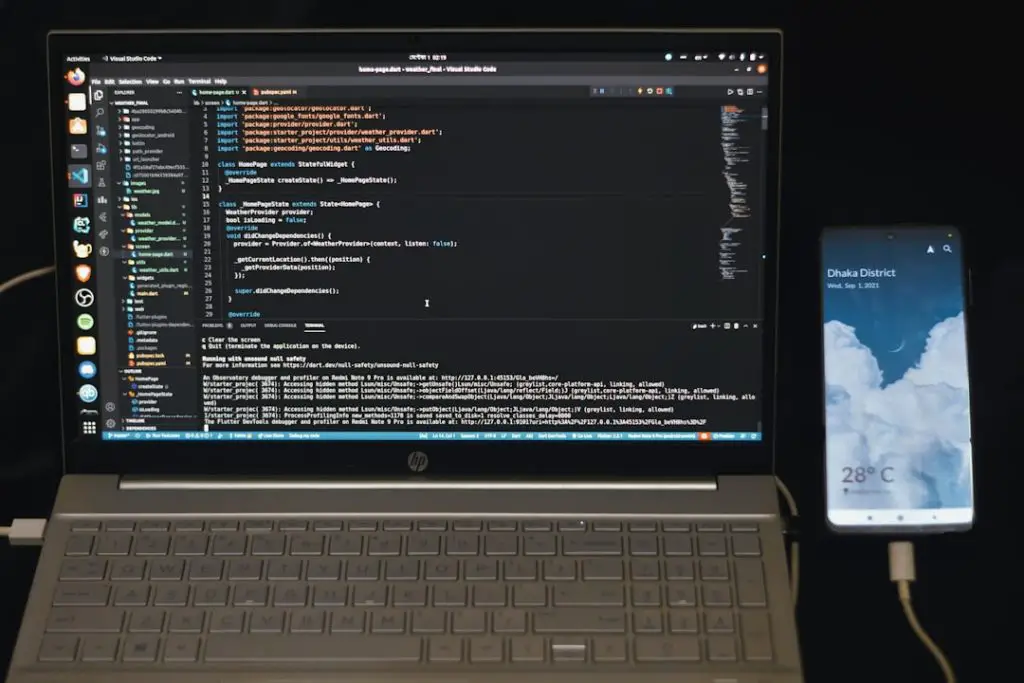High CPU usage can be a frustrating issue, especially when it’s caused by an unexpected process like Windows Audio Device Graph Isolation. This component is a crucial part of the Windows operating system and is responsible for audio enhancements and digital signal processing. However, when it begins to consume a large portion of your CPU, it not only slows down your computer but can also affect overall stability and performance.
What is Windows Audio Device Graph Isolation?
This process, also known as AudioDG.exe, is part of Windows’ audio architecture. It runs in a separate session from the standard audio service to allow third-party audio processing plugins and enhancements to function without crashing the core audio services.
In theory, this separation promotes stability. But in practice, especially with poorly coded or incompatible third-party software, it can lead to high CPU usage and system degradation.
Symptoms of the Problem
If your system is affected, you will likely notice:
- Frequent spikes in CPU usage, especially when playing audio
- Audio lagging or crackling noises
- System fans spinning loudly due to high resource load
- Overall sluggish performance
To confirm if AudioDG.exe is to blame, open Task Manager (Ctrl + Shift + Esc), switch to the Processes tab, and look for high CPU activity under that name.
Common Causes
High CPU usage by Windows Audio Device Graph Isolation is seldom due to the system itself. The common culprits include:
- Audio enhancements: Many built-in and third-party sound cards come with software that adds features like surround sound, noise reduction, and equalizers. These can be resource-hungry or buggy.
- Outdated or incompatible drivers: Faulty or incompatible sound drivers can cause the isolated audio process to misbehave.
- Malware or system corruption: Although rare, malware can disguise itself as AudioDG.exe, or corruption can cause unexpected behavior in the audio subsystem.
Fixing the Issue
Below are several tried-and-tested steps to reduce or eliminate high CPU usage from this process:
1. Disable Audio Enhancements
This is the most common solution and typically resolves the issue.
- Right-click the speaker icon in the system tray and choose Sounds.
- Navigate to the Playback tab.
- Select your current playback device and click Properties.
- Go to the Enhancements tab.
- Check the box that says Disable all enhancements or uncheck individual ones.
- Click OK and then restart your PC.
2. Update or Roll Back Audio Drivers
Driver conflicts can cause exaggerated resource usage. Updating or reverting to a previous stable version can often fix the issue.
- Open Device Manager (search for it in the Start menu).
- Expand Sound, video and game controllers.
- Right-click on your audio device and select Update driver.
- Choose Search automatically to allow Windows to find the right driver.
- If problems persist, return to this screen and choose Properties → Driver tab → Roll Back Driver (if available).
3. Scan for Malware
While rare, a malware infection masked as the audio process can cause unexpected CPU spikes.
- Use Windows Defender or a reputable third-party antivirus to perform a full system scan.
- If you suspect damage, also consider using tools like Malwarebytes or running a System File Checker (SFC) scan.
4. Check for Windows Updates
Sometimes, a recent update can include performance fixes for system components. Go to Settings → Update & Security → Windows Update and check for the latest patches.
When to Seek Professional Help
If none of the above steps solve the issue, it might be a sign of deeper system corruption or failing hardware. Professional diagnosis could be necessary, especially if problems extend beyond audio and affect overall system behavior.
Conclusion
While Windows Audio Device Graph Isolation is an essential part of the OS, it should run silently in the background without consuming significant resources. High CPU usage is typically a symptom of audio enhancements gone awry or outdated drivers. By disabling enhancements, updating drivers, and keeping your system secure and updated, you can typically resolve the issue swiftly and restore your system’s smooth performance.