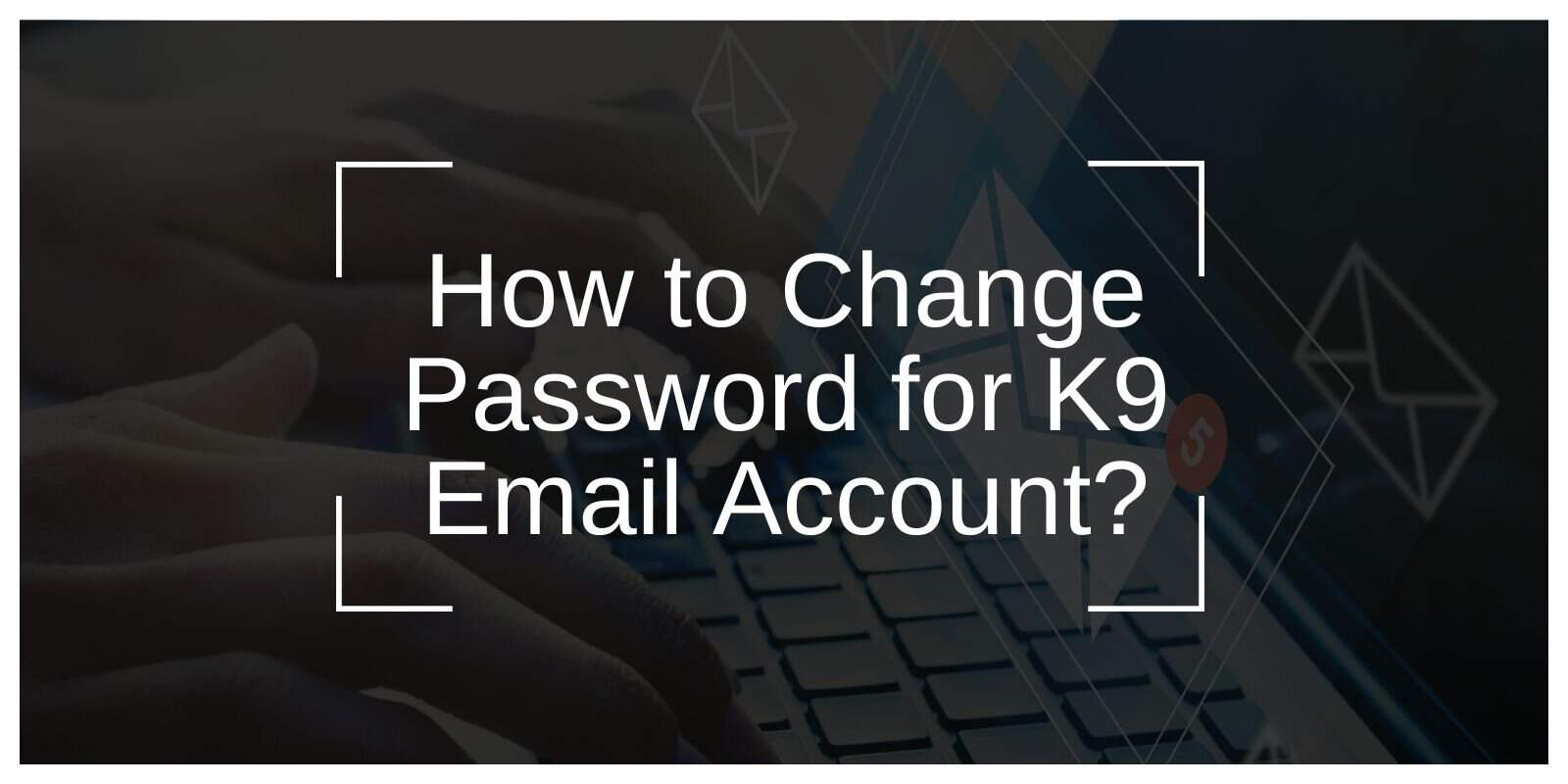If you’re using K9 Mail, the open-source email app loved by tech-savvy users, keeping your password updated is key to keeping things running smoothly. Maybe you reset it because you forgot it, or your email provider made you change it for security reasons. Either way, updating your password in K9 Mail is pretty simple. Let’s break it down step by step—without the jargon or tech headaches.
Why Should You Update Your K9 Email Password?
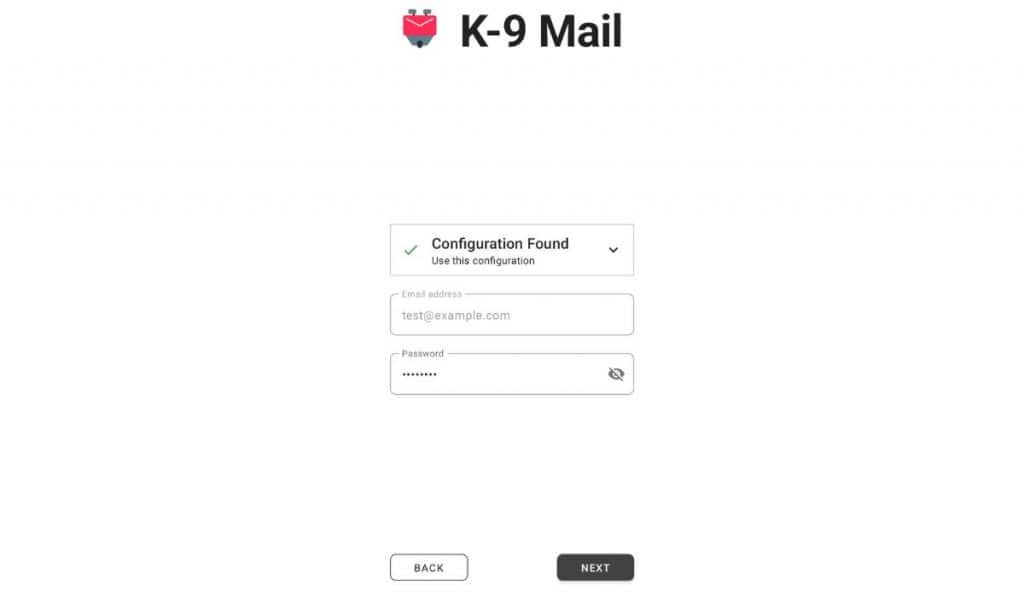
Think of your email password as the front door to your digital world. Whether you’re locking out bad guys or just trying to remember which combination of symbols and numbers you used last, keeping your password up-to-date is crucial.
- You Forgot Your Password: Maybe it’s been one of those weeks, and your password slipped your mind. Resetting it on your email provider’s site is the first step.
- Security Updates: Some email providers require password updates every so often, or they introduce app-specific passwords for apps like K9 Mail.
- Suspicious Activity: If something feels off—like unrecognized login attempts—it’s time for a password refresh to secure your account.
How to Change Your Password in K9 Mail
Here’s the step-by-step rundown to update your password without any fuss.
1. Reset Your Email Password First
Before diving into K9 Mail, start with your email provider:
- Head to your provider’s site or app (Gmail, Outlook, etc.).
- Navigate to your account settings and select Password.
- Follow the instructions to set a new password.
2. Update Your Password in K9 Mail
Now, let’s get that new password into K9 Mail so it works seamlessly.
Step 1: Open the Settings
Launch K9 Mail and tap the settings icon in the menu. If you’re like most of us, it might take a second to find the right account in the list.
Step 2: Select Your Email Account
Under the Accounts section, tap the email account you’re updating. Then hit Account Settings.
Step 3: Update the Incoming Server Password
Go to Incoming Server Settings in your account. Look for the password field, type in your shiny new password, and save.
Step 4: Don’t Forget the Outgoing Server
Repeat the process under Outgoing Server Settings. Swap out the old password for the new one, and save.
3. Test Everything Out
Before you celebrate your tech-savvy victory:
- Send a test email to make sure the outgoing server settings are working.
- Check for new messages to confirm your incoming server is happy too.
- If anything’s off, double-check your password or server details.
What If Something Goes Wrong?
Here are some quick fixes for common hiccups:
- Authentication Errors: Double-check that you entered the new password correctly in both the incoming and outgoing server settings.
- Two-Factor Authentication: If your provider uses 2FA, you might need to create an app-specific password for K9 Mail.
- Connection Issues: Make sure your internet is working and that K9 Mail is updated to the latest version.
Tips to Keep Password Management Simple
Managing passwords doesn’t have to be a pain.
- Use a Password Manager: Let it remember the tough stuff for you.
- Regular Updates: Change your password every few months to stay ahead of potential breaches.
- Enable 2FA: Add an extra layer of security—it’s like a deadbolt for your account.
FAQs About Updating Passwords in K9 Mail
- Why isn’t my new password working?
Double-check that you updated both incoming and outgoing server settings. If you’re still stuck, verify your IMAP/SMTP settings with your email provider. - Do I really need to update both incoming and outgoing passwords?
Yep! Forgetting one will leave you either unable to send or receive emails. - What about 2FA-enabled accounts?
Generate an app-specific password from your email provider’s security settings and use it instead.
Conclusion
Updating your K9 Mail password doesn’t have to be a headache. With these easy steps, you’ll be back to firing off emails in no time. Just remember to keep your passwords secure, update them regularly, and use tools like 2FA for peace of mind.
Got any tips or questions about using K9 Mail? Let us know in the comments below—we’re all ears (or eyes, in this case)!