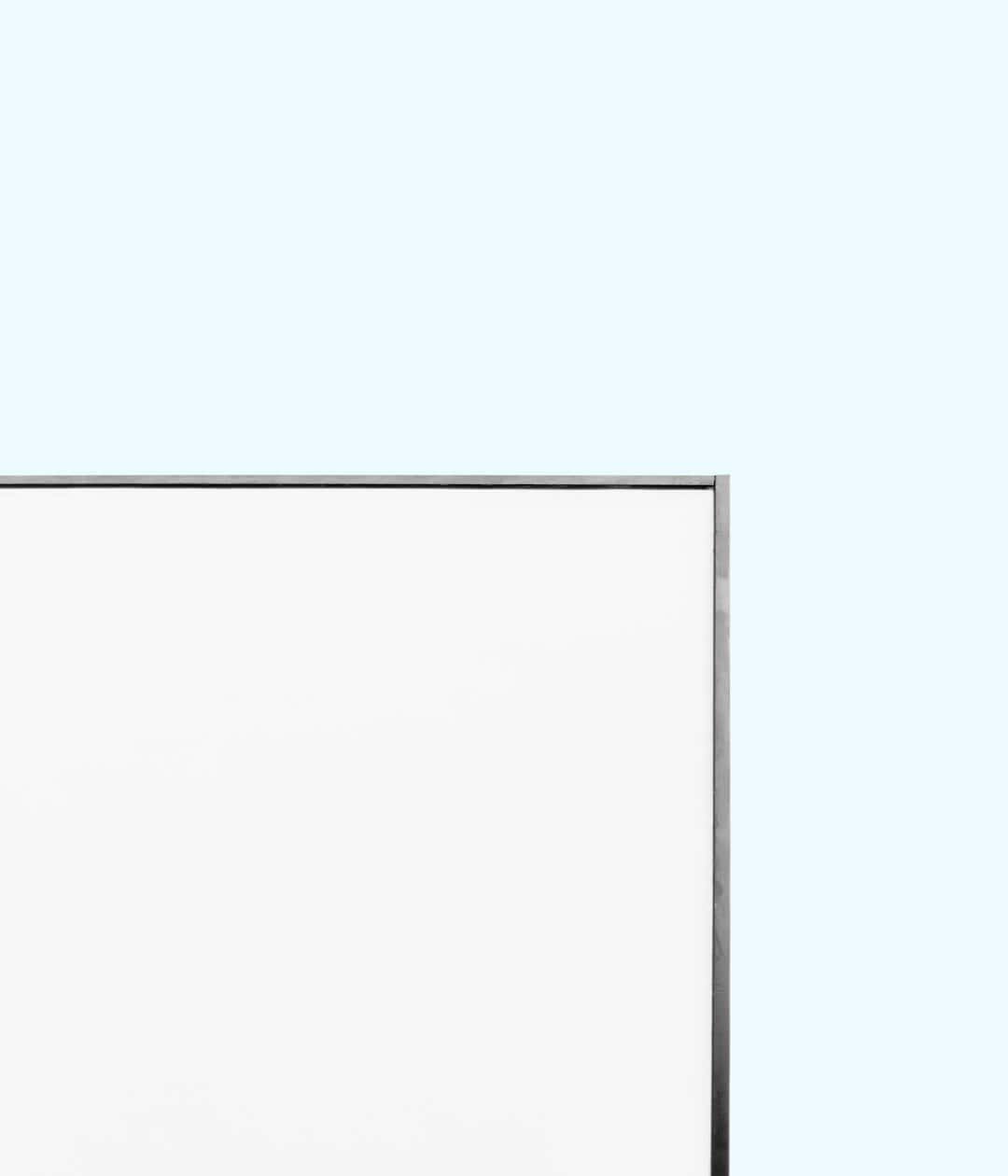Encountering an error while trying to enjoy a competitive game can be incredibly frustrating, and this is especially true when it comes to a high-profile, fast-paced title like Fortnite. One of the more persistent and confusing problems that players report is the dreaded “Matchmaking Error 1”. This error can halt your game before it even starts, keeping you on the sidelines while others jump into the Battle Royale action.
This article will break down what Matchmaking Error 1 is, its common causes, and provide reliable, tested solutions to help players get back into the game as quickly as possible. Whether you’re a casual player or someone grinding up the competitive ranks, understanding this error and how to resolve it is crucial.
What is Matchmaking Error 1 in Fortnite?
Matchmaking in Fortnite relies on complex networking systems that connect players to the appropriate game servers based on several factors such as region, game mode, player skill levels (in ranked modes), and more. When a Matchmaking Error 1 pops up, it generally means that something has disrupted this process.
This error is usually accompanied by a message like: “There was an error during matchmaking. Error Code: 1.”
Although the text may seem vague, the error typically falls under one of the following categories:
- Connectivity issues between your client and Fortnite’s servers.
- Software problems on your system or platform.
- Temporary server outages on Epic Games’ side.
- Account-specific issues or violations.

Common Causes of Fortnite Matchmaking Error 1
To effectively troubleshoot the issue, it’s important to understand what might be causing it. Below are the most frequent culprits behind Matchmaking Error 1:
1. Internet Connectivity Issues
One of the leading causes of matchmaking errors is a weak or unstable internet connection. Fortnite depends on real-time communication with servers, and even minor interruptions can cause problems.
- High ping or latency spikes
- DNS configuration problems
- Packet loss or jitter
2. Server Downtime or Maintenance
Epic Games occasionally takes their servers offline for maintenance, updates, or when resolving backend issues. Matchmaking errors are common during these periods.
3. Corrupted Game Files
Corrupted or missing game files can prevent the game from completing the matchmaking process successfully. This is often a problem for PC users but can affect console players as well.
4. Account Status and Restrictions
If your Fortnite or Epic Games account has been flagged for any reason—such as for rule violations, bans, or incomplete verification—you may face issues connecting properly to the matchmaking service.
5. Platform-Specific Bugs
Different platforms (PC, PS5, Xbox, Switch) each have their own software ecosystems. System updates, app conflicts, or game client bugs unique to a platform can also trigger Matchmaking Error 1.
How to Fix Fortnite Matchmaking Error 1
While there’s no universal fix that works in every scenario, the following troubleshooting steps have been effective for resolving the issue in a large number of cases. Try each one carefully:
Step 1: Check Fortnite Server Status
Before jumping into complex solutions, rule out widespread server issues.
- Visit Epic Games’ official server status page.
- Look for any red or yellow alerts specifically affecting Fortnite services and matchmaking.
If servers are down, you’ll need to wait until service is restored.
Step 2: Restart Your Game and System
Sometimes the error is caused by a temporary glitch in communication between your game client and the servers:
- Close Fortnite completely.
- Restart your system (PC, console, or mobile device).
- Relaunch Fortnite and try again.
Step 3: Improve Your Internet Connection
Stabilizing your internet connection can resolve both intermittent and consistent issues with matchmaking.
- Use a wired Ethernet connection instead of Wi-Fi if possible.
- Restart your modem and router.
- Switch to a public DNS such as Google DNS (8.8.8.8).
- Test your internet speed—aim for at least 10 Mbps download and low ping times.
Step 4: Verify Game Files
If using a PC or playing through the Epic Games Launcher:
- Open the Epic Games Launcher.
- Go to the Library and click on the three dots next to Fortnite.
- Select “Verify” to check for file integrity issues.
This process will repair or replace missing and corrupted files.

Step 5: Log Out and Back Into Your Epic Games Account
Sometimes, your account credentials or tokens become desynced. Logging out and back in can resync those credentials.
Step 6: Update the Game and Your System
Ensure that your game client and system OS are fully up-to-date:
- Install all Fortnite updates through your game launcher or console.
- Check for system updates (Windows, PlayStation, Xbox firmware, etc.).
Step 7: Reinstall Fortnite
If errors persist, try uninstalling and reinstalling the game. This is a more drastic measure but often resolves persistent or untraceable problems.
Advanced Troubleshooting (For Tech-Savvy Users)
If none of the above steps resolve the issue, more technical fixes can help:
Modify DNS Settings
On PC or console, manually set your DNS servers to the following:
- Primary DNS: 8.8.8.8
- Secondary DNS: 8.8.4.4
This change can help with more consistent connections to Epic’s servers.
Check Firewall or Antivirus Settings
Security software may block Fortnite or its matchmaking ports. Ensure the following ports are open:
- TCP: 5222, 443, 80
- UDP: 9000–9999
If necessary, add Fortnite as an exception to your firewall or antivirus program.
When to Contact Epic Games Support
If none of the above strategies work, and especially if you suspect issues with your account, it may be time to reach out to Epic Games customer support.
- Gather logs, error screenshots, and details on your system/platform.
- Visit the Epic Games Help Center.
- Submit a ticket or begin a live chat with a support representative.
Make sure to provide as much information as possible to help them assist you more efficiently.
Conclusion
Matchmaking Error 1 in Fortnite doesn’t have to mean the end of your session. While it can seem overwhelming at first, most causes are either temporary or fixable with a few thoughtful troubleshooting steps. From checking your internet stability to verifying game files or adjusting software settings, there are multiple avenues to get back in the game.
If you’re frequently encountering this error, consider reaching out to the Fortnite community forums or Reddit for player-driven solutions. Staying informed and proactive is the best way to ensure you’re always ready to jump into the Battle Bus without interruption.
With the proper steps and a little patience, you can overcome Matchmaking Error 1 and return to doing what you do best—competing, building, and battling your way to that next elusive Victory Royale.