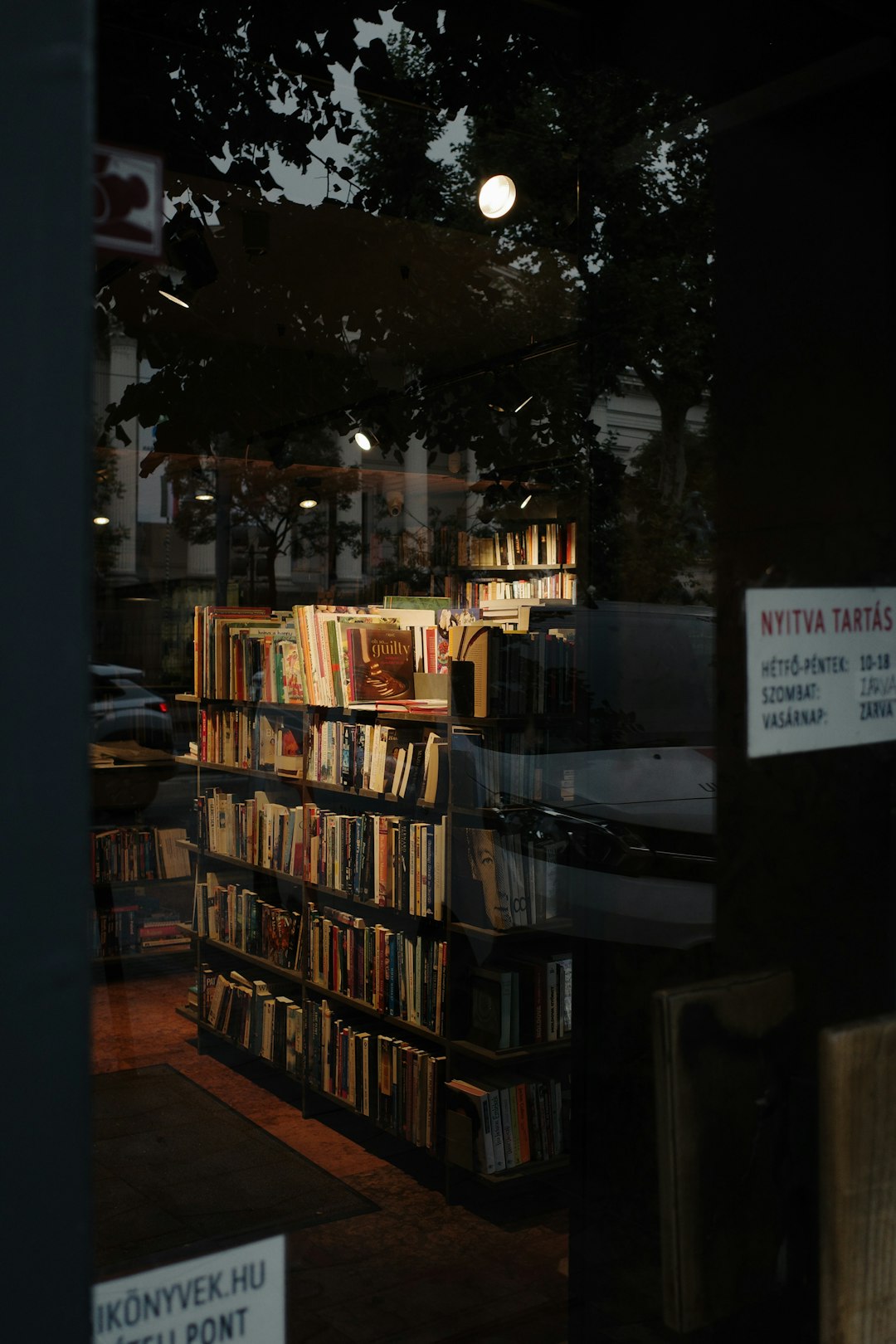If you’re diving into the adult-themed visual novel Being a DIK and experimenting with console commands to tailor your gameplay or troubleshoot issues, you might have encountered a common frustration: the Steam console commands just aren’t working. For players who value customization or simply want to fix a save error or accelerate progress, this can be a major roadblock.
Luckily, there’s a workaround—and it’s simpler than you might think. This guide will walk you through why console commands might not be working in Being a DIK on Steam and how to activate them successfully. Whether you’re a newcomer to Ren’Py-based games or a veteran modder, this comprehensive guide will help you unlock the features you want.
Why Console Commands Matter in Being a DIK
Being a DIK is developed using the Ren’Py engine, which allows for powerful modding and debugging capabilities, including access to a developer console. With this feature, players can:
- Change character stats such as DIK/Chick, money, relationship levels
- Unlock scenes or gallery content without replaying the game
- Fix stuck quests or save file bugs
- Navigate multiple choice paths more efficiently
However, by default, the console is disabled in the Steam version of the game for stability and balance reasons. If the console isn’t appearing when you press Shift+O or Shift+Alt+O, it’s not a bug—it’s a disabled feature.
Step-by-Step: How to Enable Console Commands
To get the developer console working in the Steam version, you’ll need to modify the game files slightly. Follow these simple steps:
1. Locate the Game Directory
- Right-click Being a DIK in your Steam library
- Select Manage > Browse Local Files
- This opens the game installation folder, typically something like:
C:\Program Files (x86)\Steam\steamapps\common\Being a DIK

2. Navigate to the ‘RenPy’ Script Folder
Inside the game folder, open the following path:
gamefolder > find the file named options.rpyc- Unfortunately, this file is compiled and cannot be edited directly
So what now? We have to override it by creating a custom configuration file.
3. Create a New options.rpy File
- Inside the
gamefolder, right-click and create a new text file - Rename it to options.rpy (Make sure the extension is
.rpyand not.txt) - Edit it in a text editor like Notepad++ or VS Code
Paste the following code into the file:
init 1 python:
config.console = True
Save the file, and when the game launches, it will read your custom settings, enabling the developer console.
4. Recompile the Scripts (Optional but Recommended)
Once you’ve added the new script, open the game normally. Ren’Py will automatically compile the new options.rpy into a .rpyc file. The next time you launch the game, press Shift+O while in-game, and the console should appear.

Troubleshooting Console Access Issues
If, after following the steps, you still can’t open the console, check the following:
- Ensure the file is named exactly
options.rpy(notoptions.rpy.txt) - Make sure the file is saved in the
gamefolder, not any sub-directory - Verify the syntax of your code — even one misplaced space can cause failure
- Restart the game after adding or updating script files
Still not working? Try verifying the integrity of game files through Steam, as corrupted or missing files can also block modded access.
Useful Console Commands for Being a DIK
Once your console is up and running, try using some of the following commands to improve your game experience:
money = 99999– Sets your money to 99999dik = 1– Switches your alignment to DIKchick = 1– Switches your alignment to CHICKmc.strength = 10– Increases strength statpersistent.gallery_unlocked = True– Unlocks all gallery scenes
Note that the exact command may vary based on your game version and saved variables. You may want to use the dir() command to view what variables are available. Example:
dir()
This will print available attributes the current object exposes. You can also inspect any variable by typing its name to view its current value.
Using Mods to Enable the Console (Alternative Method)
There are also mods available in the Being a DIK community that automatically unlock the console and include QoL (Quality of Life) improvements. One of the most popular mods is the “Universal Ren’Py Mod Console Hack” available on forums like F95Zone.
To use one of these:
- Download the mod zip file from a trusted community source
- Extract and drop the files into the
gamefolder of Being a DIK - Make sure to backup your original files before replacing anything
Mods often come with a clickable menu or options screen to tweak game values even faster than using console commands.
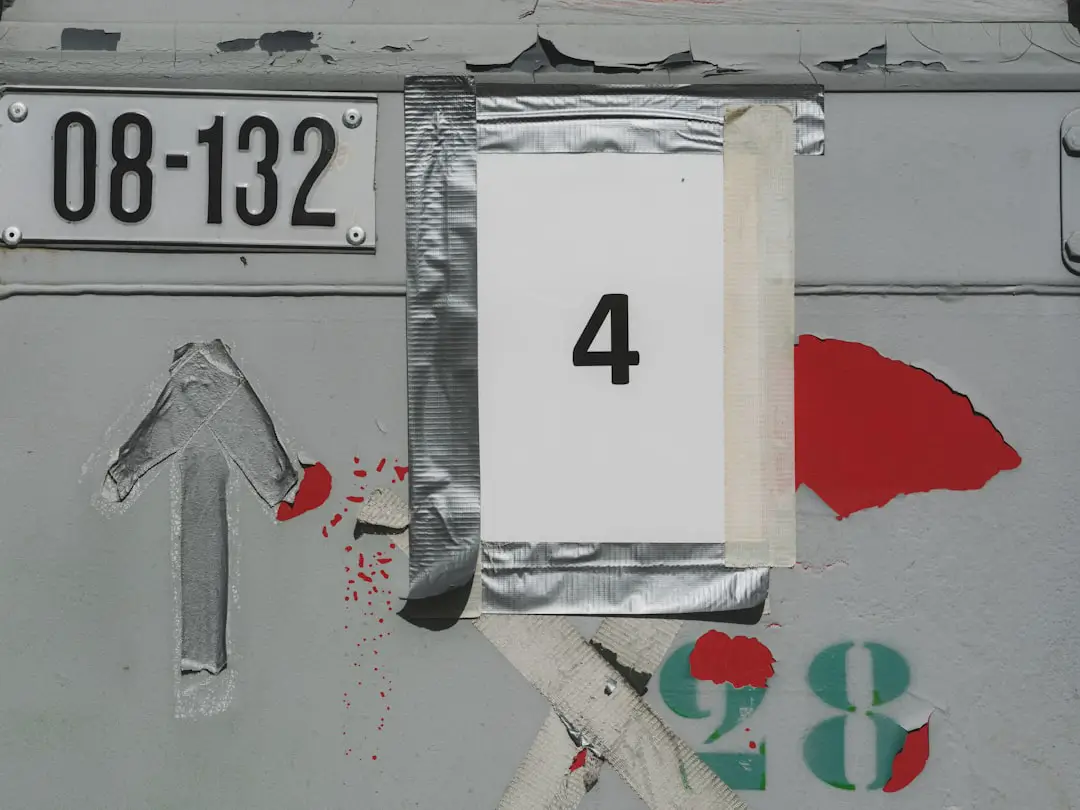
Risks and Precautions
While enabling the console can make your gameplay experience more enjoyable and customizable, it’s not without risks. Consider the following before you start modding:
- Back up your save files – Save corruption can happen if you enter incorrect values
- Avoid using console features during major scene triggers to prevent game crashes
- Keep a backup of original game files before applying scripts or mods
- Some achievements may be disabled when using mods or altered scripts (if implemented)
Final Thoughts
Although Valve’s Steam version of Being a DIK disables the developer console by default, it only takes a few tweaks to restore full functionality. Whether you’re trying to fast-track your relationships or simply enjoy all the scenes the game has to offer, enabling console commands can enrich your experience significantly.
Just remember that with great power comes great responsibility—edit responsibly and respect the game’s narrative flow when possible. Happy modding!