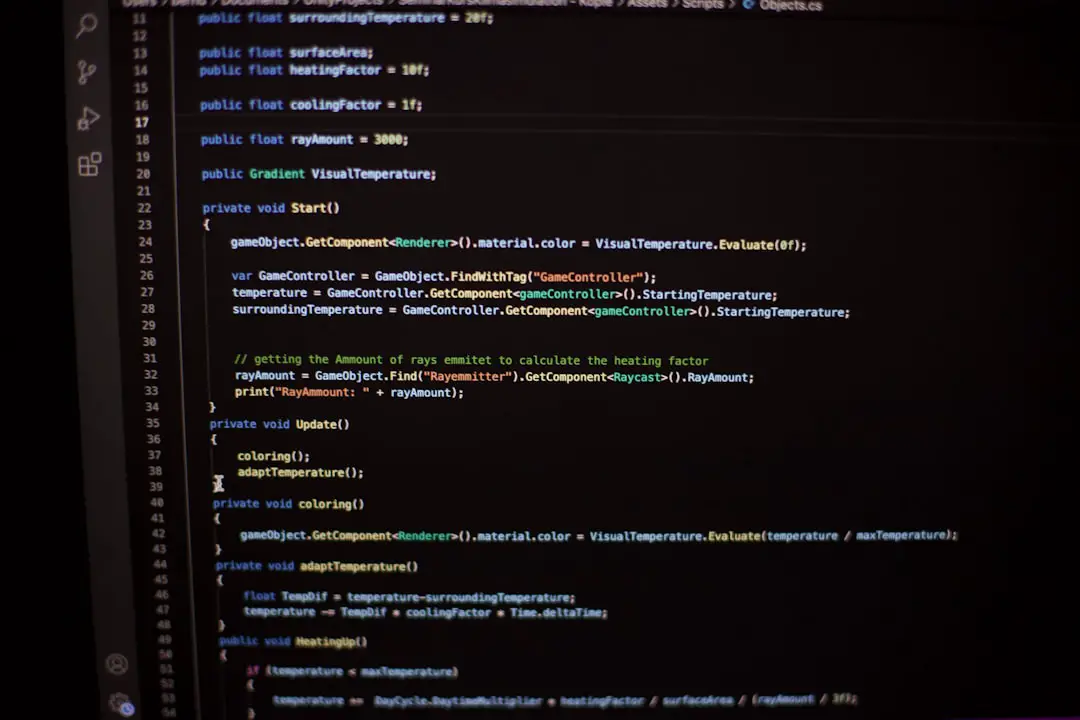One morning, I sipped my coffee and opened up my inbox to a surprise. A host-level malware scanner had flagged one of my WordPress plugin files as “dangerous.” My heart skipped a beat. I knew it was legitimate code—code I’d written myself. But the scanner saw a threat. Huh?
TLDR: My plugin was wrongly flagged by a malware scanner used by hosting providers. This led to websites being taken offline for “security reasons.” After a deep audit and back-and-forth communication with the hosting company’s security team, my files were finally whitelisted. Here’s how I got through it—and what you can do if this happens to you.
When Clean Code Gets Flagged
My plugin had been live and tested for months. No errors. No vulnerabilities. Just a simple tool to help users manage SEO tags. But suddenly, the hosting provider’s malware scanner saw something it didn’t like.
Here’s what happened:
- A user installed my plugin on their site.
- Their host (which I won’t name) ran a daily malware scan.
- The scan flagged one of my JavaScript files as a “known malware pattern.”
- The plugin was instantly deactivated. The site even went into “quarantine mode.”
Yikes. Overreact much?
Why It Happened
Digging in, I found that the problem wasn’t in PHP or any obvious security flaw. It was in a regular old JavaScript file. And not just any JS file—it was minified.
Minified files are hard to read. They compress code to a tiny format to make sites load faster. But here’s the catch: malware scanners sometimes mistake minified code for obfuscated malware.
The scanner didn’t “understand” the code — it just saw a pattern that looked fishy.
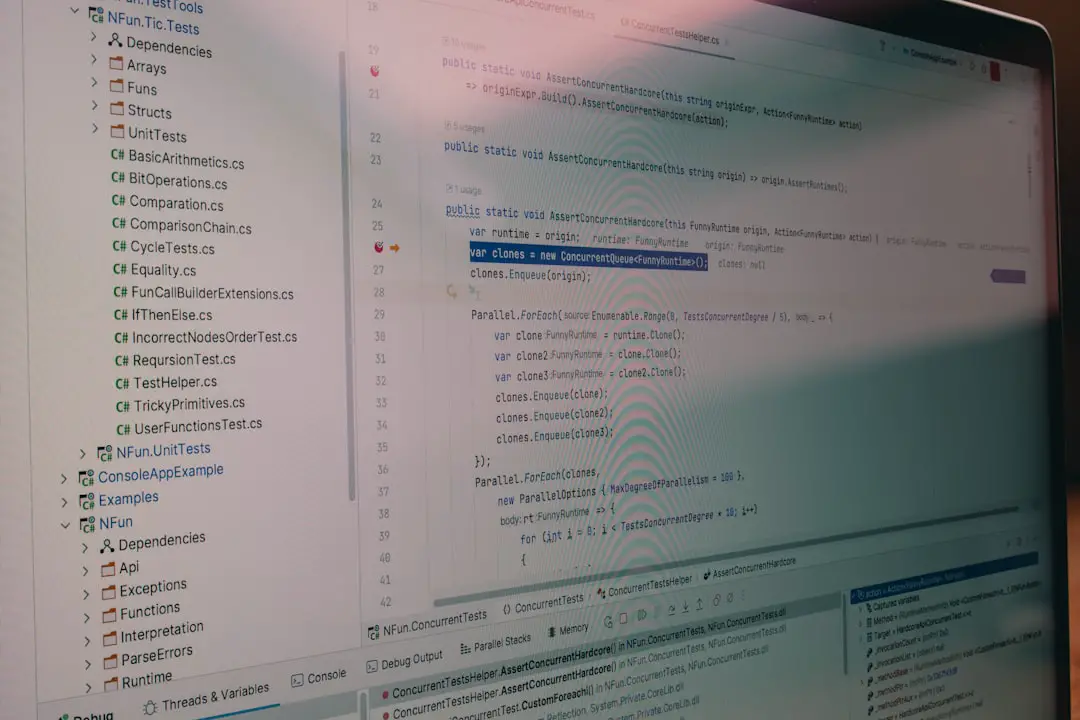
The flagged portion was just part of a local storage fallback—something super common! No evals. No fetch from sketchy URLs. But the algorithm disagreed.
Step 1: Panicking a Little
It’s okay to admit it. I panicked. Even though I knew the code was clean, just the idea that servers saw it as malware scared me.
I imagined angry users. Bad reviews. Support tickets pouring in.
My first move: double-check the code using third-party scanners.
- VirusTotal
- Sucuri SiteCheck
- Local runs of ClamAV and Malwarebytes
All came back clean.
Step 2: Reaching Out to the Host
I contacted the hosting provider using their support ticket system. I asked for details. After 24 hours, I got a response from their security team.
Summary of their findings:
- “Malicious pattern matched in file.js.”
- “Pattern: suspicious use of localStorage methods in minified JavaScript.”
- “Recommended action: remove this file or obfuscation.”
So localStorage was the culprit! Because I used it in a minified file… it set off alarms.
Step 3: The Audit
I realized I needed to proactively show them my code was safe. I did a full audit of the plugin’s files—even though I was confident in them.
What I did during the audit:
- Reformatted all minified JS files to readable format
- Added inline comments explaining each logic block
- Certified that no remote resources or eval() calls were used
- Documented the plugin’s purpose and functionality
- Submitted a clean diff comparison between flagged and reformatted script
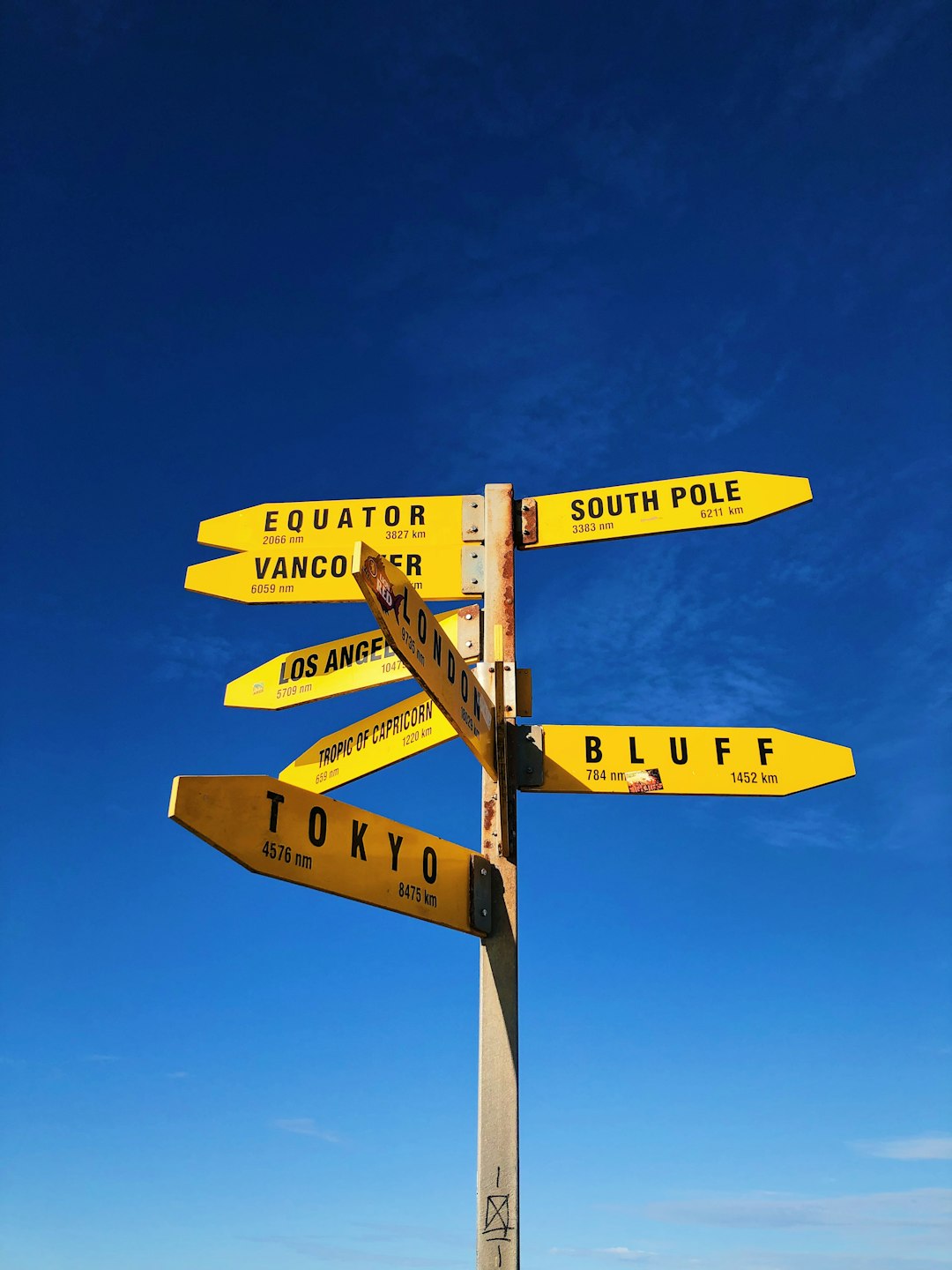
I even included links to Mozilla documentation on localStorage to educate about its legitimate uses.
Step 4: Resubmitting
With my report bundled up nicely in a ZIP file, I replied to the ticket. I explained:
- Why localStorage was used
- That the code was now fully readable
- How and why it matched their malware pattern
- That it was a false positive, likely due to being minified
I kept the tone friendly. Non-defensive. I wanted to work with them, not against them.
Step 5: Waiting
It took a few days to hear back. Meanwhile, I had to remove the plugin from public channels to avoid more flags.
This was painful. Especially since this wasn’t even my fault from a security standpoint. Still, I waited.
Then finally—good news!
Their response: “After our team’s review, it appears this was a false positive. We’ve whitelisted your plugin file within our detection rules.”
Lessons Learned
Even legitimate files can trigger malware scanners, especially when:
- They are minified or obfuscated
- They use patterns similar to real malware (like localStorage, crypto, or custom JSON parsing)
- They look uncommon or hard to interpret by machine
What I’ll Do Differently Now:
- Avoid shipping minified files in plugin releases unless necessary
- Provide documentation or notes for files with uncommon functions
- Have a clean “explainer zip” ready in case anything gets flagged again
- Pre-test with multiple malware scanners before pushing to users
How You Can Prepare
If you’re a plugin or theme developer, here are a few takeaways that might save you the same headache:
- Always keep an audit trail of code changes
- Have readable versions of every file ready to send
- Avoid unnecessary use of tricky APIs like localStorage, unless critical
- Give hosting providers a direct contact if your plugin is widely used
And most importantly: don’t freak out. These flags happen. The key is staying calm, transparent, and thorough.
Final Thoughts
Getting flagged by a malware scanner feels like being accused of something terrible you didn’t do. But it’s usually not personal. It’s just an algorithm trying to protect users the best it knows how.
The good news? You can challenge it. And if you’re clear and professional, most security teams will work with you.
Remember, they’re people too—just doing their job.
In the end, I learned a lot. Not just about malware patterns and hosting politics—but about how to make my code even more transparent, communicable, and trusted.
And that’s a win.