Imagine having a super-smart coding buddy, ready to help you whenever you need. That’s what you get when you access AI in Cursor. It’s like magic for developers! And the best part — it’s really easy to use.
Cursor is a beautiful code editor with built-in AI. This means you don’t have to copy and paste code into other apps. You talk to the AI right inside your editor. Cool, right?
Step 1: Download Cursor
Before we can access the AI, we need Cursor installed.
- Go to the Cursor website.
- Hit the big “Download” button.
- Install the app like any regular program for your OS (Windows, macOS, or Linux).
Once it’s installed, open it up, and you’ll feel right at home — it looks a lot like VS Code.
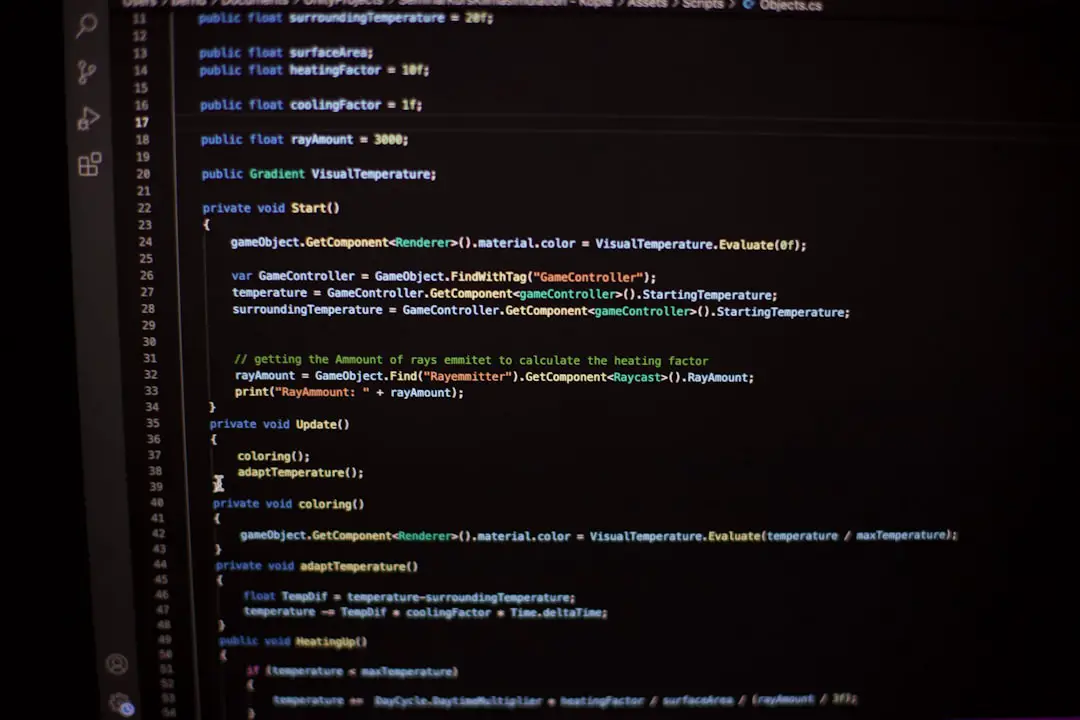
Step 2: Sign in and Unlock AI
When you open Cursor, you’ll be asked to sign in. This is super important. Signing in is what unlocks the AI features.
- You can sign in with Google or GitHub. Easy peasy.
- After logging in, Cursor links you to OpenAI or your preferred AI provider.
Tip: Some features in Cursor’s AI may need API keys from OpenAI. If you don’t have one, no worries — Cursor will guide you.
Step 3: Chat with the AI
Now the fun part begins. Cursor has a built-in chat sidebar, just like messaging a friend.
- Click on the AI Chat icon in the sidebar.
- Type in any coding question or ask it to help with a snippet.
- Press Enter, and boom — your AI buddy responds instantly.
You can ask it things like:
- “How do I write a Python function to reverse a string?”
- “Explain this code block to me.”
- “Can you optimize this loop?”
It’s like Stack Overflow, but way faster and easier.
Step 4: Ask AI to Edit Code
Cursor goes a step further. You can select code and literally ask the AI to improve it.
- Highlight a code block.
- Right-click and choose “Ask AI to Edit.”
- Type what you want: maybe “Make this async”, or “Add error handling.”
The AI will rewrite your code right there. You can accept the change or keep the original. Totally in your control.

Step 5: Use AI for Entire Files
Got a whole file that needs work? Don’t worry.
- Open any code file in Cursor.
- Click the tiny magic wand icon at the top right of the file.
- Choose from options like “Refactor all” or “Document everything.”
Cursor’s AI reads your code and gives you smart suggestions. It can explain things, clean up formatting, or even spot bugs.
Cool Things You Can Try
Here are a few fun experiments you can do with AI in Cursor:
- Generate tests — Ask AI to write unit tests for your methods.
- Role play — Tell AI to pretend it’s a senior dev reviewing your PR.
- Translate code — Convert JavaScript to Python or vice versa.
The possibilities are endless! This isn’t just help — it’s a sidekick for coding adventures.
Troubleshooting Tips
If the AI isn’t working, try these quick fixes:
- Make sure you’re logged in properly.
- Check if your API key (if needed) is set up correctly.
- Restart Cursor and reload your project.
If all else fails, head to Cursor’s Discord or forums. The community is super friendly!
Time to Build Smarter
Accessing AI in Cursor is like unlocking a secret weapon. Whether you’re new to coding or a senior developer, it makes your life easier. It types fast, explains code, and never gets tired.
Now that you know how to access AI in Cursor, go ahead and try it out. Take your coding workflow to the next level — with a little help from your new AI assistant!

