With Verizon phasing out its email services and migrating customers to AOL and Yahoo! for email access, many users are left wondering how to manage their email across various devices. Whether you’re on a smartphone, tablet, or desktop computer, accessing your Verizon email is still possible—and easier than you may think. In this article, we’ll guide you step-by-step through how to access your Verizon email on both mobile and desktop devices, ensure it’s set up correctly, and troubleshoot common issues that may arise.
Why Did Verizon Retire Its Email Service?
Verizon officially discontinued its email services in 2017. Customers were given the option to either keep their email addresses by migrating their accounts to AOL (now part of Verizon Media) or to another email provider of their choice. This move aimed to streamline Verizon’s focus on other services like broadband and wireless communication while leaving email to dedicated platforms.
Where Is Your Verizon Email Now?
If you chose to keep your Verizon.net email address, your email service is now handled through AOL Mail or Yahoo Mail, depending on the choice you made during the migration process. That means you’ll need to log in via one of those platforms to check and manage your emails.
Let’s now explore how to access that account using different types of devices.
Accessing Verizon Email on Mobile Devices
There are two primary ways to access your Verizon email from a mobile device:
- Using the official AOL or Yahoo Mail apps.
- Setting up the email manually in your device’s default mail app (like Apple Mail or Gmail).
Method 1: Using the Official AOL or Yahoo Mail App
This is the easiest and most straightforward way to access your Verizon email on the go.
- Download the AOL Mail or Yahoo Mail app from the App Store (iOS) or Google Play Store (Android).
- Open the app and tap on “Add Account”.
- Enter your full Verizon email address (e.g., yourname@verizon.net).
- Log in using your password. You may be required to verify your identity through 2-step verification.
Once logged in, you’ll be able to send and receive emails, manage folders, search your inbox, and more—just as you would on a desktop.
Method 2: Manual Setup Using Default Mail Apps
If you prefer to manage all your emails in one place, you can add your Verizon account manually to an existing email app like Gmail or Apple Mail.
Here’s how to do it:
IMAP Settings (Recommended)
- Incoming Mail Server (IMAP): imap.aol.com
- Port: 993
- Encryption: SSL
SMTP Settings (For Sending Mail)
- Outgoing Mail Server (SMTP): smtp.aol.com
- Port: 465
- Encryption: SSL
Make sure to use your full Verizon email address as your username and enter your password when prompted.
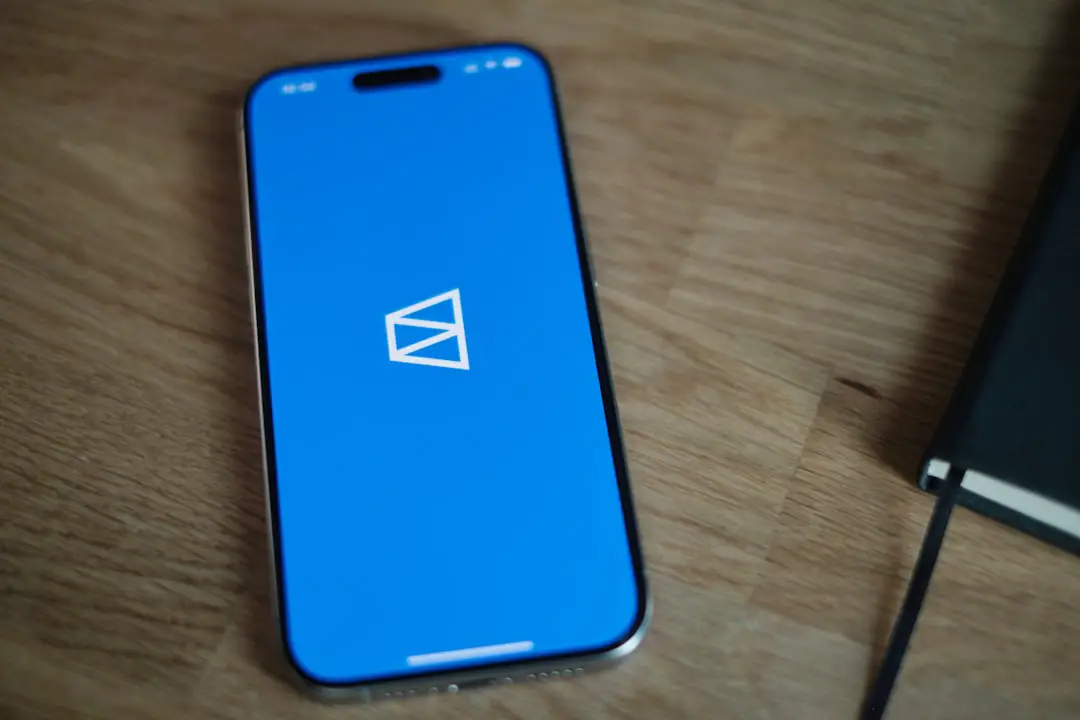
Accessing Verizon Email on Desktop Devices
Just like on mobile, there are also two major ways to access your email on a computer:
- Via a web browser.
- Using an email client like Microsoft Outlook, Apple Mail, or Mozilla Thunderbird.
Method 1: Using a Web Browser
This method doesn’t require any setup and is ideal for quick access on shared or public computers.
Depending on where you migrated your account, go to one of the following sites:
- AOL Mail: https://mail.aol.com
- Yahoo Mail: https://mail.yahoo.com
Simply log in with your full Verizon.net email and your password. Once inside, you’ll have full access to your inbox, drafts, sent messages, and spam folder.
Method 2: Using a Desktop Email Client
For regular email usage, many prefer to use desktop email applications. Here’s how to configure them:
General Settings
- Username: your full Verizon email (e.g., yourname@verizon.net)
- Password: your account password
IMAP Server Information
- IMAP Server: imap.aol.com
- Port: 993
- Security: SSL
SMTP Server Information
- SMTP Server: smtp.aol.com
- Port: 465
- Security: SSL
These settings work for all major desktop email clients, including:
- Microsoft Outlook
- Apple Mail
- Mozilla Thunderbird
Troubleshooting Common Verizon Email Issues
If you’re running into issues during setup or use, here are a few tips that can help resolve common problems:
1. Can’t Log In
- Double-check your username and password.
- Clear browser cache or try a different browser or device.
- Use the “Forgot password?” link on the login page if needed.
2. Email Not Syncing
- Verify that your IMAP and SMTP settings are correct.
- Ensure your device is connected to the internet.
- Try removing and re-adding the email account.
3. Error Messages
- Check if AOL or Yahoo Mail is experiencing service outages.
- Make sure your email app is up to date.
- Disable any antivirus or firewall temporarily to test email functionality.
Tips for Maximizing Your Verizon Email Experience
Here are some extra tips to help you get the most out of your Verizon email account:
- Enable 2-step verification for better account security.
- Organize your inbox using folders and filters.
- Set up email forwarding or backup to prevent data loss.
- Use email aliases or custom signatures for better email management.
Conclusion
Although Verizon no longer hosts its own email service, users can still reliably access their Verizon.net addresses through AOL and Yahoo Mail on both mobile and desktop platforms. Whether you prefer mobile apps, web access, or desktop email clients, the setup process is relatively simple and can be completed in just a few steps. Following the right configuration ensures seamless access and connectivity so you never miss an important message again.
By understanding the setup options and knowing how to troubleshoot common problems, you can make the most of your Verizon email experience in today’s cloud-powered communication age.

