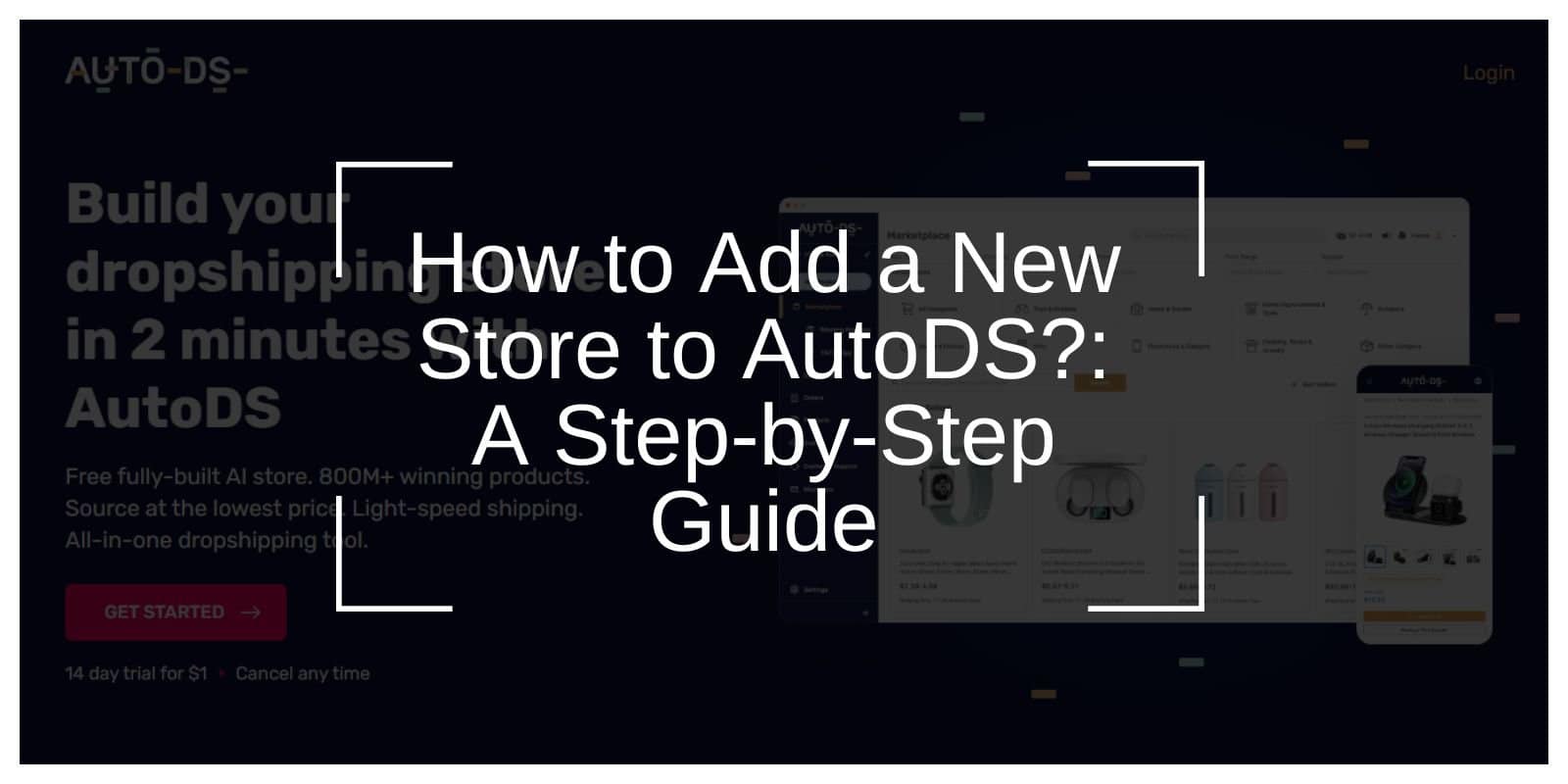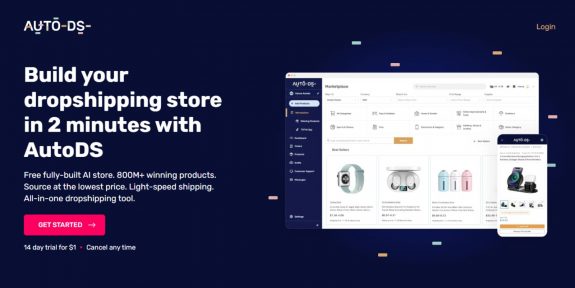Best Practices for Multi-Store Integration
Using AutoDS to manage multiple stores can be seamless if you follow these proven practices. Staying organized, keeping data up-to-date, and ensuring compliance are key to running your business efficiently.
1. Organize by Platform
Label or categorize your stores in AutoDS based on their platform or business type. This makes it easier to distinguish between stores, organize workflows, and focus on tasks specific to each platform without confusion.
2. Regular Updates
Update your pricing rules, store policies, and product details regularly. Accurate and consistent data across all stores prevents problems like outdated prices, wrong stock levels, or mismatched listings.
3. Compliance Checks
Check that your listings follow each platform’s rules and guidelines. Staying compliant reduces the risk of account suspensions, penalties, or removed listings, helping you maintain smooth operations and build customer trust.
Conclusion
Integrating multiple stores into AutoDS is a game-changer for eCommerce businesses looking to scale efficiently. By centralizing management, automating essential tasks, and leveraging advanced analytics, you can save time, reduce errors, and focus on growing your business.
Following best practices like organizing stores by platform, maintaining regular updates, and ensuring compliance with platform regulations will help you optimize your operations and avoid disruptions.
With AutoDS, managing a multi-store operation becomes simpler, more efficient, and highly profitable, empowering you to achieve long-term success in the competitive eCommerce landscape.