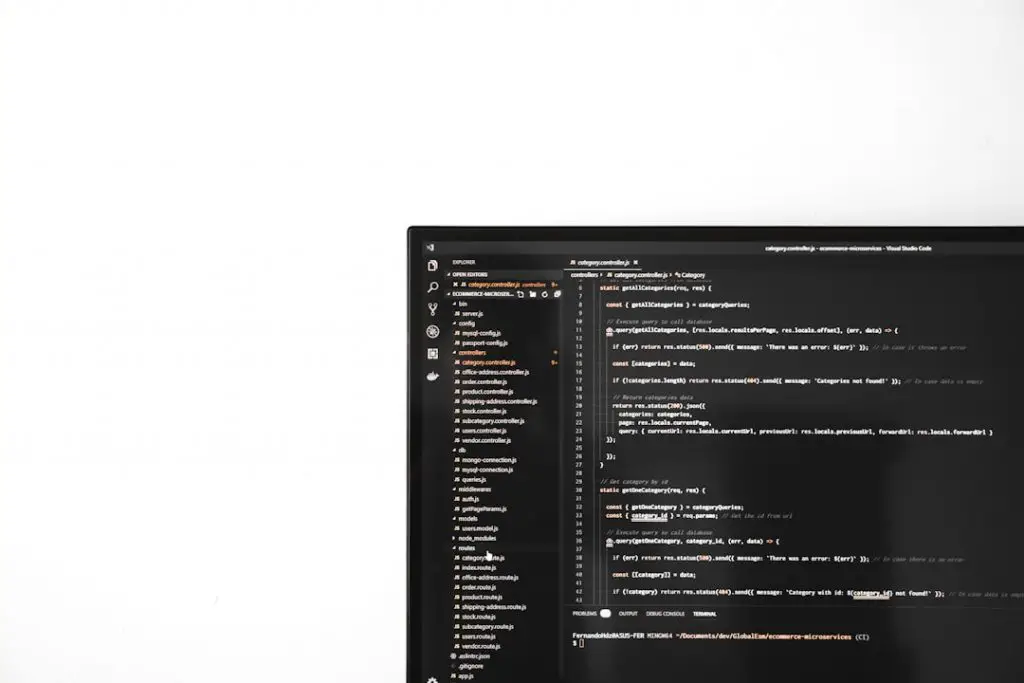The Windows Command Prompt, also known as CMD, is a powerful tool that allows users to interact with the operating system through text-based commands. One of the most fundamental tasks when using the command line is navigating through the file system — in other words, changing directories. While it might seem intimidating at first, learning how to change directories in CMD can greatly boost productivity, especially when managing files, running scripts, or troubleshooting system issues.
TLDR Summary
To change directories in CMD, use the cd command followed by the folder name or path. You can move into subfolders, go back up the directory tree, or switch between drives. Commands like dir help confirm the contents of a directory before or after making the switch. Familiarity with paths and shortcuts enhances efficiency when navigating through directories in the terminal.
Understanding the cd Command
The core command used to change directories in the Windows Command Prompt is cd, which stands for “change directory.” This command allows users to enter a different location within their local filesystem.
Basic syntax:
cd [directory_path]
This can include a relative path (based on your current location) or an absolute path (from the root of the drive).
Example:
- cd Documents (moves into the ‘Documents’ folder if it’s within your current directory)
- cd C:\Users\JohnDoe\Downloads (uses an absolute path to go directly to the Downloads folder)
Using Relative and Absolute Paths
It’s important to distinguish between relative and absolute paths when changing directories.
Relative Path:
A relative path starts from your current location in CMD.
- cd folderName: Moves into a subfolder of your current directory.
- cd ..: Moves one level up in the directory structure.
- cd .: Refers to the current directory (often redundant but used for scripting purposes).
Absolute Path:
An absolute path starts from the drive letter and includes all nested folders needed to reach the destination.
- cd C:\Users\Jane\Desktop
Switching Between Drives
If you are working on different drives (such as C: or D:), you must first switch drives before accessing folders on that drive. Simply typing the drive letter followed by a colon will switch the context.
Example:
- D: → This changes your current working drive from, say, C: to D:.
- Then you can issue cd Projects to access a folder on the D: drive.
Note: The cd command alone does not switch drives — you must also explicitly change the working drive.
Tips for Efficient Directory Navigation in CMD
Below are some useful tips to navigate directories more efficiently in CMD:
- Use Tab key: Autocomplete folder names to avoid typing long filenames.
- Drag and drop: You can drag a folder from File Explorer into CMD to copy its path.
- Use quotation marks: Enclose paths in quotes if they contain spaces (e.g., cd “Program Files”).
Quick Navigation Shortcuts:
- cd .. : Go up one level.
- cd \ : Go to the root of the current drive.
- cd %userprofile% : Shortcut to your user profile directory.
Checking Your Current Directory
To verify where you are in the file system, simply type:
cd
This will print the full path of the current working directory to your CMD window.
Listing Folder Contents
Before you change into a directory, it’s helpful to know what exists in the current location. You can use the dir command to list all files and folders:
dir
Once you know what’s available, you can target the correct folder using the cd command accordingly.
Creating and Entering a New Directory
If you need to create a new folder and then enter it, you can follow these steps:
- mkdir NewFolder: Creates a new folder named ‘NewFolder’.
- cd NewFolder: Enter the newly created folder.
This is particularly helpful when setting up environments or batch operations.
When CD Doesn’t Work as Expected
There are instances where cd might not behave as expected. Common reasons include:
- Misspelled directory name.
- Attempting to access a folder without permissions.
- Forgetting to switch to the correct drive before using an absolute path.
Always double-check your input or use dir to confirm the existence of the directory you’re trying to access.
Using CD in Scripts and Automation
In batch files or scripts, cd is frequently used to set the working directory before running commands. When scripting:
- Use absolute paths for consistency.
- Check for folder existence using if exist conditions.
- Avoid relying on current directory context unless it’s well-controlled.
Conclusion
Learning how to change directories in CMD is a basic yet essential skill for navigating Windows through the command line. Whether you are a casual user or an aspiring developer, mastering directory navigation in CMD can save time and facilitate advanced operations like compiling code, running scripts, or maintaining a clean file system. With commands like cd, dir, and mkdir, you gain full control over your folders without ever touching the mouse.
Frequently Asked Questions (FAQ)
-
Q: What does the cd command do?
A: The cd command, short for “change directory,” is used to navigate between folders in the Command Prompt. -
Q: How do I go back to the previous directory?
A: Use cd .. to move back one level in the directory tree. -
Q: How do I change the drive in CMD?
A: Simply type the drive letter followed by a colon (e.g., D:) and press Enter. -
Q: Why can’t I change into some folders?
A: You may not have the necessary permissions, or the folder name might be misspelled or missing. -
Q: What’s the difference between relative and absolute paths?
A: Relative paths are based on your current directory, while absolute paths start from the root of the drive and specify the full path to the destination folder.