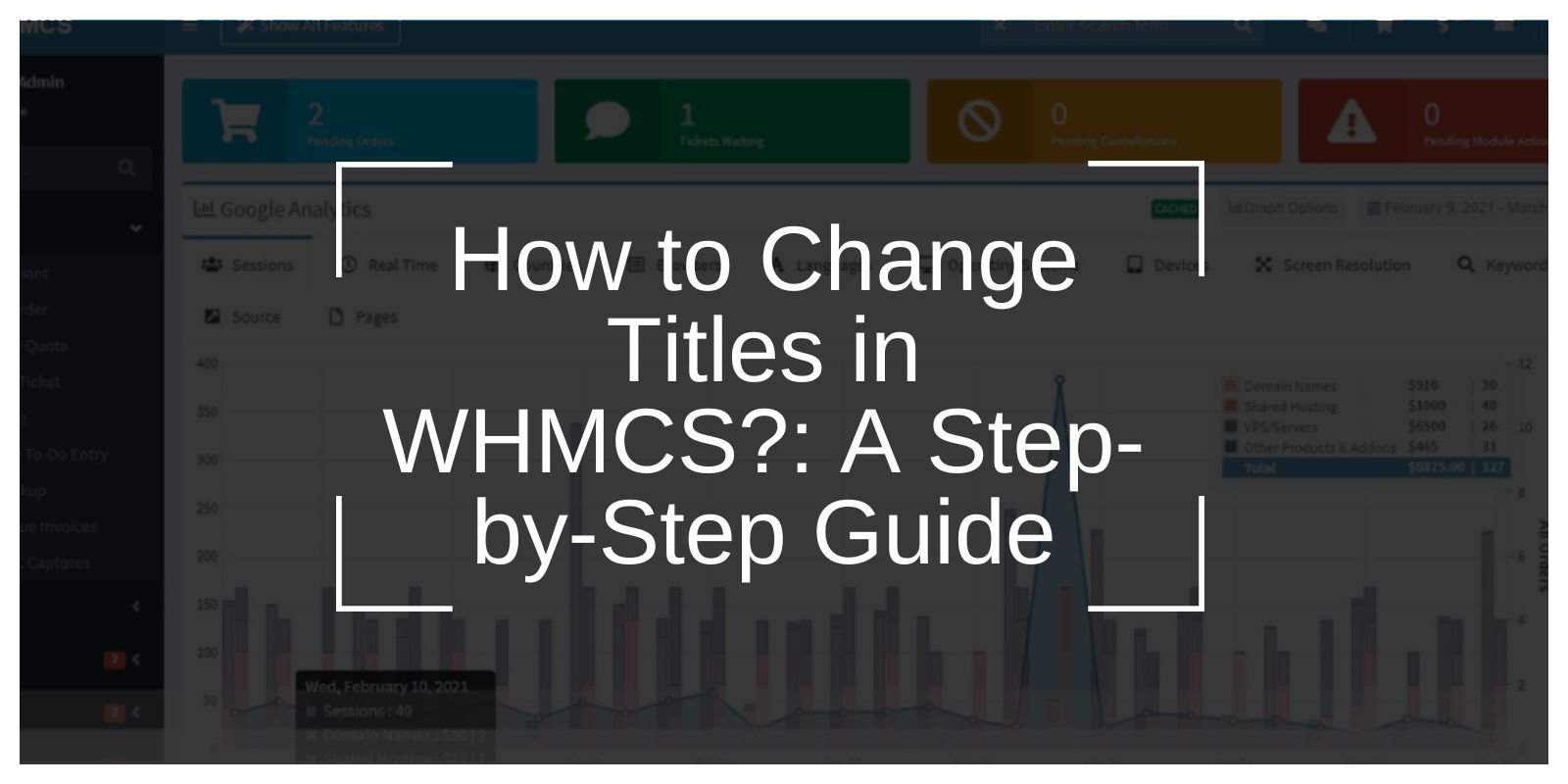WHMCS (Web Hosting Management Complete Solution) is a powerful platform for managing web hosting businesses. Customizing titles in WHMCS is essential for improving SEO, strengthening your brand identity, and ensuring a professional user experience.
This guide provides a detailed walkthrough for changing titles in WHMCS, from simple updates to advanced customizations.
Why Change Titles in WHMCS?
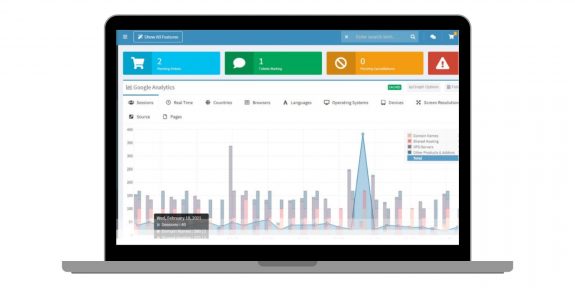
Titles in WHMCS serve as the first point of contact for users and search engines. Updating these titles allows businesses to:
- Improve Branding: Display your company’s name and services clearly in browser tabs and search results.
- Enhance SEO: Well-structured titles with keywords improve your website’s visibility on search engines.
- Increase User Engagement: Relevant titles help visitors understand the page’s purpose instantly.
Failing to update titles often results in generic or duplicate metadata, negatively impacting your site’s rankings and user experience.
Tools and Preparation For Change Title in WHMCS
Before changing titles in WHMCS, ensure you have the following:
- Access to the WHMCS Admin Panel: Credentials for logging in.
- A Text Editor: To edit configuration or language files (e.g., Notepad++ or Visual Studio Code).
- Backup Solution: Save your current WHMCS settings to avoid accidental data loss.
Step-by-Step Guide to Change Titles in WHMCS
By following these steps you can easily get the knowledge to change title in WHMCS:
Step 1: Access the General Settings
- Log in to the WHMCS admin panel.
- Navigate to Setup > General Settings from the menu.
- Locate the Company Name field and update it to reflect your brand.
Step 2: Update Global Page Titles
- In the same settings menu, find the Global Title Format field.
- Edit the title template to include your company name and relevant keywords. Example:
{pagetitle} - YourCompanyName - Save your changes.
Step 3: Edit Page-Specific Titles Using Language Files
- Locate the WHMCS language files in the directory (
/lang/folder). - Open the relevant file (e.g.,
english.php) with a text editor. - Search for title entries, such as:
php
$_LANG[‘titleHomepage’] = “Home – YourCompanyName”; - Update these entries to reflect custom titles for individual pages.
Step 4: Verify Changes
- Refresh your WHMCS website and clear your browser cache.
- Check each page to ensure the updated titles appear correctly.
Customizing Titles for SEO Optimization
Optimized titles play a key role in improving your website’s search engine visibility. Follow these tips to ensure your titles are SEO-friendly:
- Include Keywords: Add primary and secondary keywords relevant to your business.
Example: “Affordable Web Hosting – YourCompanyName.” - Keep Titles Concise: Limit titles to 60-70 characters for better readability in search results.
- Maintain Consistency: Use a uniform title format across all pages.
- Avoid Duplicate Titles: Ensure every page has a unique title to avoid confusion.
Advanced Title Customization in WHMCS
For users with advanced needs, consider these customization options:
- Dynamic Titles with Hooks: Use WHMCS hooks (PHP scripts) to set dynamic titles based on user actions. Example:
- Multilingual Titles: Edit multiple language files to provide localized titles for global users.
- Custom Page Titles: Modify specific page templates in the
/templatesdirectory for tailored designs.
Conclusion
Customizing titles in WHMCS is a simple yet powerful way to improve your website’s branding and SEO performance. By following this guide, you can create meaningful titles that resonate with both users and search engines. Regularly review your titles to ensure they stay relevant and effective.