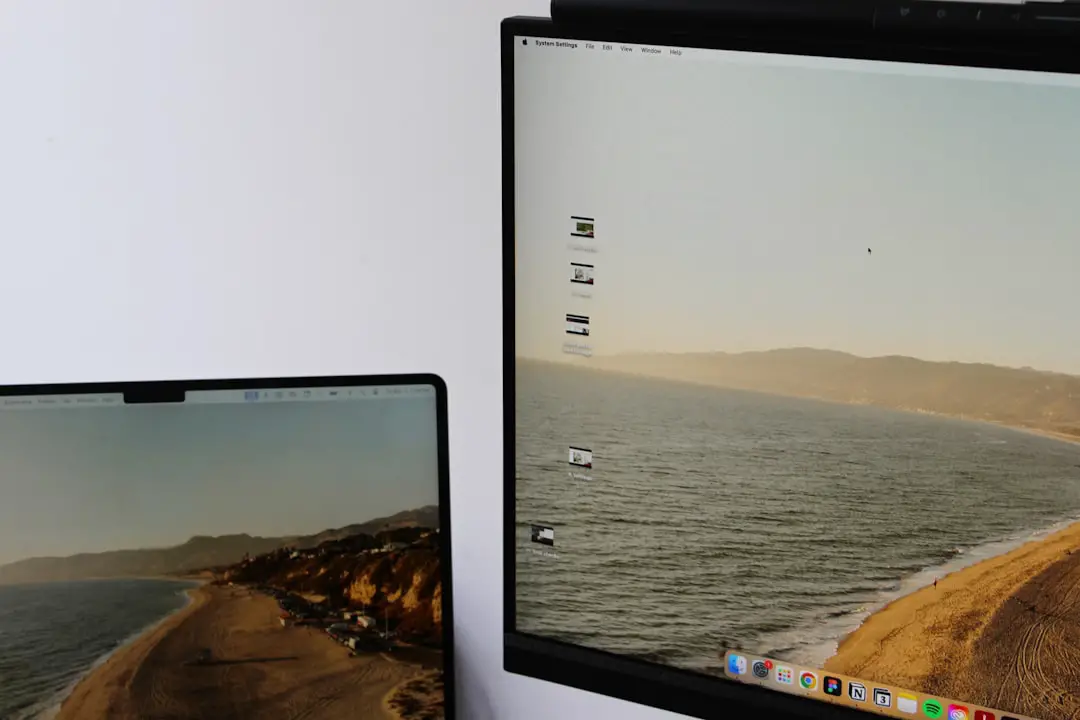In our increasingly digital world, privacy and data protection have taken on heightened importance. Whether you’re a system administrator, a developer, or a casual user, there are moments when you might need to remove your command history from your terminal. This is especially critical when you’re working on sensitive tasks, using production credentials, or sharing your machine with others. In Unix-like systems like Linux and macOS, the Bash shell conveniently stores your command history – but sometimes that convenience could also become a vulnerability.
TL;DR
If you’re using a Linux or macOS system and need to remove your command history for privacy or security reasons, you can do so using simple commands like history -c and clearing files like ~/.bash_history. It’s important to understand where Bash stores your history and how it behaves during and after sessions. For a full wipe, you must clear both in-memory and on-disk history and ensure future commands aren’t logged inadvertently. Proceed with caution, especially on shared or production systems.
Understanding What Bash History Is
Bash maintains a history of executed terminal commands to improve usability and efficiency. By default, it stores this history in a file named .bash_history located in your home directory. This is exceptionally useful for quick recall of previous commands using the arrow keys or the history command. However, it’s also a potential security risk if you’ve typed sensitive information like passwords, API tokens, or database queries into the terminal.
Why Clear Bash History?
- Security: Bash history might contain sensitive information like passwords, secret keys, or internal server commands.
- Privacy: If others access your computer or your user account, they can see what you’ve done in the terminal.
- Clean Workflows: Developers working in shared or demo environments may want a clean slate for walkthroughs or presentations.
Clearing Bash history isn’t simply a matter of removing a file. Bash stores history both in memory (during an active session) and on disk (after a session ends), so you’ll need to address both.
Basic Methods for Clearing Bash History
1. Clearing the Current Session History
To clear the current session’s history from Bash’s memory, run the following:
history -cThis command tells Bash to clear the current session’s history list. However, this alone won’t prevent the history from being written to .bash_history when you log out or close the terminal session.
2. Preventing History from Being Written to Disk
After running history -c, ensure the memory isn’t dumped to disk by also running:
history -wOr better yet, nullify the user’s history file before exiting the shell:
cat /dev/null > ~/.bash_historyYou can also combine clearing memory and clearing the file as follows:
history -c
cat /dev/null > ~/.bash_history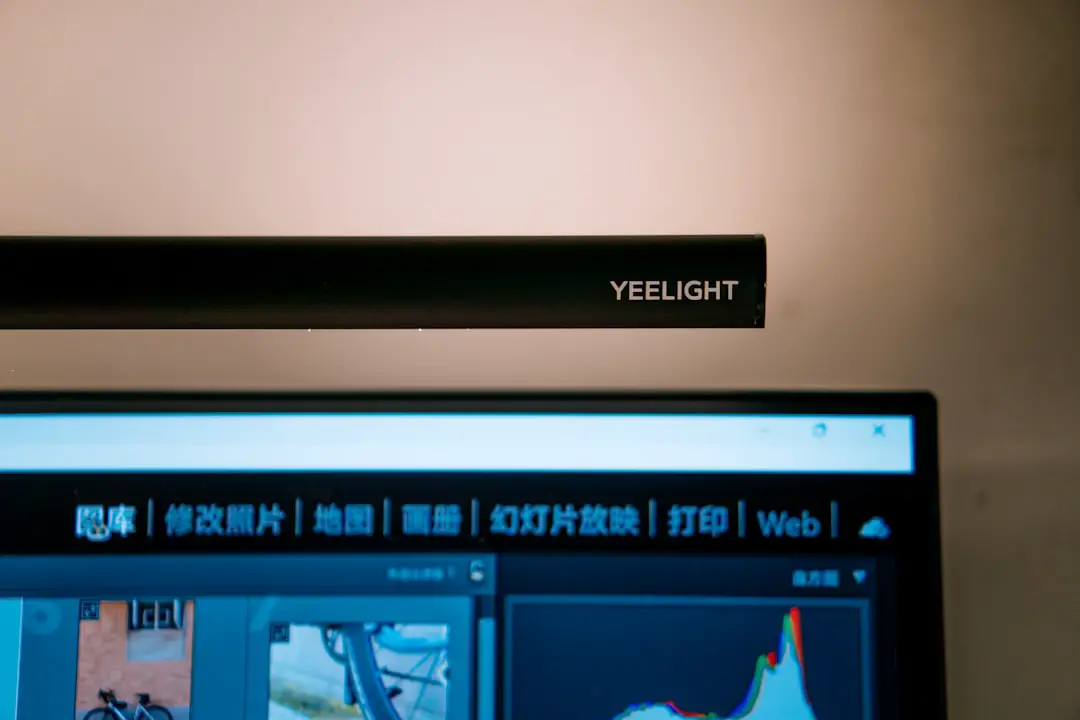
3. Exit the Session Cleanly
After executing these steps, it’s imperative to exit the terminal session promptly to avoid automatic flushing of in-memory history back to .bash_history.
Advanced Techniques
Overwrite the History File
Simply deleting or emptying the ~/.bash_history file doesn’t safely remove the content if you wish to overwrite the data permanently for security purposes. You can use:
shred -u ~/.bash_historyThis will shred and delete the file in a way that makes it more difficult for forensic recovery.
Disable History for a Session
If you want to temporarily disable command history tracking in an active shell session, use:
set +o historyYour subsequent commands in that session won’t be recorded. To resume logging history:
set -o historyDisabling Command History Permanently
For users who want to disable history altogether (although not generally recommended), you can add the following to your ~/.bashrc file:
unset HISTFILE
export HISTSIZE=0
export HISTFILESIZE=0This effectively disables history saving permanently. Note that this will impact your productivity since you will no longer be able to navigate previous commands.
Environment Variables That Control Bash History
Several environment variables control how Bash behaves with history. Understanding and configuring these can help enforce better control over your command logging.
- HISTFILE: The name of the file in which command history is saved (default is
~/.bash_history). - HISTFILESIZE: The maximum number of lines contained in the history file.
- HISTSIZE: The number of commands to remember in the current session.
- HISTCONTROL: Can be set to ignore duplicates or commands starting with a space.
- HISTIGNORE: A colon-separated list of patterns to exclude from history.
Example to ignore common commands:
export HISTIGNORE="ls:cd:pwd:exit"Considerations on Multi-User Systems
If you’re on a shared server or computer, be aware that user switching (e.g., using sudo or su) may preserve command histories across users unless explicitly cleared at each user level. Also, remember that root users can often retrieve deleted files or access user history files if sufficient precautions are not taken.

Automating Bash History Clearing
If you frequently work with sensitive information and want regular purging of history, consider automating it:
Set up a cron job
Create a cron job that shreds your ~/.bash_history at regular intervals:
crontab -eAnd add:
@daily shred -u ~/.bash_historyAdd to Your Shell Logout Script
Append history clearing logic to ~/.bash_logout:
history -c
cat /dev/null > ~/.bash_historyAftermath: Implications of Erased Histories
While clearing your history improves security, it has downsides. Removing logs hinders auditing, accountability, and understanding of past issues. Be careful in production or enterprise environments—auditors often require logs as part of compliance. Some organizations mandate preserving histories under strict data handling policies.
Conclusion
Clearing your Bash history is a responsible and sometimes necessary act, particularly when working with sensitive data or in shared computing environments. However, it isn’t a one-step process—it involves careful handling of both in-memory and persistently stored data. By understanding how Bash logs work and taking steps to configure or clear them appropriately, you maintain control over your shell activity.
Always make sure you’re not violating organizational policies when clearing history. When done thoughtfully, these practices offer a more secure and private computing experience.