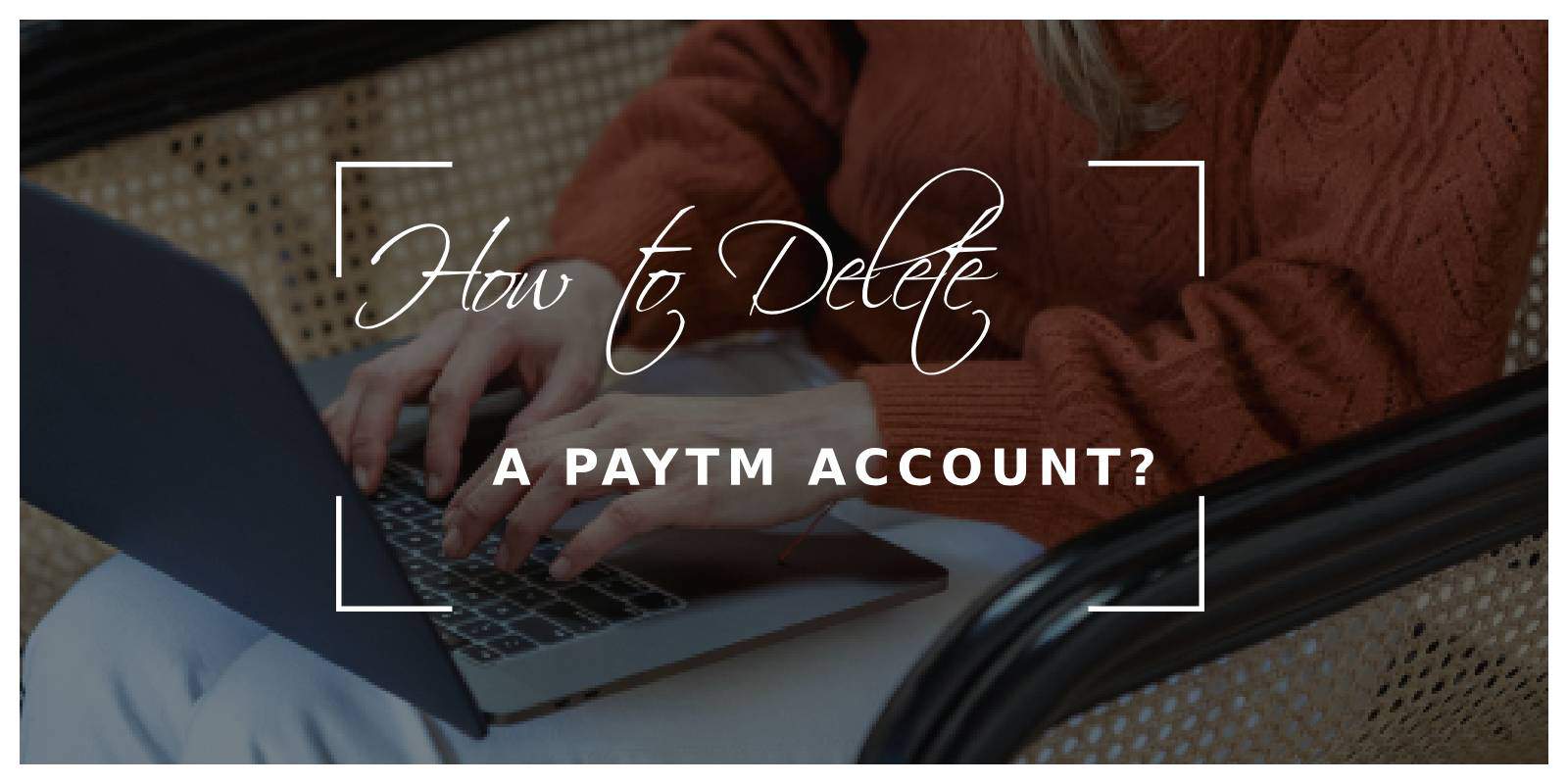Paytm is one of India’s leading digital payment platforms, offering services ranging from mobile recharges and bill payments to shopping and booking tickets. Despite its convenience and popularity, there may come a time when you decide to delete your Paytm account. Whether it’s due to privacy concerns, switching to another service, or simply not needing the account anymore, this guide will walk you through the process of deleting your Paytm account step-by-step.

Important Considerations Before Deleting Your Account
Before proceeding with the deletion, consider the following points:
1. Outstanding Balance: Ensure that your Paytm wallet has no remaining balance. Transfer any remaining funds to your bank account.
2. Pending Transactions: Complete or cancel any pending transactions, including payments, orders, and subscriptions.
3. Linked Accounts: Unlink any bank accounts, cards, or services linked to your Paytm account.
4. Transaction History: Download and save your transaction history if needed for future reference.
Step-by-Step Guide to Delete Your Paytm Account
Step 1: Open the Paytm App and Log In
1. Launch the Paytm app on your smartphone.
2. Log in using your registered mobile number and password or through your preferred login method (OTP, fingerprint, etc.).
Step 2: Access the Profile Section
1. Once logged in, tap on your profile icon located at the top-left corner of the screen. This will open your account details and settings.
Step 3: Navigate to the Help & Support Section
1. In the profile section, scroll down and tap on “24×7 Help”. This option provides access to Paytm’s customer support services.
Step 4: Select the Relevant Category
1. In the Help & Support section, you will see various categories. Select “Managing My Paytm Account” or a similar category related to account management.
2. Next, choose “I need to close/delete my account” or the closest relevant option.
Step 5: Submit a Request to Delete Account
1. Paytm requires you to submit a formal request to delete your account. Within the chosen category, select the option to “Message Us” or “Chat with Us“.
2. You will be prompted to provide details for account deletion. Clearly state that you want to delete your account and provide any necessary information requested by the support team.
Step 6: Wait for Confirmation
1. After submitting your request, Paytm’s customer support team will review it. This process may take a few days.
2. You will receive a confirmation message or email once your account deletion request has been processed.
Step 7: Account Deletion Complete
1. Upon receiving confirmation, your Paytm account will be deleted. Ensure you have no further access to the account and that all your data has been removed from the platform.
Alternative Method: Contact Paytm Customer Support Directly
If you encounter issues with the in-app process, you can contact Paytm customer support directly:
1. Call Customer Support: Reach out to Paytm’s customer care at their official helpline number.
2. Email Support: Send an email to Paytm’s support team at care@paytm.com, stating your intention to delete your account and providing necessary details like your registered mobile number and account information.
Final Considerations
– Data Retention: Even after account deletion, Paytm may retain certain transaction data for regulatory and compliance purposes.
– Reactivation: Once deleted, your Paytm account cannot be reactivated. You will need to create a new account if you wish to use Paytm services again in the future.
Deleting your Paytm account is a straightforward process if you follow the correct steps. Ensure all your balances are zero, complete any pending transactions, and save any necessary transaction history before initiating the deletion. Whether you use the in-app method or contact customer support directly, your request will be processed, and your account will be deleted. Always consider the implications and ensure you have no further need for the account before proceeding.