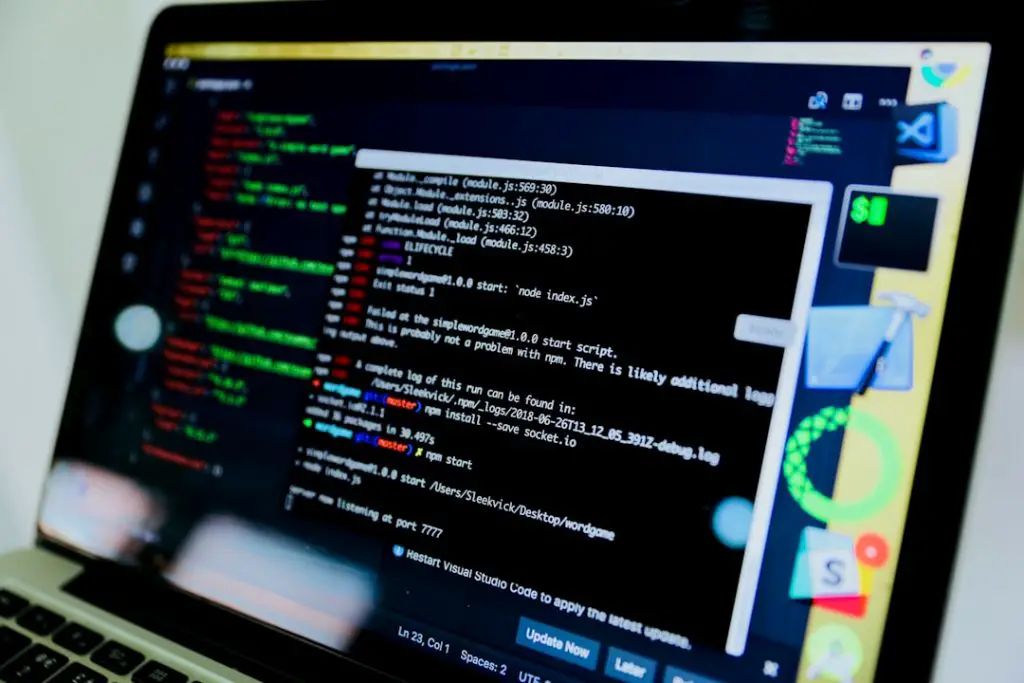For various reasons, a Samsung user may decide it’s time to delete their Samsung account. Whether upgrading to another ecosystem or simply desiring more digital privacy, removing your Samsung account is a straightforward process when done correctly. However, it’s essential to understand the implications of this action and to ensure all your data is backed up before proceeding. This guide outlines the step-by-step method for deleting a Samsung account in 2025, both on a Samsung device and through a web browser.
Understanding the Implications of Deleting a Samsung Account
Before taking action, it’s important to know what deleting a Samsung account entails. Removing your Samsung account will result in the following consequences:
- Loss of access to Samsung Cloud, Galaxy Store, Samsung Health, and SmartThings services
- All synced data like contacts, notes, calendar entries, photos, and app data will be lost
- Your Samsung rewards and purchase history will be erased
- If the account is linked to any device, it may affect device functionality or security
It is strongly advised to back up any data you need before continuing with the deletion process.
How to Delete a Samsung Account from a Web Browser
If you prefer not to use your Samsung smartphone or no longer have access to it, you can delete your Samsung account using a web browser on any device:
- Visit the Samsung Account Website: Go to account.samsung.com from your preferred browser.
- Log In: Enter your Samsung account credentials and authenticate using any added security methods such as two-factor authentication.
- Access Account Settings: Click on your profile picture or initials, usually located in the top-right corner, then select “My Account”.
- Navigate to Account Deletion: Scroll down to find an option labeled “Delete Account” or click on “Account Settings” and find the option under Security & Privacy.
- Review Consequences: Samsung will present a summary of what you will lose by deleting your account. Make sure to read this carefully.
- Confirm Deletion: Tick the box that confirms you understand and agree to the terms, then click “Delete”.
- Authenticate: You might be asked to re-enter your password or complete a two-step verification process.
- Final Confirmation: Once the process is complete, your account will be permanently deleted, and you will receive an email confirmation.
How to Delete a Samsung Account from a Samsung Device
If you still have access to your Samsung device, it can be easier to delete the account directly on the device using your Settings menu:
- Open Settings: On your Samsung smartphone or tablet, tap the Settings icon.
- Find “Accounts and Backup”: Scroll down and select “Accounts and Backup.”
- Tap “Manage Accounts”: This will show a list of all accounts registered on your device, including your Samsung account.
- Select the Samsung Account: Tap on your Samsung account to open relevant options.
- Remove Samsung Account: Tap on “Remove Account” at the bottom of the screen. You may be prompted to enter your password.
- Complete Verification: Follow any on-screen instructions, which may include email or mobile verification, password confirmation, or biometric checks.
- Confirm and Exit: Once verified, your Samsung account will be removed from the device. Note: This does not delete the account itself; this just removes it from the device.
- Proceed to Web Deletion: If you want to fully delete the account, follow the browser-based method outlined above.
Things to Do Before Deleting Your Account
To ensure a smooth transition and prevent data loss or service interruptions, it is vital to prepare by doing the following:
- Download all important photos, files, and contacts in Samsung Cloud
- Backup app data and notes using Samsung Smart Switch or Google Backup
- Sign out of Samsung services on all your devices
- Cancel any active subscriptions via Galaxy Store or Samsung Pay
Common Issues and Troubleshooting Tips
If you’re facing obstacles while trying to delete your Samsung account, consider the following tips:
- Issue: Can’t remember the password.
Solution: Use the “Forgot Password” option on the login screen to reset your Samsung account password. - Issue: Device is still locked to Samsung account.
Solution: Make sure to factory reset your device only after removing the Samsung account to avoid FRP (Factory Reset Protection) lock. - Issue: Don’t receive verification code.
Solution: Check spam folders, ensure your phone number or email is correctly linked to your Samsung account settings.
FAQ: Frequently Asked Questions
- Q: Can I recover my Samsung account after deletion?
A: No. Once a Samsung account is permanently deleted, it cannot be recovered. You would need to create a new account if needed. - Q: Will deleting my Samsung account also delete data on my phone?
A: No, deleting the account does not automatically erase local data on the device, but services like Samsung Cloud and Galaxy Store access will be disabled. - Q: Can I delete my Samsung account without a phone?
A: Yes, you can access account.samsung.com via a web browser and delete your account from there. - Q: What happens to my Samsung Pay balance after deletion?
A: It is recommended to use any remaining balance or cancel subscriptions before initiating deletion, as your Samsung Pay profile will also be deleted. - Q: Is deleting the Samsung account the same as removing it from the phone?
A: No. Removing an account from the phone only delinks it from the device; the account still exists online unless deleted via Samsung’s site.
Final Thoughts
Deleting a Samsung account in 2025 is more streamlined than ever, but it’s still a step that requires careful planning to avoid losing valuable data or locking your devices. Always back up your information, read all warnings during the deletion process, and ensure that all Samsung services tied to your account are canceled or unlinked beforehand. Whether you’re switching to another service provider or simply cleaning up your digital footprint, following this guide will help you accomplish the task securely and successfully.