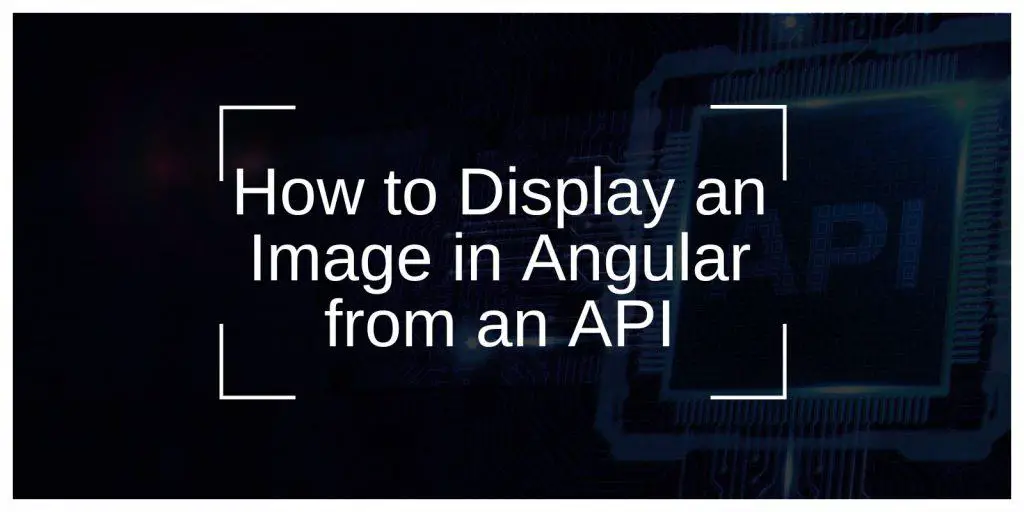Displaying images dynamically from an API is a common requirement in modern web applications. Whether for e-commerce, social media, or news platforms, Angular makes it simple to fetch and render images efficiently. This guide will walk you through the steps to display images from an API in Angular, with practical examples and solutions for common issues.
Why Fetch Images Dynamically from an API?

Fetching images dynamically allows your application to stay updated with the latest content from a backend system. This is especially useful for scenarios such as:
- E-commerce Platforms: Display product images fetched from a server.
- Social Media Apps: Load user-uploaded images or profile pictures.
- Media Galleries: Show dynamically sourced visuals for blogs or news articles.
Angular’s powerful tools simplify this process, making it efficient and scalable.
Before starting, ensure the following:
- Angular Setup: A working Angular project (using Angular CLI).
- API Endpoint: A backend API that serves image data as URLs or Base64 strings.
- Basic Knowledge: Familiarity with Angular components, services, and data binding.
How to Display an Image in Angular from an API
Step 1: Fetch Images Using Angular’s HttpClient
1. Import HttpClientModule
First, enable HTTP requests by importing the HttpClientModule in your app.
import { HttpClientModule } from '@angular/common/http';
@NgModule({
declarations: [AppComponent],
imports: [BrowserModule, HttpClientModule],
bootstrap: [AppComponent]
})
export class AppModule {}
2. Create an Image Service
Use Angular CLI to generate a service for managing API calls:
ng generate service image
In the generated image.service.ts, set up the service to fetch image URLs from your API:
import { Injectable } from '@angular/core';
import { HttpClient } from '@angular/common/http';
import { Observable } from 'rxjs';providedIn: ‘root’
})
export class ImageService {
private apiUrl = ‘https://api.example.com/images’; // Replace with your API endpoint
return this.http.get<string[]>(this.apiUrl); // Assuming the API returns an array of URLs
}
}
This service will act as the bridge between your API and the component.
Step 2: Bind Image Data to a Component
1. Inject the Service in the Component
In your app.component.ts, use the ImageService to fetch and bind images:
import { Component, OnInit } from '@angular/core';
import { ImageService } from './image.service';selector: ‘app-root’,
templateUrl: ‘./app.component.html’,
styleUrls: [‘./app.component.css’]
})
export class AppComponent implements OnInit {
images: string[] = [];
this.imageService.fetchImages().subscribe((data) => {
this.images = data;
});
}
}
The images array will store URLs fetched from the API.
2. Display Images in the Template
In app.component.html, loop through the images array to display each image dynamically:
<div *ngIf="images.length; else loading">
<div *ngFor="let image of images" class="image-container">
<img [src]="image" alt="Image from API" />
</div>
</div><p>Loading images…</p>
</ng-template>
- The
*ngFordirective loops through the images and renders them. - The
*ngIfdirective displays a loading message until the images are ready.
Step 3: Handle Base64-Encoded Images (Optional)
If the API returns images as Base64 strings, format them for browser rendering by appending the MIME type:
this.images = data.map(image => `data:image/jpeg;base64,${image}`);
This ensures the <img> tag can interpret the Base64 data correctly.
Step 4: Optimize Image Rendering
1. Lazy Load Images
For better performance, load images only when they enter the viewport using a library like ng-lazyload-image:
npm install ng-lazyload-image
Update your template:
<img [lazyLoad]="image" alt="Image from API" />
2. Handle Broken Links
Add a fallback image for broken links:
<img [src]="image" (error)="onImageError($event)" alt="Image from API" />
onImageError(event: any): void {
event.target.src = 'assets/fallback-image.jpg';
}
3. Optimize Image Sizes
Serve optimized images from your backend using compressed formats like WebP. This reduces load times and improves performance.
Common Issues and Troubleshooting
- CORS Errors
If you encounter Cross-Origin Resource Sharing (CORS) errors, ensure the API server allows requests from your Angular app’s domain or use a proxy configuration. - Slow Loading
Optimize images and enable lazy loading to prevent delays, especially on pages with many images. - Broken or Missing URLs
Implement fallback logic for invalid URLs or handle empty API responses gracefully.
Conclusion
Displaying images dynamically in Angular from an API is a straightforward process that involves fetching data with HttpClient, binding it to a component, and rendering it in the template. By optimizing loading, handling errors, and ensuring scalability, you can create a robust and user-friendly application.
Experiment with these techniques and watch your Angular app come to life with dynamic visuals.