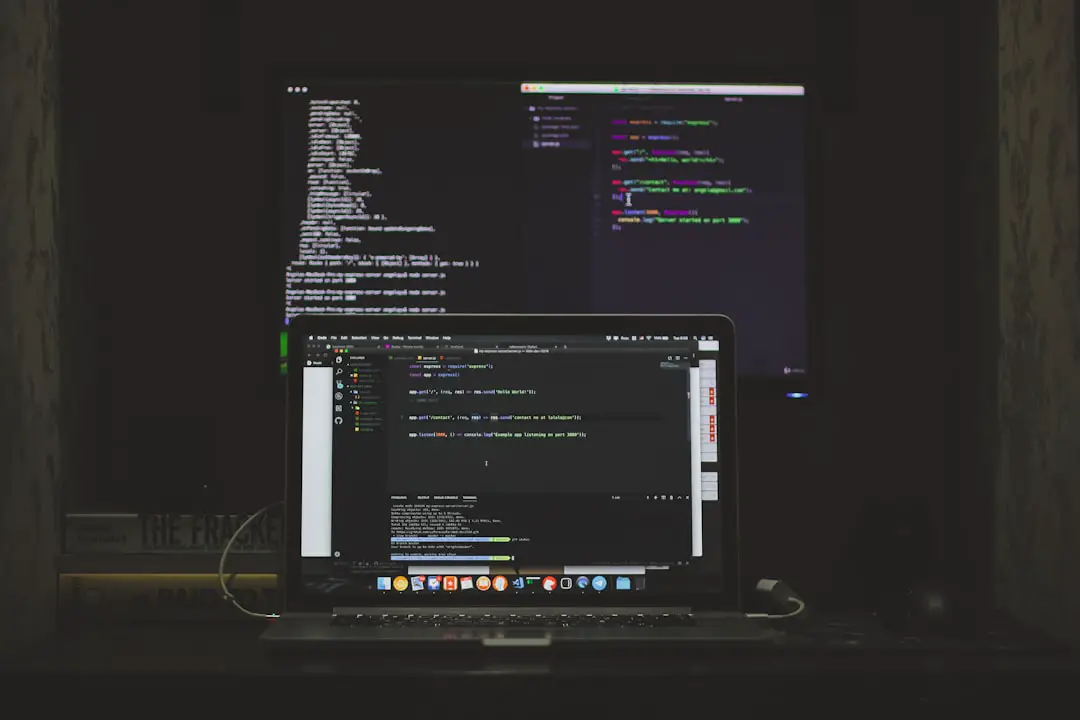Whether you’re streaming your favorite show, working on a project, or simply trying to focus without distractions, entering full-screen mode on a MacBook can make a huge difference. Full-screen mode lets you maximize your workspace by hiding the menu bar and the Dock, creating a clean and focused environment. But many Mac users still aren’t fully familiar with how to easily enter and exit full-screen mode across various apps on macOS. Fortunately, Apple’s intuitive design makes it pretty simple—once you know the steps.
In this guide, we’ll explore different methods to enter and exit full-screen mode on a MacBook using keyboard shortcuts, mouse actions, and Mission Control. We’ll also cover what to do when full-screen isn’t behaving as expected, and include some tips to optimize your full-screen workflow.
What Is Full-Screen Mode on Mac?
Full-screen mode is a feature introduced with OS X Lion and available on all macOS versions since. It allows you to expand any compatible application window to take up the entirety of the screen. This means no Dock, no menu bar—just your app in full view. Whether you’re browsing the web in Safari or coding in Xcode, this feature can help you concentrate better and reduce digital clutter.

How to Enter Full-Screen Mode on MacBook
You have several options to activate full-screen mode. Here are the most common and effective ways:
1. Using the Green Button
All macOS apps that support full-screen mode will have a green button in the upper-left corner of the window. This method is ideal for people who prefer using a mouse or trackpad.
- Hover your cursor over the top-left corner of the window.
- Click the green circle with two arrows pointing outward.
- The window will smoothly transition into full-screen mode.
Tip: If you hold down the Option key while hovering over the green button, you’ll see different tiling options which allow you to split your screen with another app.
2. Keyboard Shortcut
If you prefer the speed of keyboard shortcuts, this option is for you. It’s both fast and easy to remember:
- Press Control + Command + F while inside the app you want in full-screen.
- The application will immediately expand to fill the entire screen.
This is especially useful for power users who want to avoid relying on the mouse or trackpad.
3. Through the View Menu
Some applications like Safari, Pages, and Microsoft Word have the full-screen option in their menu bar.
- Click on the View menu at the top of the screen.
- Select Enter Full Screen.
This method is a bit slower but can be helpful if you’re still familiarizing yourself with macOS.
How to Exit Full-Screen Mode on MacBook
Getting out of full-screen mode is just as easy as entering it. Here are several ways to return to your normal windowed view:
1. Press Control + Command + F Again
Remember that keyboard shortcut you used to enter full-screen mode? It works both ways. Press it again to exit full-screen immediately.
2. Use the Green Button Again
Hover your mouse at the top of the screen to reveal the window controls, then click the green button once more. It will return the app to its original size and position before full-screen was activated.
3. Use Mission Control
If you have multiple full-screen apps or desktops, Mission Control offers a bird’s-eye view of what’s currently running:
- Swipe up with three or four fingers on your trackpad, or press the F3 key (Mission Control key).
- You’ll see your full-screen apps and desktops at the top of the screen.
- Hover over the one you want to exit and click the small x icon at the top-left corner.

Why Full-Screen Mode Is Useful
There are several benefits to using full-screen mode, especially if you’re juggling multiple tasks or need to focus:
- Distraction-Free Environment: Eliminates visual clutter from the Dock and Menu Bar.
- Better Focus: Helps concentrate on a single app or task.
- Enhanced Multitasking: Combine it with macOS’s Split View for side-by-side workflows.
For students, writers, designers, or developers, this feature can significantly improve productivity and focus.
What to Do If Full-Screen Mode Doesn’t Work
In rare cases, you might find that the full-screen button is greyed out or simply doesn’t work. Here are some ways to troubleshoot:
1. Check if the App Supports Full-Screen
Some older or less common apps might not support macOS full-screen functionality. Try with a native Apple app like Safari or Notes to see if the feature works generally.
2. Update Your App and macOS
Make sure both your application and your macOS are up to date. Compatibility issues often occur when updates are missed.
3. Try Restarting the App
Sometimes, simply closing and reopening the app will allow you to enter full-screen mode again.
4. Reboot Your MacBook
If all else fails, a fresh reboot can fix lingering software glitches that interfere with full-screen operations.
Bonus Tip: Use Split View with Full-Screen
macOS also allows users to run two apps side-by-side in full screen using the Split View feature. This is great for multitasking—like having Safari open on one side and Notes on the other.
Here’s how to set it up:
- Hover your mouse over the green button in the app’s top-left corner.
- Select Tile Window to Left of Screen or Right of Screen.
- Choose another app to fill the other half of the screen.
With Split View, you still retain the benefits of full-screen mode while maximizing productivity across two apps.
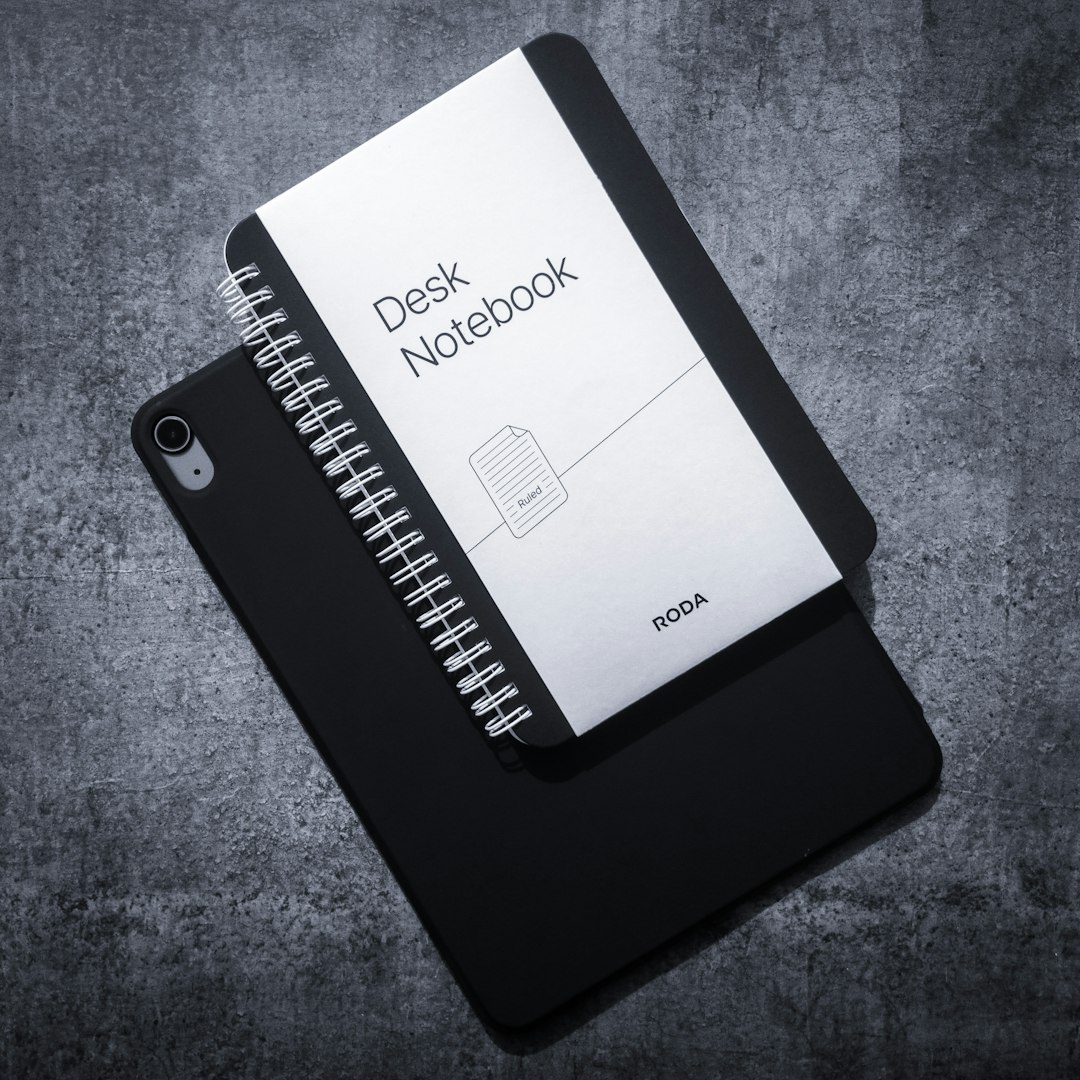
Final Thoughts
Mastering the art of entering and exiting full-screen mode on your MacBook can enhance not just your viewing experience, but also your productivity. Whether you use the intuitive green button, a quick keyboard shortcut, or Mission Control, the flexibility macOS offers ensures everyone can find a method that works for them. And with multitasking features like Split View, you can create a robust and seamless workflow right from your laptop screen.
So the next time you want to go distraction-free or multitask like a pro, remember these easy tips. With just a click or key press, you can take full advantage of everything full-screen mode has to offer on your MacBook.