In today’s digital age, losing your smartphone can be distressing. These devices contain our personal information, banking apps, contacts, and memories. Fortunately, there are trusted and effective ways to locate your lost iPhone or Android using your Google Account. This guide will walk you through the essential steps to track down your lost device safely and ethically, no matter what operating system you’re using.
How Google Helps You Find a Lost Device
Both Android and iPhone users can rely on Google tools to help locate a missing phone. The key requirements are:
- The device must be powered on.
- It should be signed in to a Google Account.
- Location services must be enabled.
- The device must have internet access – via Wi-Fi or mobile data.
Once these conditions are met, you can use the Find My Device feature by Google to track and manage your lost phone.
Steps to Find an Android Device Using Google
If you have an Android phone and it’s lost or stolen, follow these steps using another device or PC:
- Open a browser and go to https://www.google.com/android/find.
- Sign in using the Google Account linked to the lost phone.
- The system will attempt to locate your phone and display its approximate location on a map.
- You can choose several actions:
- Play Sound: Makes the device ring at full volume for 5 minutes, even if it’s set to silent.
- Secure Device: Locks the phone with your PIN or password and displays a message with contact information on the lock screen.
- Erase Device: Factory resets your device to prevent further unauthorized access. Use this only as a last resort.
Note: If the phone is off or offline, you can still request these actions, and they will be performed once the device reconnects to the internet.
How to Locate an iPhone with a Google Account
Though Apple offers its own Find My feature through iCloud, many people, especially those using both Android and iOS devices, have their iPhones linked to a Google Account. Google’s “Find My Device” won’t work on iPhones, but you can still use Google’s location history to get clues about your phone’s last known location:
- Go to Google Maps Timeline.
- Select the date when you lost your iPhone.
- Look at the map to see recorded locations.
This isn’t as immediate or interactive as Find My Device for Android, but it can still offer vital leads on where your iPhone was before it went missing.
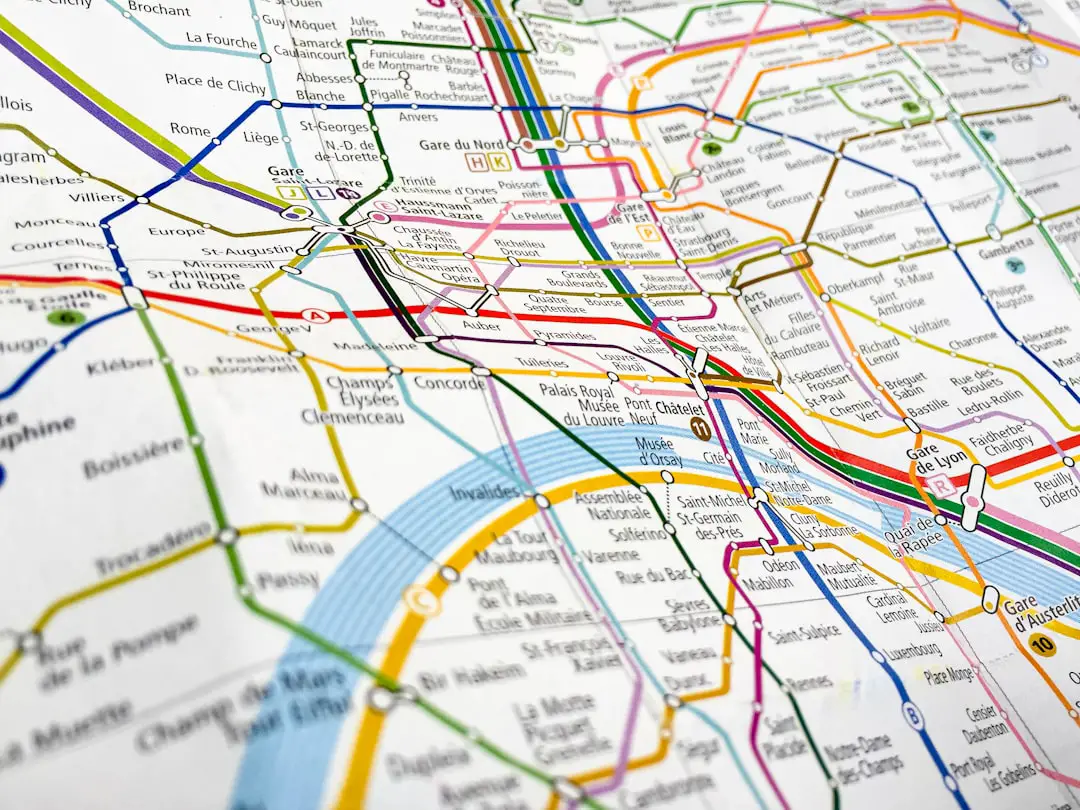
Additional Tips for Success
- Enable 2-Factor Authentication: Strengthening access to your Google Account ensures only you or trusted people can access your lost device’s data.
- Regularly Back Up Your Device: If recovery is impossible, having a current backup means you won’t lose your memories and information.
- Label and Activate Your Lock Screen Details: Displaying a backup contact number on the lock screen can turn a good Samaritan into your savior.
What to Do If Your Device Can’t Be Found
If your phone isn’t showing up in Google tools, it might be turned off or have no internet access. Here’s what you can do:
- Keep checking your account daily in case it goes back online.
- Report the lost device to your wireless carrier to suspend service and avoid fraudulent charges.
- Inform your local authorities with your IMEI number if you suspect theft.

Conclusion
Losing a phone can be a traumatic experience, but your Google Account serves as a powerful ally in recovering it. Whether you’re on Android or looking for trace clues from a lost iPhone, these tools can maximize your chances of a safe and swift recovery. Being proactive by setting up proper security and ensuring your Google Account is synced with your device is the best way to prepare against any future loss.
Always take quick action when you notice your device is missing – every minute counts in boosting your chances of recovery.
