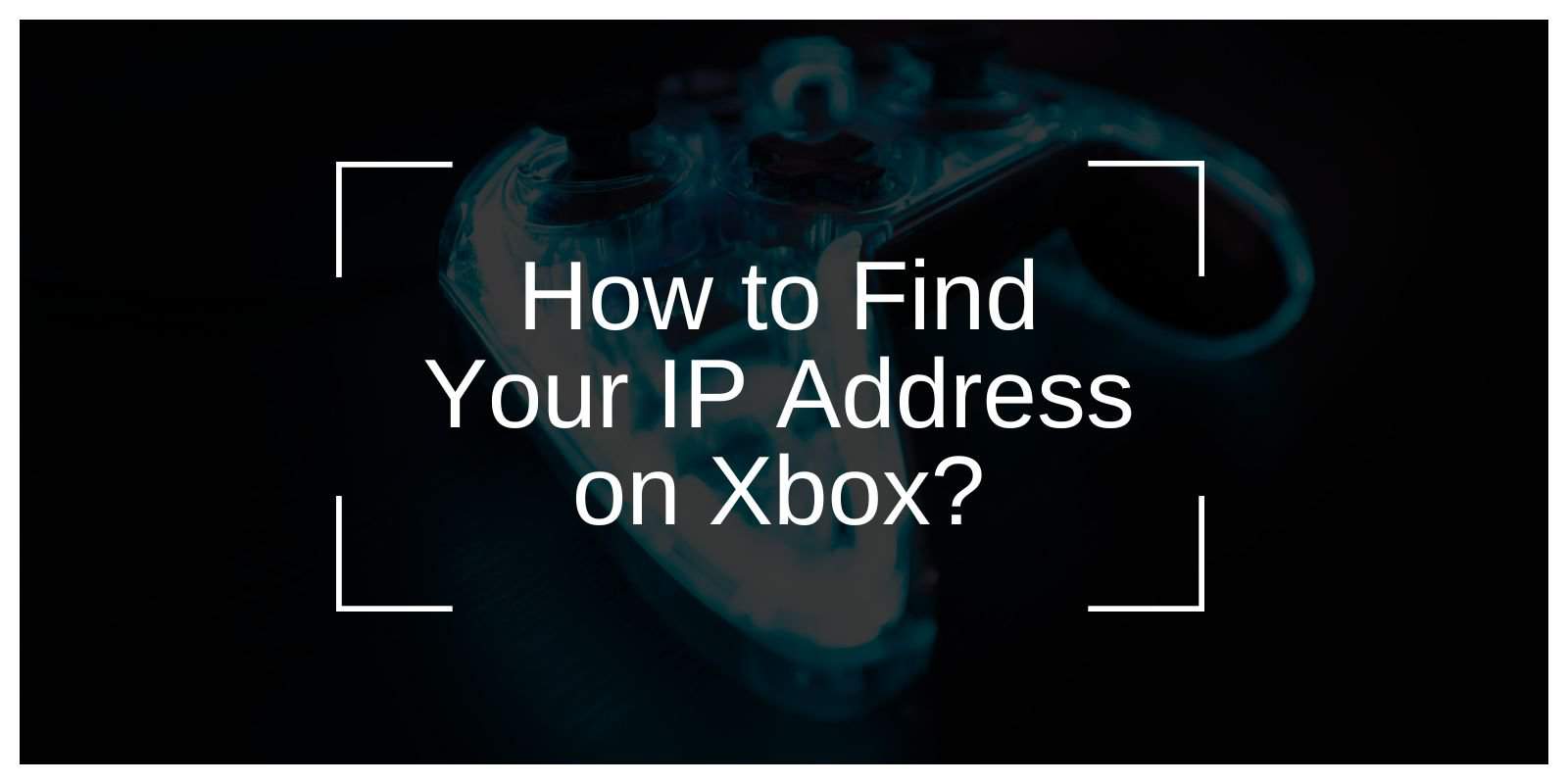Finding the IP address on your Xbox console is a straightforward process. Whether you’re troubleshooting network issues, setting up port forwarding, or adjusting other advanced settings, knowing how to locate your Xbox IP address can improve your gaming experience. This guide will walk you through various methods to find your Xbox’s IP address and explain why it’s important.
Why Should You Know Your Xbox IP Address?
Knowing your Xbox IP address can be helpful in several scenarios. Here are some common use cases:
- Network Troubleshooting: If you’re facing connection issues, such as lag or disconnections, your IP address can help diagnose the problem.
- Port Forwarding: For online multiplayer gaming or using Xbox Live, you may need to configure your router for better performance and stability.
- Advanced Network Settings: You might need the IP address to set up static IPs, manage your NAT (Network Address Translation), or configure a firewall for added security.
Understanding your Xbox’s IP address helps you make these adjustments more efficiently.
Methods for Finding Your Xbox IP Address

There are several ways to locate the IP address on your Xbox. Below, we’ll walk through the primary methods for both Xbox One and Xbox Series X/S.
1. Using the Xbox Dashboard to Find Your IP Address
One of the simplest ways to find your Xbox IP address is directly through the console’s Settings menu.
Steps to find the IP address from the Xbox dashboard:
- Turn on your Xbox and sign in.
- Navigate to the Settings menu.
- Select Network.
- Choose Network settings.
- Under Advanced settings, your Xbox IP address will be displayed under “IP settings.”
This method works for both Xbox One and Xbox Series X/S consoles.
2. Finding the IP Address Using Your Router
Another method involves checking your router settings. This is particularly useful if your Xbox is connected to your home network via Wi-Fi or Ethernet.
Steps to find the Xbox IP through your router:
- Log in to your router’s admin panel. You can usually do this by typing 192.168.1.1 or 192.168.0.1 into your browser’s address bar.
- Enter your router’s username and password (often found on the router itself or in its manual).
- Look for a section called Device List or LAN Status.
- Find your Xbox in the list of connected devices. The IP address will be listed next to the device name.
This method is useful if you need to find the IP address when you’re unable to access the Xbox dashboard or if you’re managing multiple devices.
Can You Find an IP Address Using the Xbox App?
The Xbox app, available on mobile devices and PCs, allows for a wide range of Xbox-related functions. However, finding the IP address of your Xbox using the app is not a direct feature.
What you can do with the Xbox app:
- The app allows for remote play and can help with network diagnostics, but it does not display the IP address.
- For network troubleshooting, the app may provide connectivity indicators, but you will still need to access the Xbox console or router directly to find the IP address.
Troubleshooting Common Xbox IP Address Problems
If you’re having trouble locating your Xbox’s IP address or if it seems incorrect, here are a few troubleshooting tips:
1. IP Conflict Issues
If multiple devices on your network share the same IP address, it can cause connection issues. To resolve this, you can set a static IP address for your Xbox.
2. IP Address Not Showing
If your Xbox isn’t displaying an IP address, it may not be connected to the network. Double-check your network settings:
- Ensure your Xbox is connected to Wi-Fi or Ethernet.
- Restart your Xbox and router to refresh network connections.
3. NAT Issues
Network Address Translation (NAT) settings can affect online gaming and multiplayer sessions. You may need to adjust your Xbox’s NAT type to improve online connectivity.
How to Change Your Xbox IP Address
Changing your Xbox’s IP address can help resolve issues like IP conflicts or improve network management.
Setting a Static IP for Your Xbox
A static IP address ensures your Xbox always uses the same IP, which is essential for stable port forwarding or consistent online gaming.
Steps to set a static IP on Xbox:
- Go to Settings > Network > Advanced settings.
- Select IP settings and choose Manual.
- Enter the desired IP address, subnet mask, and gateway (usually found in your router’s settings).
Ensure the static IP you choose is outside of the range of dynamically assigned IP addresses in your router.
Securing Your Xbox and Network
Security is important when managing your Xbox’s network settings, particularly your IP address. Here are some tips for protecting your network:
Set Up a Firewall
Using a firewall can block unwanted traffic to and from your Xbox. This is particularly important if you’re concerned about security risks, such as DDoS attacks.
Avoid DDoS Attacks
DDoS (Distributed Denial-of-Service) attacks can overwhelm your Xbox’s connection by targeting its IP address. To reduce risk:
- Use a VPN (Virtual Private Network) for added security.
- Change your IP address regularly to avoid targeted attacks.
Conclusion: Finding and Using Your Xbox IP Address
Knowing your Xbox’s IP address is essential for managing network settings and troubleshooting connectivity issues. By following the methods outlined above, you can easily locate your IP address through the Xbox dashboard, router, or other methods. Additionally, securing your Xbox and setting a static IP address will help optimize your online gaming experience.
If you need more help with network settings, feel free to ask or leave a comment below!