Encountering a “Connection timed out” error on your WordPress site can be frustrating, as it prevents users from accessing your website and may point to deeper performance or configuration issues. This error generally signifies that your server is taking too long to respond to a request, and as a result, the connection is dropped. In most cases, it’s a result of heavy server load, faulty plugins, large scripts, or even server-side limitations. Here’s how to troubleshoot and resolve this issue methodically to restore normal access and maintain your site’s performance.
1. Deactivate Faulty Plugins or Themes
Plugins and themes are common culprits behind site errors. A poorly coded plugin, theme conflict, or outdated file may lead to excessive server resource usage, causing the timeout.
Steps to resolve:
- Access your website via FTP or File Manager in your hosting control panel.
- Navigate to /wp-content/plugins/ and rename the plugin folders one by one to deactivate them.
- Reload your site after each change to identify the faulty plugin.
- If a plugin is the cause, remove or replace it with a reliable alternative.
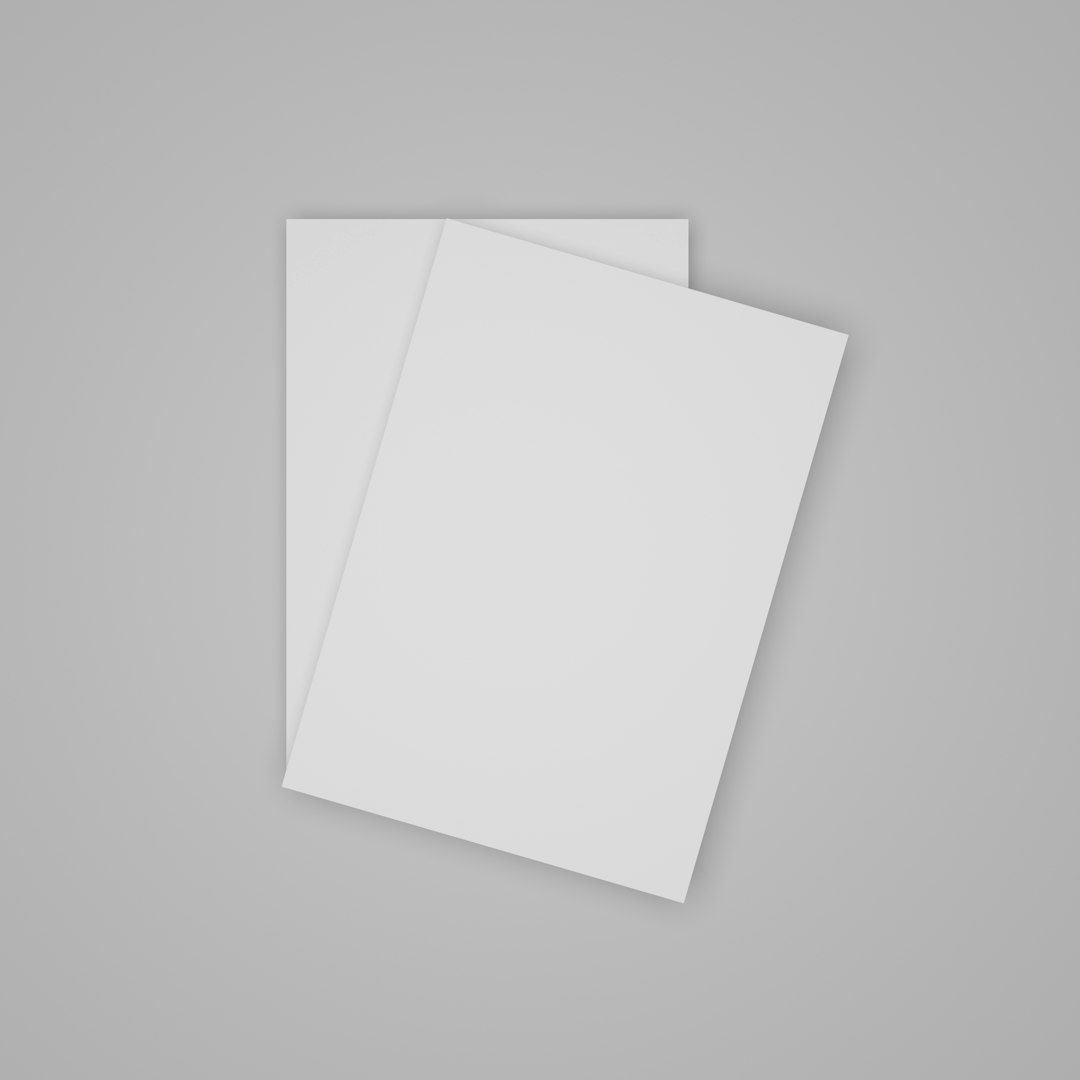
For themes, go to the /wp-content/themes/ directory and temporarily activate a default theme like Twenty Twenty-One to test if the issue lies with your active theme.
2. Increase PHP Memory Limit
A common reason for a timeout is an insufficient PHP memory limit, which restricts how much memory your WordPress site can use. Increasing this limit is often effective in resolving resource-related timeout issues.
How to increase PHP memory:
- Edit the wp-config.php file located in your site’s root directory.
- Add the following line before the line that says /* That’s all, stop editing! */:
define('WP_MEMORY_LIMIT', '256M');
This expands the memory WordPress can use up to 256MB, which is generally sufficient for most medium-sized sites.
3. Check Your Hosting Resources
Shared hosting environments often impose strict limits on CPU usage, RAM, and bandwidth. If your site exceeds these thresholds, it may result in downtime or timeout errors.
Recommendations:
- Check your server resource usage via your hosting dashboard (many hosts like SiteGround or Bluehost offer usage stats).
- Upgrade to a higher hosting tier or switch to managed WordPress hosting if you’re consistently hitting limits.
- Deactivate unnecessary plugins and limit external API calls to lower load.
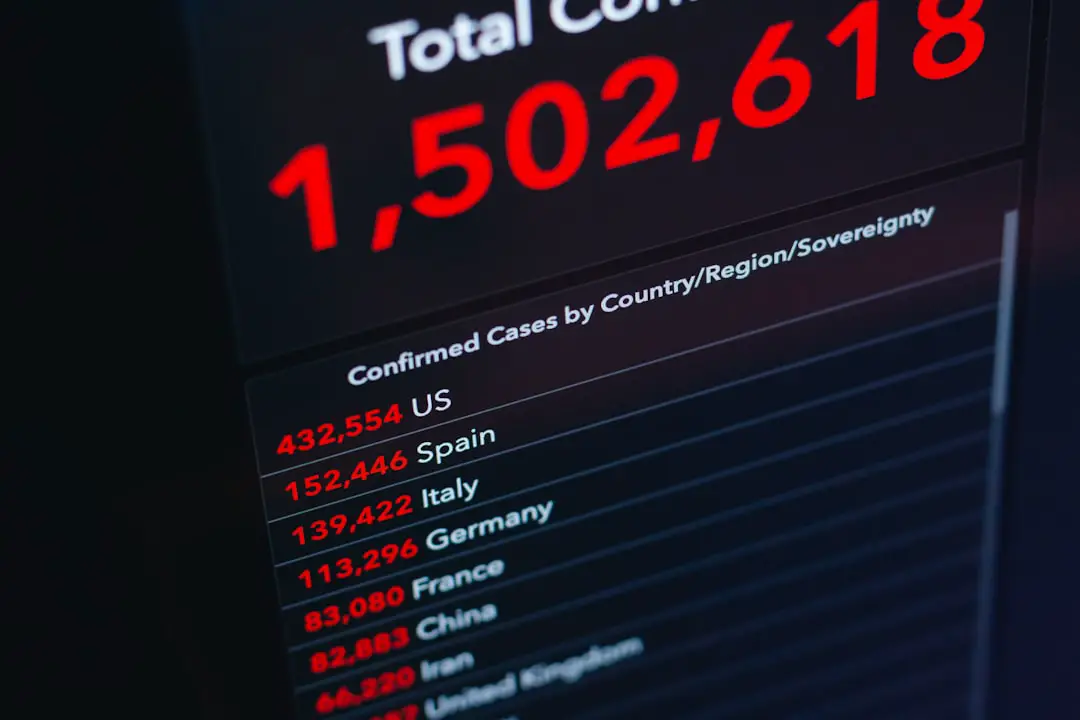
4. Optimize Your Website
Heavy scripts, large images, and unoptimized code can drastically increase server processing time. Optimizing your site plays a crucial role in preventing timeouts.
Ways to optimize:
- Use a WordPress caching plugin like W3 Total Cache or WP Super Cache.
- Compress and resize large images using tools like Smush or ShortPixel.
- Implement lazy loading for images and videos to lessen initial load time.
- Use a Content Delivery Network (CDN) like Cloudflare to serve static content faster.
5. Adjust Your Timeout Settings
In some cases, your server or WordPress itself might have low timeout thresholds specified. Adjusting these settings can help give the server more time before closing the connection.
Edit your .htaccess or server configuration file and add these lines:
php_value max_execution_time 300 php_value max_input_time 300
This extends the execution and timeout limits to 5 minutes (300 seconds). Be cautious, and only extend these values if absolutely necessary, as unusually high limits might impact server performance.
6. Contact Your Hosting Provider
If none of the above solutions work, contacting your hosting provider is the next best step. There could be server-specific issues such as:
- Firewall restrictions or DDoS prevention measures interrupting traffic flow.
- Misconfigured Apache or Nginx settings.
- PHP modules or security software causing execution delays.
A trustworthy hosting provider will be able to assist in evaluating resource bottlenecks and provide server-side diagnostics beyond the WordPress environment.
Conclusion
A “Connection timed out” error should not be ignored, as it indicates underlying performance or server issues that can worsen over time if left untreated. By systematically diagnosing plugins, themes, server memory, and resource limits, you’ll stand the best chance of resolving the issue effectively. Always keep your installation clean, up to date, and optimized to prevent future occurrences of such errors.
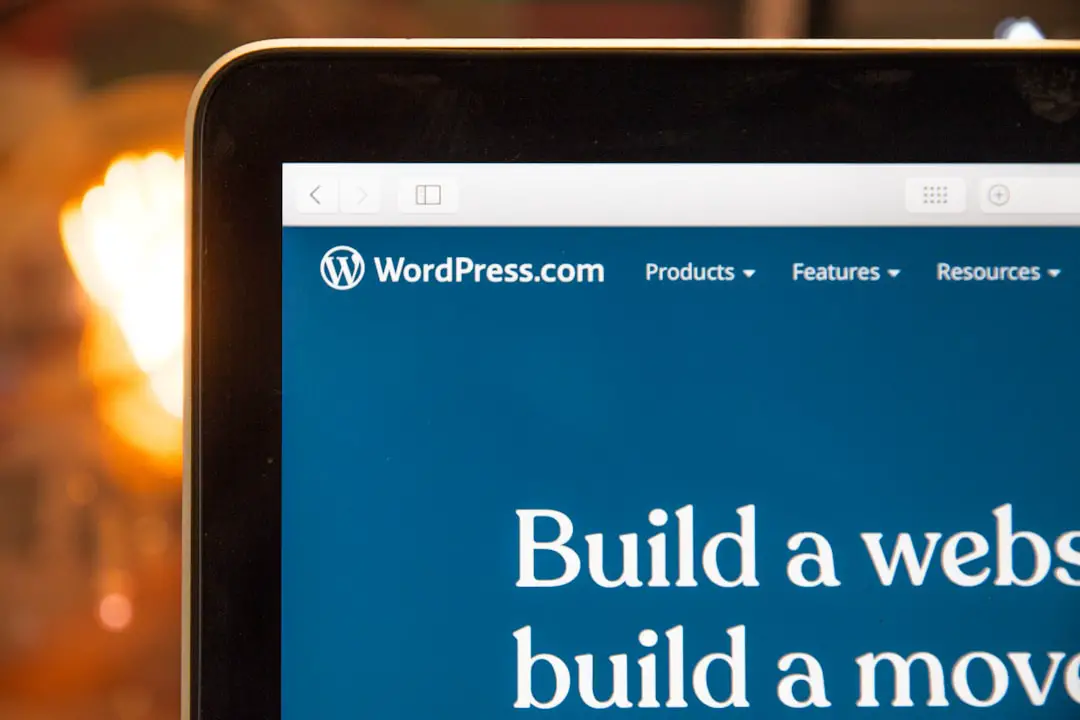
For long-term prevention, consider investing in performance-optimized WordPress hosting and routinely monitor your site’s health using tools like Google PageSpeed Insights and GTmetrix. Prevention is always more cost-effective than emergency troubleshooting.

