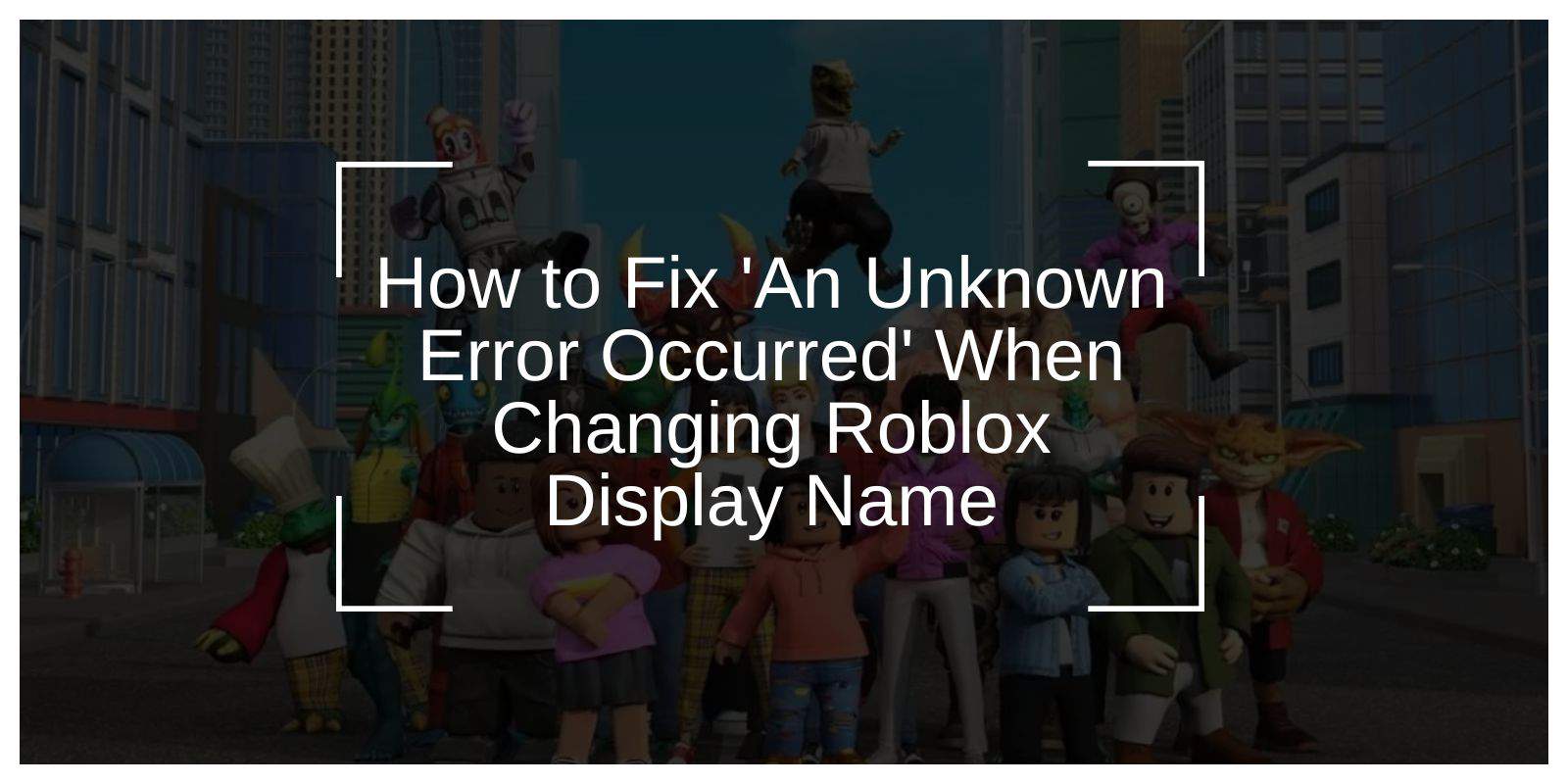Roblox allows users to change their display name every seven days, but many players encounter the error message “An Unknown Error Occurred” when trying to update their name. This issue can be frustrating, especially if you want to personalize your profile.
The error is typically caused by server issues, internet problems, account restrictions, or name policy violations. In this guide, we will go through step-by-step solutions to help you successfully change your Roblox display name
Why Does Roblox Show an Unknown Error When Changing Display Name?
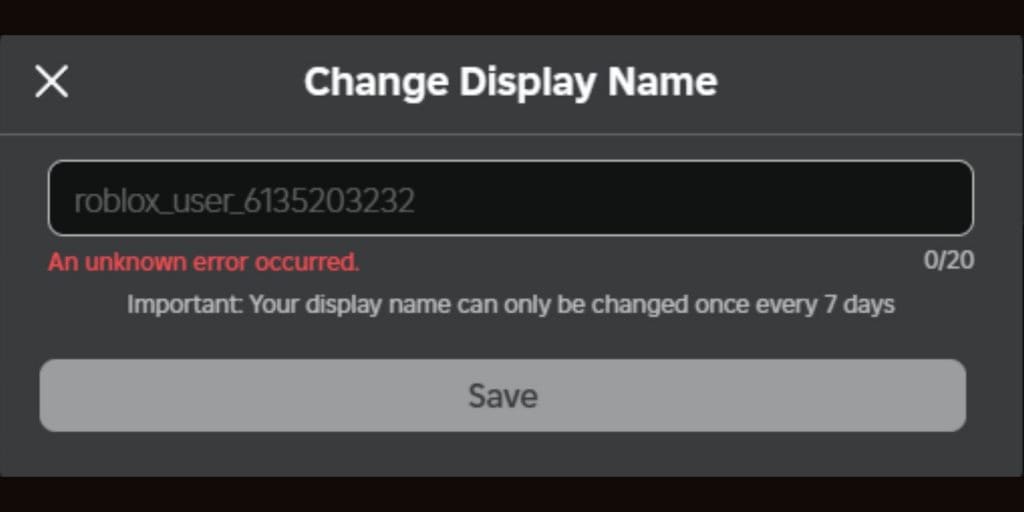
There are several possible reasons why you might be unable to update your display name:
- Roblox Server Issues – If Roblox is experiencing maintenance or server downtime, name changes may not be processed.
- Regional Restrictions – Some countries may have restrictions that prevent users from changing their display names.
- Internet Connection Problems – A weak or unstable connection can interrupt the update process.
- Roblox Account Limitations – Certain accounts may be restricted from making changes due to security or policy reasons.
- Name Policy Violations – The display name may already be taken, contain inappropriate words, or use unsupported characters.
Now, let’s move on to the solutions.
How to Fix “An Unknown Error Occurred” in Roblox (Step-by-Step Solutions)
Follow these steps carefully, one by one—I’m confident that at least one of them will help you fix the Roblox display name error.
1. Check Roblox Server Status
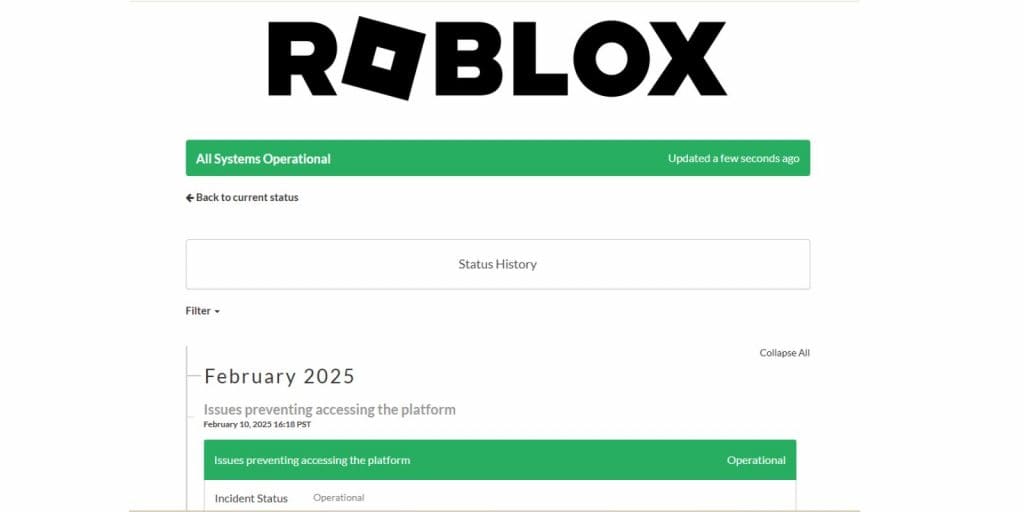
Before troubleshooting further, make sure the issue isn’t caused by Roblox’s servers. If there is maintenance or an outage, you won’t be able to change your display name.
- Visit the Roblox Status Page to check for reported issues.
- Look for updates on Roblox’s Twitter account (@Roblox) or Reddit forums.
- If servers are down, wait until they are back online before attempting the name change again.
If Roblox servers are running normally, proceed to the next fix.
2. Restart Roblox and Refresh Profile Settings
A simple restart can help resolve temporary glitches that may be preventing the name change.
- Log out of your Roblox account and close the app or browser.
- Restart your device (PC, mobile, or tablet).
- Log back into Roblox and try changing your display name again.
If the error persists, try switching to a different browser or device.
3. Try Changing the Display Name on a Different Device or Browser
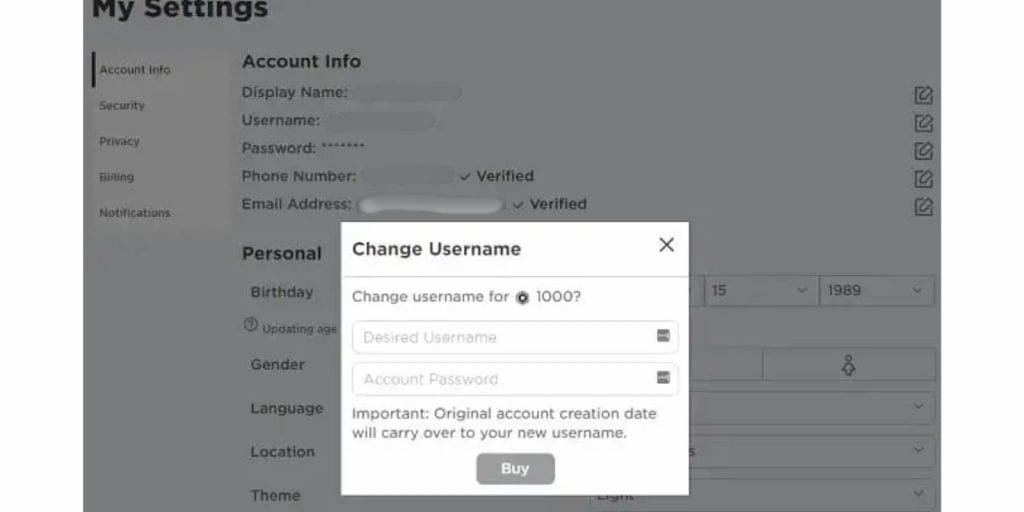
If you’re facing this issue on one device, try updating your name on another.
- If using Roblox on a PC, try using a mobile device or another browser (Chrome, Edge, Firefox).
- If using Roblox Mobile, switch to Roblox Web (www.roblox.com) and attempt the name change from there.
If the issue is limited to a specific browser, clearing the cache and cookies might help.
4. Clear Roblox Cache and Reset Network Settings
Corrupted cache files can interfere with account updates.
Steps to Clear Roblox Cache (Windows Users):
- Close Roblox completely.
- Press Windows + R, type %localappdata%, and press Enter.
- Find the Roblox folder, open it, and delete the Cache folder.
- Restart your PC and relaunch Roblox.
If clearing the cache does not work, resetting your internet settings can help.
5. Ensure the Display Name Follows Roblox Guidelines
If your new display name does not follow Roblox’s rules, you won’t be able to update it.
- Avoid using offensive or restricted words.
- Ensure the name isn’t already taken (common names may be unavailable).
- Do not include special characters (only letters, numbers, and underscores are allowed).
- Your display name must be between 3-20 characters long.
Try choosing a different variation of your preferred name if it is already taken.
6. Use a VPN to Bypass Regional Restrictions
If name changes are blocked in your country, using a VPN may allow you to update your display name.
- Download a trusted VPN (e.g., ProtonVPN, NordVPN, ExpressVPN).
- Connect to a different country’s server (e.g., the United States).
- Open Roblox Web and attempt the name change again.
If this works, it means regional restrictions were causing the problem.
7. Check for Browser Conflicts (For Roblox Web Users)
If you are using Roblox Web, browser extensions may interfere with account changes.
Steps to Disable Extensions in Chrome:
- Open Google Chrome and type chrome://extensions/ in the address bar.
- Disable ad blockers, security extensions, or VPN plugins.
- Restart Chrome and try changing your name again.
For Firefox and Edge users, navigate to Extensions in settings and disable similar plugins.
8. Contact Roblox Support for Manual Assistance
If none of the solutions work, Roblox Support may be able to assist with the issue.
Steps to Contact Roblox Support:
- Go to the Roblox Support Page.
- Select Account Settings > Display Name Change Issue.
- Provide your username and a brief description of the error.
- Submit your request and wait for a response.
Roblox Support may manually update your display name if the issue is account-related.
Preventing Future Display Name Errors in Roblox
To avoid this issue in the future, follow these tips:
- Always check server status before making profile changes.
- Use a strong internet connection to prevent incomplete updates.
- Follow Roblox’s display name rules to avoid name restrictions.
- Keep Roblox updated to avoid compatibility issues.
- Avoid using work/school networks, as they may block certain Roblox features.
Conclusion
The “An Unknown Error Occurred” message when changing your Roblox display name is usually caused by server issues, regional restrictions, or network problems.
Most users can fix the issue by checking server status, refreshing profile settings, clearing cache, or using a VPN. If the problem persists, contacting Roblox Support may be necessary.
Let us know in the comments if one of these solutions worked for you!