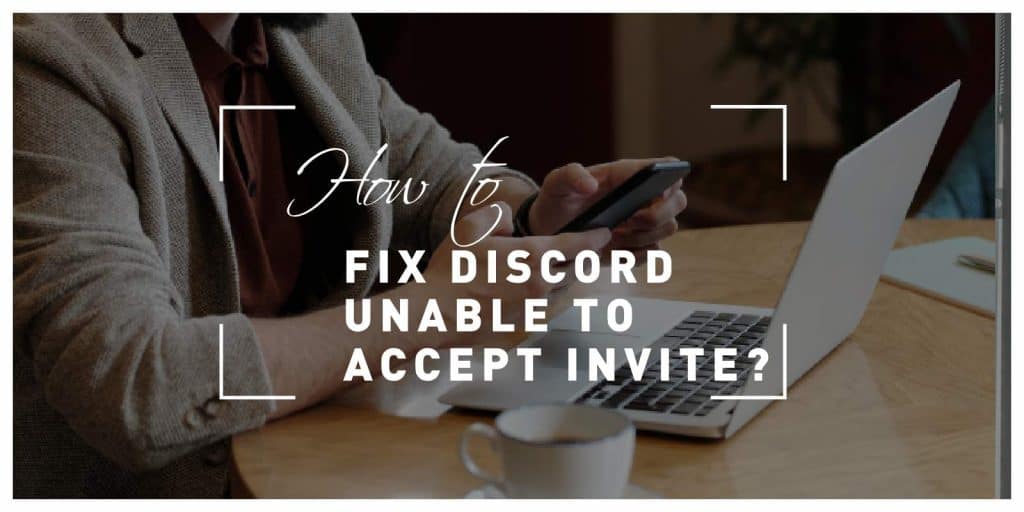Discord is a popular communication platform that allows users to chat, voice call, and collaborate in various communities. One common issue that Discord users may encounter is the “Unable to Accept Invite” error, which prevents them from joining a server or accepting an invitation. This error can be frustrating, especially when you’re eager to connect with friends or engage in a community. In this article, we will explore several solutions to fix the “Unable to Accept Invite” issue on Discord.
Solution 1: Check Server Privacy Settings
The first step to troubleshoot the “Unable to Accept Invite” error is to verify the server’s privacy settings. If the server has restricted access or requires an invite link to join, make sure you have a valid invitation. Confirm with the server owner or administrator that the invite link is active and has not expired. Additionally, ensure that the server is not set to private or invite-only mode, which would prevent new members from joining.
Solution 2: Check Discord Account Settings
Sometimes, the issue may be related to your Discord account settings. Start by checking if your account has any restrictions or limitations that prevent you from accepting invites. Open Discord settings by clicking on the gear icon in the bottom-left corner of the Discord window. Navigate to the “Privacy & Safety” section and ensure that you have not enabled any privacy settings that restrict server invitations. Disable any settings that could be blocking invites and try accepting the invitation again.
Solution 3: Clear Discord Cache and Data
Clearing the cache and data of the Discord application can help resolve various issues, including the “Unable to Accept Invite” error. Follow these steps to clear the Discord cache:
- Close Discord completely, including any background processes.
- Open the “Run” dialog by pressing the Windows key + R.
- Type “%appdata%” (without quotes) and press Enter. This will open the AppData folder.
- Locate the “Discord” folder and delete it.
- Restart Discord and try accepting the invite again.
Solution 4: Temporarily Disable Antivirus/Firewall
In some cases, your antivirus or firewall software may be blocking Discord from accepting invites. Temporarily disable your antivirus or firewall and check if the issue persists. If you can accept the invite without any error, you can then add Discord as an exception or whitelist it in your security software to prevent further conflicts.
Solution 5: Use the Web Version or Mobile App
If you are unable to accept an invite using the desktop application of Discord, try accessing Discord through the web version or the mobile app. Open your preferred web browser and visit the Discord website. Alternatively, download the Discord mobile app on your smartphone or tablet and log in to your account. Attempt to accept the invite through the web version or mobile app and see if it works without any issues.
Solution 6: Contact Discord Support
If none of the above solutions resolve the “Unable to Accept Invite” error, it is recommended to contact Discord Support for further assistance. Visit the Discord Support website and submit a ticket, explaining the issue in detail. Discord’s support team will investigate the problem and provide you with appropriate guidance to resolve the issue.
Encountering the “Unable to Accept Invite” error on Discord can be frustrating, but there are several solutions available to fix the issue. Check the server’s privacy settings, review your Discord account settings, clear the Discord cache, and temporarily disable your antivirus/firewall. Additionally, consider using the web version or mobile app as an alternative. If the problem persists, reach out to Discord Support for further assistance. By following these steps, you should be able to overcome the “Unable to Accept Invite” error and join the desired Discord server or community without any issues.