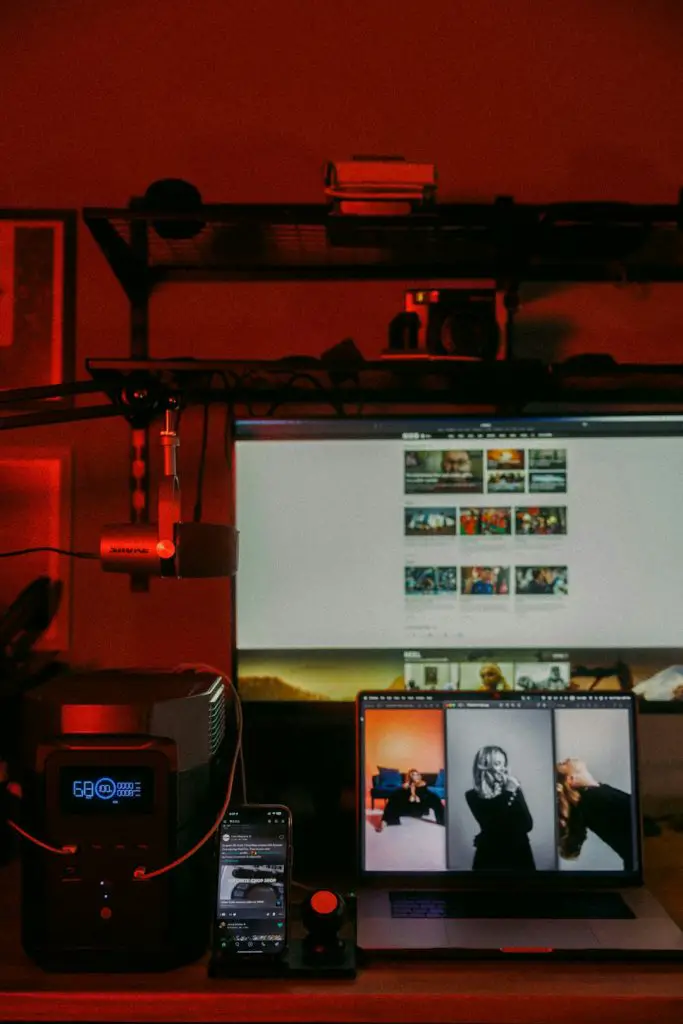Encountering a network protocol error while trying to connect to a Minecraft server can be a frustrating experience. This issue typically arises when there’s a mismatch between the game client’s version and the server’s supported protocol, but it can also stem from misconfigured settings, outdated software, or connectivity issues. Fortunately, resolving this error is usually straightforward once you isolate the cause. This article will walk through a step-by-step process to help you fix the Minecraft network protocol error quickly and efficiently.
What Causes the Minecraft Network Protocol Error?
Before diving into the solution, it’s helpful to understand the common causes of this error:
- Version mismatch: The most frequent reason is that the server is running a different version of Minecraft than your client.
- Incompatible mods: Some mods and resource packs might not be compatible with the server or game version.
- Corrupted installation: A bug or corruption in Minecraft’s files can also result in this error.
- Outdated software: Launchers, game files, or even Java may need to be updated.
- Firewall or network configurations: Occasionally, your network settings or security software can interfere with the connection.
Step-by-Step Guide to Fix the Network Protocol Error
Step 1: Verify the Minecraft Version
The first and most essential step is to make sure your client is running the same version as the server.
- Open the Minecraft Launcher.
- Click on “Installations” at the top.
- Select the proper version from the list or add a new installation that matches the server’s version.
- Click “Play” using the correct profile.
Many public servers will list their required version number in the server name or description. If you’re unsure, ask the server administrator or check their website.
Step 2: Remove Problematic Mods
Mods may sometimes introduce conflicts, especially if the server uses different mods or none at all.
- Navigate to your .minecraft folder (usually found at
%appdata%/.minecrafton Windows). - Open the “mods” folder.
- Move all files from the folder to a backup location temporarily.
- Restart Minecraft and try connecting to the server again.
If the issue is resolved, one or more of the mods were causing the conflict. Add them back one at a time to identify the culprit.
Step 3: Update Minecraft Launcher and Java
Outdated software can often be the root of protocol mismatches or connectivity bugs.
- Ensure your Minecraft Launcher is the latest version by allowing it to auto-update or reinstalling it from the official site.
- Minecraft Java Edition requires Java 8 or newer. Download the latest version from the official Java website and install it.
After updating, restart your PC to finalize changes and try launching Minecraft again.
Step 4: Reinstall Minecraft
If corrupted files are suspected, a reinstall can help eliminate hidden issues.
- Backup your save worlds located in the saves folder inside .minecraft.
- Uninstall Minecraft using your system settings.
- Delete the entire .minecraft folder to remove all config and mod files.
- Download and reinstall Minecraft from the official site.
Once reinstalled, launch the game and attempt to reconnect to the server.
Step 5: Check Internet and Firewall Settings
Sometimes, network configurations or firewall rules prevent the Minecraft client from properly connecting.
- Restart your router or modem to refresh your IP and network settings.
- Temporarily disable firewalls or antivirus programs to see if they’re causing issues.
- Make sure port 25565 is open and not being blocked by your network settings if hosting a server.
Always re-enable your antivirus or firewall programs after testing but consider adding Minecraft to your software’s exception list.
Step 6: Use a VPN or Change DNS
Certain ISPs may throttle or block gaming traffic, especially for multiplayer connections.
- Try switching to public DNS services like Google DNS (
8.8.8.8,8.8.4.4) or Cloudflare (1.1.1.1). - Use a reputable VPN for testing whether the issue resolves when your traffic is encrypted and routed elsewhere.
Be cautious with free VPNs, as some may introduce more connectivity problems rather than solving them.
Preventing the Error in Future
Once resolved, take these steps to minimize the chances of the error returning:
- Keep Minecraft updated along with any associated mods or resource packs.
- Backup settings and installation profiles so you can revert quickly in case of issues.
- Ensure compatibility between game versions, mods, and the server each time you join a new one.
Maintaining version consistency and being cautious with installs can go a long way in ensuring uninterrupted gameplay.
Minecraft Network Protocol Error – FAQ
-
Q: What is a Minecraft network protocol error?
A: This error usually indicates that the game client is using a different protocol version than the server, often due to mismatched game versions. -
Q: How do I check the Minecraft server version?
A: Most servers display their required version in the server name, or you can check the server’s website or ask the administrator. -
Q: Can mods cause a protocol error?
A: Yes, especially if mods change how the game loads or communicates. Always test by removing them temporarily. -
Q: Why does updating Java matter?
A: Minecraft Java Edition relies heavily on Java. An outdated version may not support newer network protocols, leading to errors. -
Q: Will reinstalling Minecraft delete my worlds?
A: Not if you back them up first. Your worlds are stored in the “saves” folder in the .minecraft directory. Be sure to copy those before uninstalling.
By following this comprehensive guide, users can confidently address the Minecraft network protocol error and get back to enjoying their creative block-building adventures with friends online. Keeping software up-to-date and checking compatibility before joining any server will go a long way in ensuring a smooth multiplayer experience.