Nothing is more frustrating than preparing to stream your favorite show on Netflix, only to be met with an error message. One such common and particularly inconvenient issue is Netflix Error Code M7111-1331-5059. This error is a signal that Netflix has detected the use of a VPN or proxy service, which violates its regional streaming restrictions. Understanding the root cause of this error and knowing how to effectively troubleshoot it can save you time and restore your viewing experience.
Understanding Netflix Error Code M7111-1331-5059
When you see this error code, it usually comes with a message stating:
“You seem to be using an unblocker or proxy. Please turn off any of these services and try again.”
This occurs because Netflix restricts some content based on your geographical location. To enforce these restrictions, Netflix uses advanced detection techniques to block known IP addresses associated with VPNs and proxies.

Common Causes of the Error
There are several potential triggers behind Netflix Error M7111-1331-5059, including:
- Using a VPN, proxy server, or “Smart DNS” service not compatible with Netflix.
- Using a shared or blacklisted IP address previously flagged by Netflix.
- Incomplete or misconfigured browser settings.
- Cached data in your browser that interferes with your current connection settings.
Proven Methods to Fix the Error
1. Disable VPN or Proxy Services
The most direct solution is to disable your VPN or proxy and use a standard, local internet connection. Here’s how:
- Close your VPN client or disconnect from the VPN server.
- If you’re using your browser with proxy enabled, go to your browser settings and turn off proxy detection or manual proxy configuration.
- Restart your browser or try a different one after disabling.
2. Use a Trusted VPN Compatible with Netflix
If you need to use a VPN for privacy or accessing content legally available in another country, consider using a premium VPN known to work with Netflix. Some well-regarded providers invest in rotating IP addresses to avoid detection.
Recommended criteria for choosing a VPN for Netflix:
- Regularly updated server IPs
- Dedicated Netflix or streaming servers
- Robust customer support
- Money-back guarantee
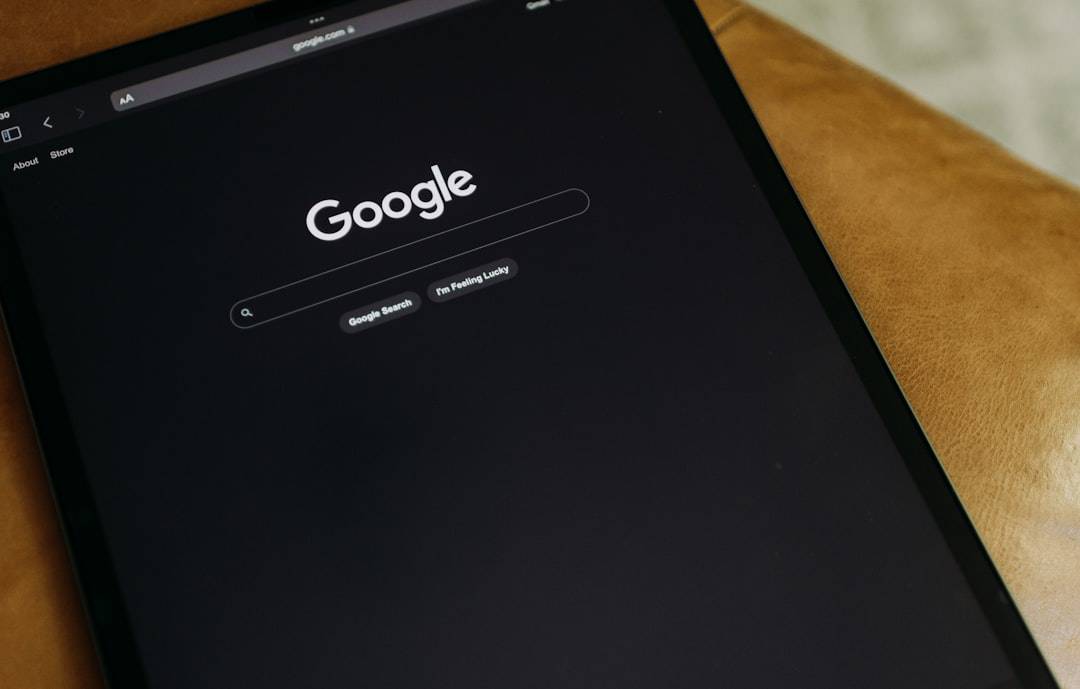
3. Clear Your Browser Cache and Cookies
Sometimes an old cache or cookie linked to your previous IP or location can cause this error. To resolve it:
- Go to your browser settings.
- Find the privacy and security section.
- Clear browsing data, including cookies and cached images/files.
- Restart your browser and try Netflix again.
4. Reset Your Device’s Network Settings
Resetting your network settings can often clear underlying connection issues affecting your IP address or DNS configuration:
- On Windows: Open Command Prompt and use
ipconfig /flushdns - On Mac: Go to System Preferences > Network, and reset settings manually.
- Restart your device after resetting, then try accessing Netflix again.
5. Contact Your VPN Provider or ISP
If none of the above solutions work and you suspect your IP has been blacklisted, try reaching out to your VPN provider for a list of Netflix-compatible servers. Alternatively, contact your Internet Service Provider (ISP) to inquire about IP reassignment options if using a residential connection without a VPN.
Preventing the Error in the Future
To avoid encountering Netflix Error Code M7111-1331-5059 again, follow these best practices:
- Use a VPN known for its Netflix compatibility, or avoid VPNs when streaming.
- Regularly clear browser data and update browser software.
- Steer clear of free or unreliable VPN and proxy services.
- Configure DNS settings properly if you’re using Smart DNS services.
Conclusion
Netflix’s effort to enforce geographical content licensing can be a nuisance for users who depend on VPNs for security or access. However, understanding and resolving Netflix Error Code M7111-1331-5059 is usually straightforward with the right tools and knowledge. Whether by changing your VPN provider, clearing your cache, or simply disabling proxy settings, following the steps outlined in this guide should bring you one step closer to uninterrupted streaming.
Streaming should be a seamless and enjoyable experience. If you continue to face issues, consider switching to a more reliable VPN or viewing content available within your region’s Netflix catalog.

