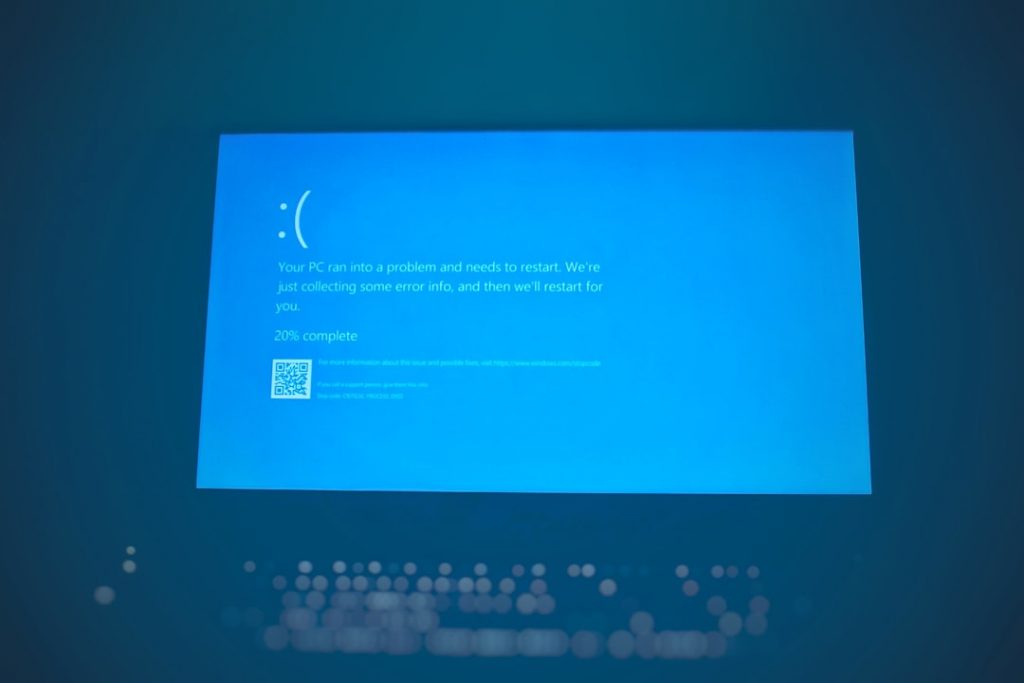You’re all set to play your favorite Nintendo Switch games on your PC with Ryujinx… but wait! The updater isn’t working? That’s super frustrating. Don’t worry — we’ve got your back! Whether you’re getting an annoying error message or the updater just freezes, this guide will walk you through fixing it step-by-step.
What is the Ryujinx Updater?
The Ryujinx updater is a built-in tool that helps you keep the emulator up to date. It usually downloads the latest version and installs it automatically. That way, you don’t have to manually check for updates or visit any websites.
But sometimes, it just… doesn’t work. Let’s fix that!
1. Common Signs the Updater is Broken
Here are a few signs your updater has gone rogue:
- The updater freezes mid-download.
- You get a “Failed to download” error.
- It doesn’t even start.
- Nothing happens when you click the update button.
If you’ve seen any of these, you’re in the right place.
2. First Things First – Restart Stuff
This might sound obvious, but it works more often than not:
- Close Ryujinx completely. Make sure it’s not running in the background.
- Restart your computer. Fresh restarts can solve temporary glitches.
- After restarting, run Ryujinx as Administrator.
Still not working? Keep reading!
3. Check Your Internet Connection
Ryujinx needs an internet connection to fetch updates. So let’s rule out connection issues:
- Open your browser and load a few websites. Is it fast?
- If not, try restarting your modem/router.
- Try connecting via a wired connection if you’re on Wi-Fi.
Still no luck? Don’t worry; we’ve got more tricks.
4. Disable Your Firewall or Antivirus Temporarily
Sometimes, your firewall or antivirus mistakes Ryujinx as a threat. What a betrayal! Just follow these steps:
- Open your antivirus program or Windows Defender.
- Find the section for Quarantine or Blocked Apps.
- Make sure Ryujinx isn’t blocked.
- If it is, mark it as safe or allow it.
- Temporarily disable the antivirus and try the updater again.
Note: Don’t forget to turn your antivirus back on afterward!
5. Run Ryujinx as Administrator
Sometimes, the updater can’t complete because it doesn’t have permission. Easy fix!
- Right-click on your Ryujinx shortcut.
- Click Run as Administrator.
- Try updating again.
If this works, you can set it to always run as admin:
- Right-click the shortcut > Properties
- Go to the Compatibility tab
- Check “Run this program as administrator”
Boom! Authority granted.
6. Delete the Old Updater Files
Maybe your updater files got corrupted. Let’s delete and refresh them:
- Go to the folder where Ryujinx is installed.
- Look for a folder named “update” or any .zip/.json files related to updates.
- Delete those files.
- Run Ryujinx again and try updating.
This clears out any old glitches and gives the updater a fresh start.
7. Manually Update Ryujinx
If nothing else works, you can always update it yourself. It’s a little manual, but pretty simple:
- Go to the official Ryujinx website: https://ryujinx.org/download
- Download the latest version for your OS (Windows/Linux/macOS).
- Unzip it using a tool like WinRAR or 7-Zip.
- Replace your old Ryujinx files with the new ones, except for your user folder (that’s your save data!).
Tip: Back up your old Ryujinx folder just in case.
8. Keep Ryujinx in a Friendly Folder
Windows doesn’t like certain folders. If Ryujinx is inside “Program Files,” it can cause permission problems. Try moving it!
- Move your Ryujinx folder to something like C:\Games\Ryujinx
- Run it from there.
This gives Ryujinx a bit more freedom to do what it needs.
9. Check for a Bug in the Ryujinx Build
Sometimes the updater itself is broken in a specific version. Don’t worry, others are probably having the same issue.
- Visit the Ryujinx GitHub Issues Page.
- Search for “updater not working”.
- If you see other users struggling, it might be their problem—not yours!
- In that case, wait for a new build or update manually for now.
10. Switch to a Different Ryujinx Build
Ryujinx comes in two flavors:
- Main Build – More stable but slower to update.
- Preview Build – Faster updates, bleeding-edge features.
If one is broken, switch to the other. You can find both on the download page. Just install the other version the same way as a manual update.
Bonus Tip: Use Ryujinx Without the Updater
Hey… you actually don’t need the updater if you don’t want to use it! A lot of users prefer manual updates for more control. Bookmark the download page and check once a week. Easy!
Last Resort: Reinstall Ryujinx
If all else fails, remove everything and start fresh. You won’t lose your games or progress if you’re careful.
- Back up your user folder inside the Ryujinx directory.
- Delete the main Ryujinx folder.
- Download the latest version from the website.
- Paste your backup user folder back in.
Now your emulator is shiny and new again!
Let the Games Begin!
Hopefully, one of these tips worked for you. The Ryujinx updater is a handy tool, but it’s not perfect. When it breaks, it can feel annoying, but the fixes are usually simple!
Now that your updater is working (or you’ve updated manually), it’s time to dive back into those awesome Switch games. Whether you’re exploring Hyrule or racing shells in Mario Kart, Ryujinx is your ticket to fun.
Happy gaming!