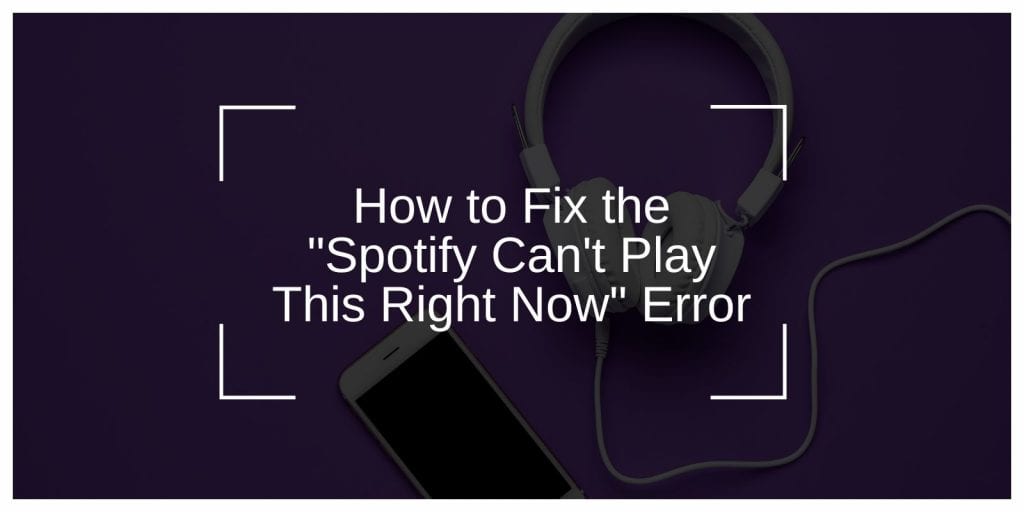Spotify is one of the most popular music streaming platforms, but occasional errors like “Spotify Can’t Play This Right Now” can disrupt your listening experience. This guide provides step-by-step solutions to fix the issue and get your music playing again.
Causes of the “Spotify Can’t Play This Right Now” Error
This error can occur due to a variety of reasons, including:
- Corrupted Cache Files: Accumulated cache can lead to playback issues over time.
- Network Issues: A weak or unstable internet connection can interrupt Spotify’s streaming capabilities.
- Outdated App Version: Using an older version of Spotify might cause compatibility problems.
- Device Compatibility: Older devices or operating systems may not support the latest Spotify features.
- Account or Region Restrictions: Licensing agreements may prevent specific songs from playing in certain regions.
Understanding these causes can help pinpoint the issue and guide you toward the right fix.
Basic Troubleshooting Tips
Let’s start the steps with basic troubleshooting methods.
Restart Spotify and Your Device
Sometimes, a simple restart can resolve temporary glitches. Close the Spotify app completely, restart your device, and reopen Spotify to see if the issue persists.
Clear Spotify Cache
Corrupted cache files can cause playback errors. Clear the cache to refresh the app:
- On Windows/Mac:
- Go to
Settings > Storagein Spotify. - Click on “Clear Cache.”
- Go to
- On Mobile:
- Open Spotify settings.
- Scroll to “Storage” and tap “Clear Cache.”
Check Your Internet Connection
A weak or unstable internet connection can lead to playback errors. Switch to a stronger Wi-Fi network or restart your router to improve connectivity.
Advanced Fixes
If the basic troubleshooting steps don’t help, try the advanced fixes below for more persistent issues.
Reinstall Spotify
If basic fixes don’t work, reinstalling Spotify can resolve deeper issues:
- Uninstall Spotify from your device.
- Download the latest version from the official website or app store.
- Install and log in to check if the error is resolved.
Update the App
Outdated versions of Spotify may cause compatibility issues. Ensure your app is updated to the latest version:
- Go to your device’s app store.
- Search for Spotify and tap “Update.”
Check Device Compatibility
Ensure your device meets Spotify’s requirements. Older operating systems may not support the latest version of the app. Update your device’s OS if needed.
Fixing Account and Settings Issues
Sometimes, the issue lies with the Spotify account or its settings. Let’s verify each one by one to ensure everything is in order.
Verify Your Account
Ensure your Spotify account is active and in good standing. Sometimes, expired subscriptions or account suspensions can cause playback issues. Log out and log back in to refresh your account settings. Additionally, check your subscription status under Account Settings on the Spotify website.
Adjust Playback Settings
Incorrect playback settings can cause errors, especially on devices with limited resources. Follow these steps:
- Hardware Acceleration:
- On desktop, go to
Settings > Advanced Settings > Hardware Accelerationand toggle it off. This can reduce resource usage and improve performance.
- On desktop, go to
- Crossfade and Gapless Playback:
- Disable these features under playback settings. They can sometimes conflict with song transitions, especially on slower devices.
- Streaming Quality:
- Lower the streaming quality in playback settings if you’re experiencing issues due to limited bandwidth.
Check Region-Specific Restrictions
Certain tracks or albums may be unavailable in your region due to licensing agreements. To resolve this:
- Verify your account’s region settings under
Account Overviewon the Spotify website. - If you recently moved to a new country, update your account’s region settings to reflect your current location.
- Avoid using VPNs that can trigger region-based restrictions.
Addressing External Factors
If the above fixes do not resolve the issue, it’s a good idea to check for external factors that might be affecting Spotify’s functionality.
- Disable VPNs: If you’re using a VPN, it might conflict with Spotify’s region-based licensing. Disable the VPN and try playing the song again.
- Configure Firewalls and Antivirus: Firewalls or antivirus software may block Spotify’s connection. Add Spotify to the exception list of your security software to prevent interference.
- Free Up Device Storage: Low storage space can affect Spotify’s performance. Clear unnecessary files or apps to free up space and improve playback.
When to Contact Spotify Support
If the error persists after trying these fixes, it might be a deeper technical issue. Contact Spotify support through:
- The Spotify app (Help > Contact Us).
- Their official website or social media channels.
Provide details like your device model, operating system, and the exact error message for faster assistance.
Conclusion
The “Spotify Can’t Play This Right Now” error is usually easy to fix with basic troubleshooting or minor adjustments. By following these steps, you can quickly resolve the issue and enjoy uninterrupted music streaming. Have a tip or solution that worked for you? Share it in the comments below!