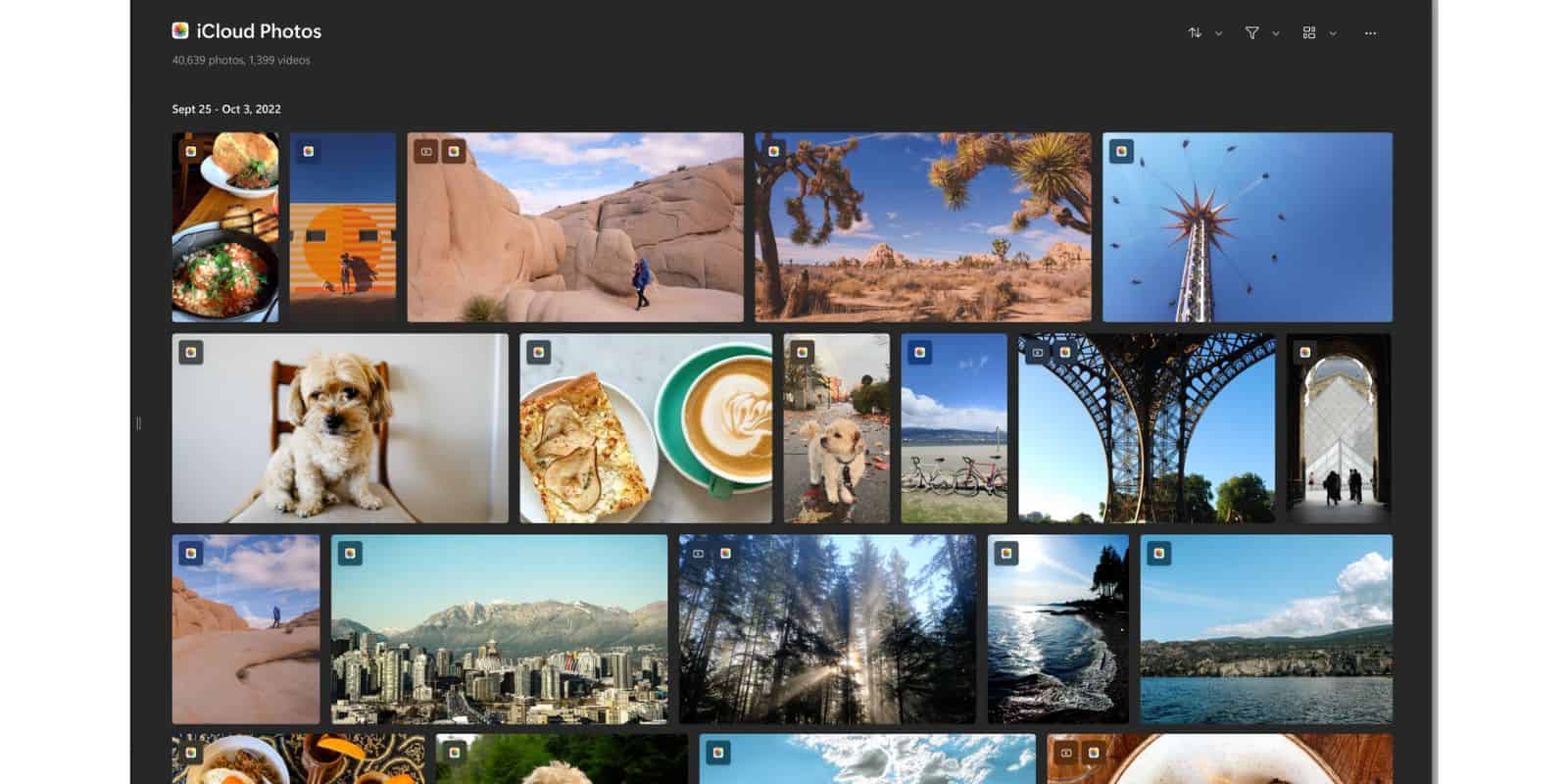iCloud is a convenient and seamless way to store your important files, photos, and backups across all Apple devices. However, Apple only provides 5GB of free storage, which can quickly fill up, especially if you’re backing up multiple devices. Running out of iCloud storage can lead to failed backups, unsynced photos, or missing files. Fortunately, there are simple yet powerful steps you can take to reclaim your storage space without compromising on important data.
Below are 10 trustworthy and easy-to-follow tips to help you free up iCloud storage and keep your digital life organized and functional.
1. Review iCloud Storage Usage
The first step in freeing up space is understanding what’s using it. On your iPhone, go to Settings > [your name] > iCloud > Manage Account Storage. Here, you’ll see a breakdown of what’s consuming your iCloud space.
Check for large files, old app data, or unnecessary backups. This insight will help you target what needs purging.
2. Delete Old Device Backups
If you’ve owned multiple Apple devices over the years, chances are some old backups are still lingering in your iCloud account. Removing these can make a big difference.
To delete an old backup:
- Open Settings
- Tap your name at the top, then iCloud
- Choose Manage Account Storage > Backups
- Select an old device and tap Delete Backup
3. Optimize Photo Storage
Photos and videos often take up the most space. iCloud Photos syncs your entire library to the cloud, so if you’re storing photos in high resolution, it could be eating into your storage significantly.
On your iPhone go to Settings > Photos and enable Optimize iPhone Storage. This feature keeps smaller, device-friendly versions on your phone and stores the full-resolution copies in iCloud, saving precious gigabytes locally.
If you already have photos stored on other cloud services like Google Photos or Dropbox, consider disabling iCloud Photo Library.

4. Manage iMessage and Attachments
Your Messages app could be storing gigabytes of old conversations and media attachments in iCloud. Images, GIFs, and videos shared via iMessage are automatically stored, and over time contribute significantly to storage usage.
Here’s how to clean it up:
- Go to Settings > General > iPhone Storage > Messages
- Review large attachments and delete old conversations
- Enable auto-delete for messages after a set time by visiting Settings > Messages > Keep Messages and select 30 days or 1 year
5. Disable App Data You Don’t Need
Many apps back up their data to iCloud by default, but not all of it is essential. For example, some games, old note-taking apps, or file-sharing tools might still be storing outdated material in iCloud.
Disable iCloud access for unused apps by:
- Going to Settings > [your name] > iCloud
- Scroll down and toggle off apps you don’t need to back up
This ensures that only the most critical information from your favorite apps is stored in the cloud.
6. Use Shared Albums for Photos
If you regularly share photos with friends or family, consider using Shared Albums instead of uploading everything to your iCloud Photo Library. Shared Albums do not count against your iCloud storage quota, and they still allow others to view and even contribute photos and videos.

This is particularly useful for vacation photos, events, or collaborative projects. You can create a Shared Album right from the Photos app and invite others via iMessage or email.
7. Clear iCloud Drive Trash
A lesser-known source of wasted iCloud storage is the trash folder in iCloud Drive. Files you delete from iCloud Drive stay in the “Recently Deleted” folder for 30 days before they’re removed permanently.
To clear iCloud Drive trash:
- Go to the Files app
- Locate Recently Deleted under “Browse”
- Select and delete all items permanently
Doing this regularly can help make space available more quickly.
8. Use Third-Party Cloud Services
Consider migrating non-essential files to third-party cloud services such as Google Drive, Dropbox, or OneDrive. These alternatives often offer more free space or cheaper upgrade plans compared to iCloud.
Files like documents, PDFs, and long-term storage of media files are good candidates for this kind of move. Be strategic—store photos and messages on iCloud, but push everything else to alternate services to free up space.
9. Optimize iCloud Mail
If you’re using an @icloud.com email, all your mails and their attachments count against your iCloud storage. Old emails, spam, and sent attachments can pile up and consume surprising amounts of space.
Cleanup tips include:
- Deleting large emails and spam
- Emptying the Sent, Junk, and Trash folders
- Unsubscribing from mailing lists to avoid future clutter
You can access your iCloud email on a desktop browser for a more detailed cleanup session at iCloud.com.
10. Upgrade Your iCloud Storage Plan (When Logical)
While the focus of this guide is on optimizing and freeing space, it’s important to recognize when it genuinely makes sense to upgrade. If you rely on iCloud heavily for work, photography, or cross-device syncing, upgrading to the next tier (50GB, 200GB, or 2TB) can be a practical investment.
The upgrade costs are relatively low, and they come with enhanced features like iCloud+ private relay, custom email domains, and HomeKit Secure Video support.
Final Thoughts
Maximizing your current iCloud plan isn’t just about saving money—it’s about making the best use of digital resources. By being mindful of how your data is stored, cleaning up regularly, and leveraging the right tools, you can maintain a lean and efficient cloud setup.

Remember, iCloud is a tool. Used wisely, it enhances your productivity and keeps your devices seamlessly connected. By following these 10 proven tips, you can regain control over your storage and ensure your most important data is always safe and accessible.