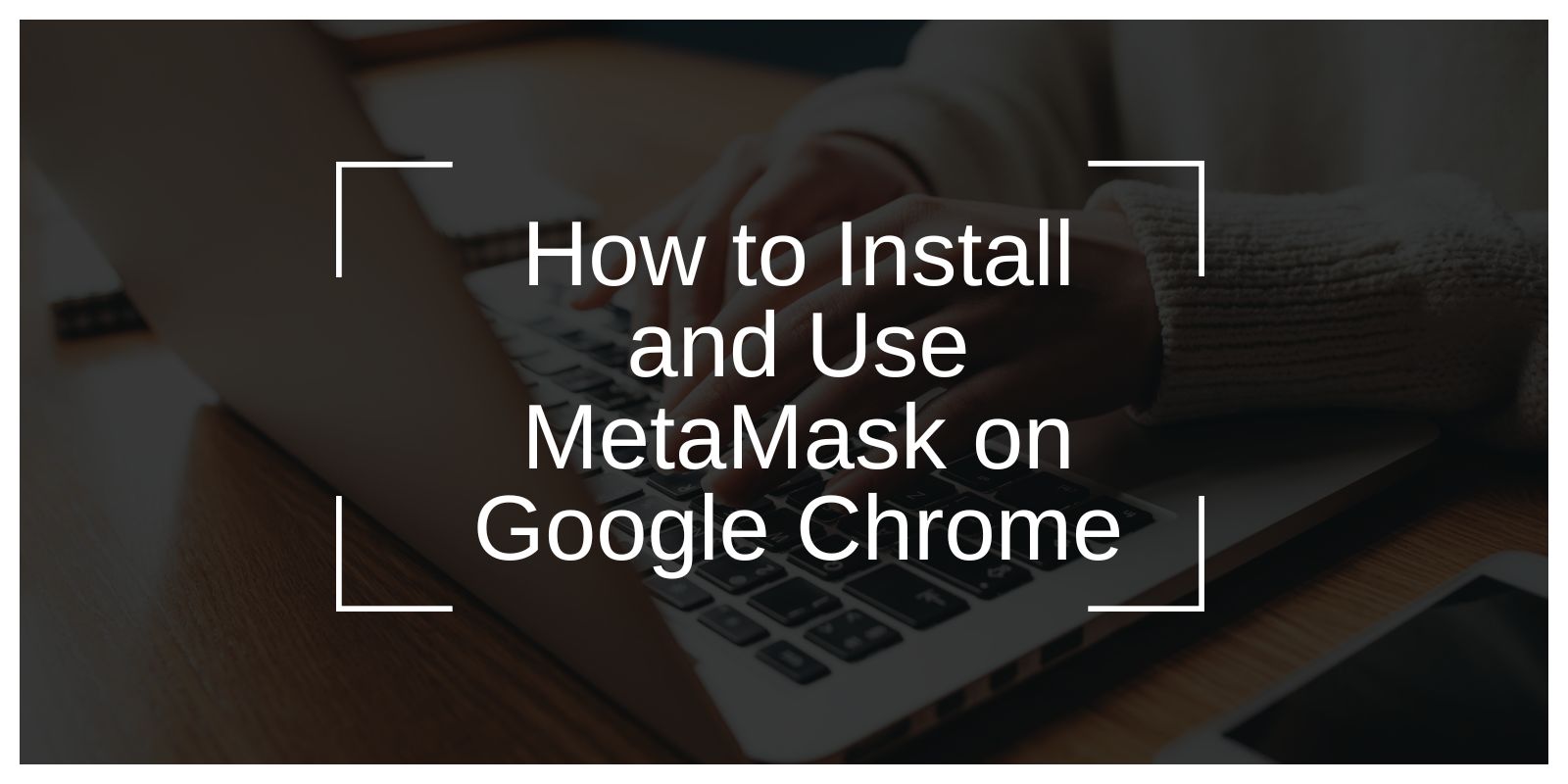MetaMask is one of the most widely used crypto wallets today. It lets you store and manage digital assets like ETH and NFTs, connect to Web3 apps, and interact with blockchain platforms — all from your browser. It’s especially popular with people who use decentralized applications (dApps) such as Uniswap, OpenSea, or blockchain games.
Google Chrome is one of the easiest places to use MetaMask. It supports browser extensions and updates automatically. This guide will help you install MetaMask on Chrome, set up your wallet, and use it safely for crypto transactions.
What Is MetaMask?

MetaMask is a browser-based crypto wallet that lets users manage their Ethereum accounts without needing separate hardware or software tools.
It was built for the Ethereum blockchain but also supports other networks like BNB Chain, Polygon, and Avalanche. You can store ETH, NFTs, and thousands of ERC-20 tokens.
MetaMask also lets users log into Web3 platforms directly, using their wallet address instead of a username. This makes it a gateway for using dApps securely and without sharing personal info.
Why Use MetaMask on Google Chrome?
Chrome is fast, stable, and supports most major browser extensions. It’s also one of the most popular browsers used in Web3. Managing MetaMask here is easy — permissions, updates, and extensions are handled automatically.
Reasons:
- ✅ Works on Windows, Mac, Linux
- ✅ Easy one-click install
- ✅ Regular updates via Chrome Web Store
- ✅ Supported by most crypto tools and Web3 sites
How to Install MetaMask on Google Chrome
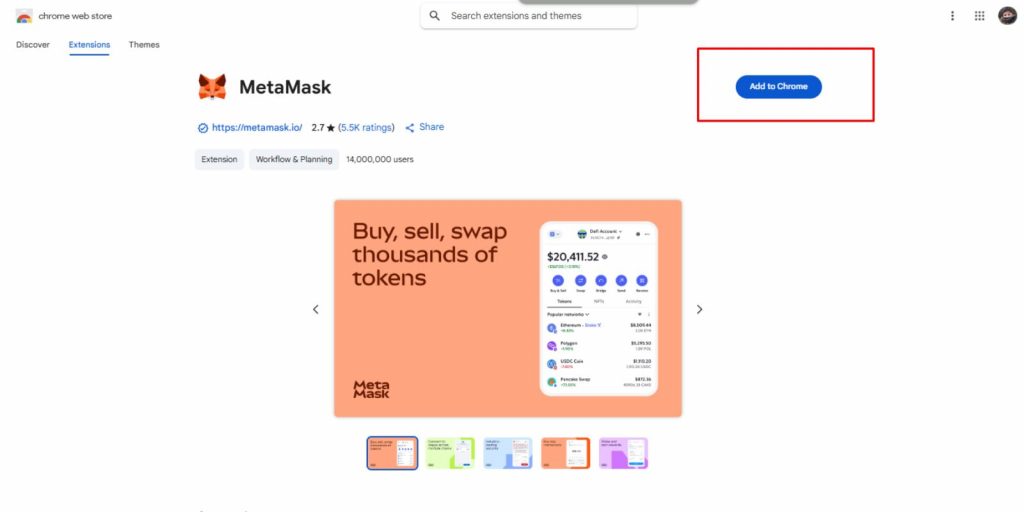
Installing MetaMask on Chrome is quick if you follow the right steps. Always make sure you’re using the official version by ConsenSys, the company behind MetaMask:
- Open the Chrome Web Store
- Search for “MetaMask” and make sure it’s published by ConsenSys
- Click “Add to Chrome” on the extension page
- Confirm and install when prompted
- Pin the MetaMask icon to your browser toolbar
- Avoid clones or scams — only trust the official listing
Setting Up Your MetaMask Wallet
Once installed, MetaMask will open a setup screen. You can create a new wallet or import an existing one using a recovery phrase. The process is simple, but security is key.
- Click “Get Started”
- Choose “Create a Wallet”
- Set a secure password
- Write down your secret recovery phrase
- Confirm the phrase to finish setup
Always store your recovery phrase offline — it’s the only way to recover your wallet if you lose access.
How to Use MetaMask: Basics for New Users
After setup, you’ll see your wallet address at the top. This is the string you share when someone wants to send you tokens.
To send or swap, click the “Send” or “Swap” buttons. Enter the recipient’s address and confirm the gas fee. All your coins and NFTs are shown under the “Assets” tab. To check past actions, go to the “Activity” tab.
When visiting a Web3 app, you’ll often see a “Connect Wallet” button. Clicking it opens MetaMask and asks for permission.
Security Tips for Using MetaMask
MetaMask is secure, but you are responsible for keeping it safe. Follow these tips:
- Never share your seed phrase
- Bookmark the MetaMask site only
- Double-check URLs before connecting your wallet
- Use a hardware wallet like Ledger for big balances
- Enable phishing alerts in Chrome settings
Final Thoughts: Is MetaMask on Chrome Safe to Use?
MetaMask is one of the most trusted tools in crypto. It’s open source, widely supported, and gives you full control of your digital assets. Chrome makes it easy to install, update, and use MetaMask alongside other tools.
Just remember — the biggest threats are human errors. Losing your recovery phrase or clicking on fake links can lead to stolen funds. The tool is safe, but how you use it matters most.