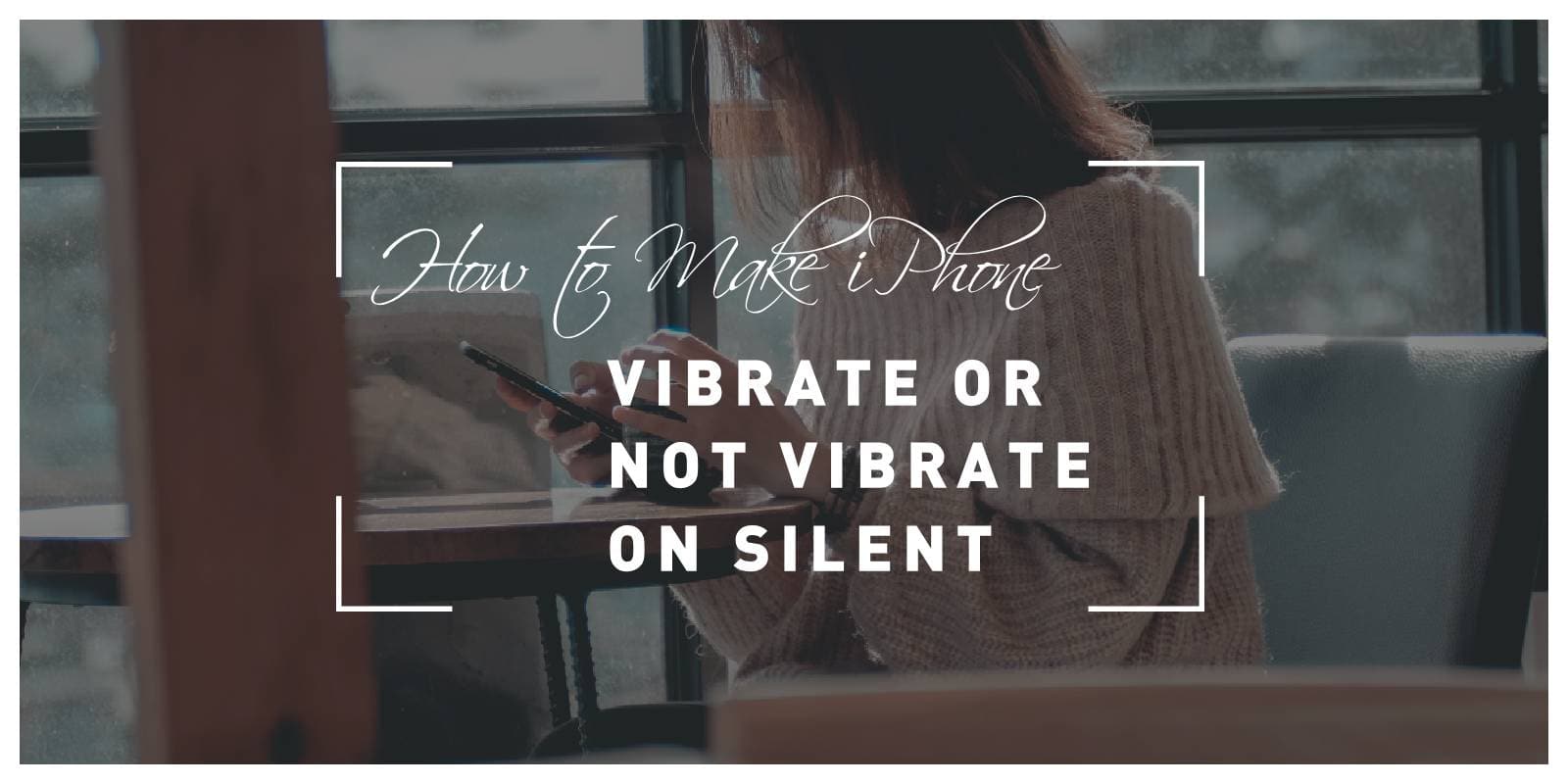The iPhone, with its myriad features and customizable settings, empowers users to tailor their device to suit their preferences. One such aspect that users often wish to control is the vibration behavior when the phone is set to silent mode. In this comprehensive guide, we will explore the various methods to make an iPhone vibrate or not vibrate when in silent mode, offering users the flexibility to personalize their device experience.

1. Understanding Silent Mode on iPhone
iPhones come equipped with a physical switch on the side, commonly referred to as the “Silent” switch. When this switch is turned on, the iPhone enters silent mode, muting incoming calls and notifications. Understanding this switch is crucial to managing vibration settings effectively.
By default, iPhones are configured to vibrate when in silent mode, alerting users to incoming calls or notifications without producing audible sounds. However, users have the flexibility to customize this behavior according to their preferences.
2. Making iPhone Vibrate in Silent Mode
Ensure that the physical Silent switch on the side of your iPhone is turned on. When the switch is flipped down towards the back of the phone, it activates silent mode.
Navigate to “Settings” on your iPhone and select “Sounds & Haptics” or “Sounds” (depending on your iOS version). Here, you can customize vibration settings for various notifications, including calls, texts, and alerts. Toggle the “Vibrate on Silent” switch to enable vibration in silent mode.
For a more personalized touch, users can create custom vibration patterns for specific contacts. In the “Sounds & Haptics” settings, choose “Ringtone” and then “Vibration.” From here, select “Create New Vibration” and tap out a pattern on the screen. Assign this custom pattern to individual contacts.
3. Disabling Vibration in Silent Mode
To turn off vibration in silent mode entirely, go to “Settings,” select “Sounds & Haptics” or “Sounds,” and disable the “Vibrate on Silent” switch. This will prevent the phone from vibrating when in silent mode.
Users can also selectively disable vibration for specific notifications. For instance, in the “Sounds & Haptics” settings, choose “Text Tone” and then “Vibration.” Select “None” to disable vibration for text messages while keeping it enabled for calls or other alerts.

4. Utilizing Do Not Disturb Mode
An alternative method to control notifications and vibrations is by using the “Do Not Disturb” mode. Swipe down from the top-right corner of the screen to access the Control Center and tap the crescent moon icon. This silences calls and notifications, and users can customize settings within the “Do Not Disturb” section in “Settings.”
Users can schedule the “Do Not Disturb” mode to automatically activate during specific hours. This is useful for ensuring a peaceful night’s sleep without being disturbed by notifications.
5. Troubleshooting
If the iPhone is not vibrating in silent mode despite the settings being configured correctly, check that the physical Silent switch is properly aligned. It should be flipped down towards the back of the phone to activate silent mode.
Occasionally, glitches or software issues may impact vibration settings. Restarting the iPhone can resolve such issues and restore normal functionality.
6. Beyond Default Settings: Exploring Third-Party Apps
While the native iPhone settings provide a robust foundation for controlling vibrations, users seeking more granular control or unique customization options can explore third-party apps. Several apps available on the App Store offer advanced vibration customization, allowing users to create intricate patterns, set vibration intervals, and even sync vibrations with specific ringtones.
These apps can be a valuable addition for users who want to go beyond the standard iOS settings, providing an extra layer of personalization for their device’s notification experience. However, users should exercise caution and ensure the apps they choose come from reputable developers to maintain the security and integrity of their device.
The iPhone’s ability to adapt to user preferences is one of its defining features. By mastering the settings related to vibration in silent mode, users can tailor their iPhone experience to align with their lifestyle and preferences. Whether it’s customizing vibration patterns for specific contacts or opting for a silent and vibration-free mode, the iPhone offers a versatile range of options. Understanding and utilizing these settings empowers users to take control of their device, ensuring that it enhances their daily routines without unnecessary interruptions. As you navigate the customizable features of your iPhone, experimenting with vibration settings allows you to strike the perfect balance between staying connected and enjoying moments of peace and tranquility.