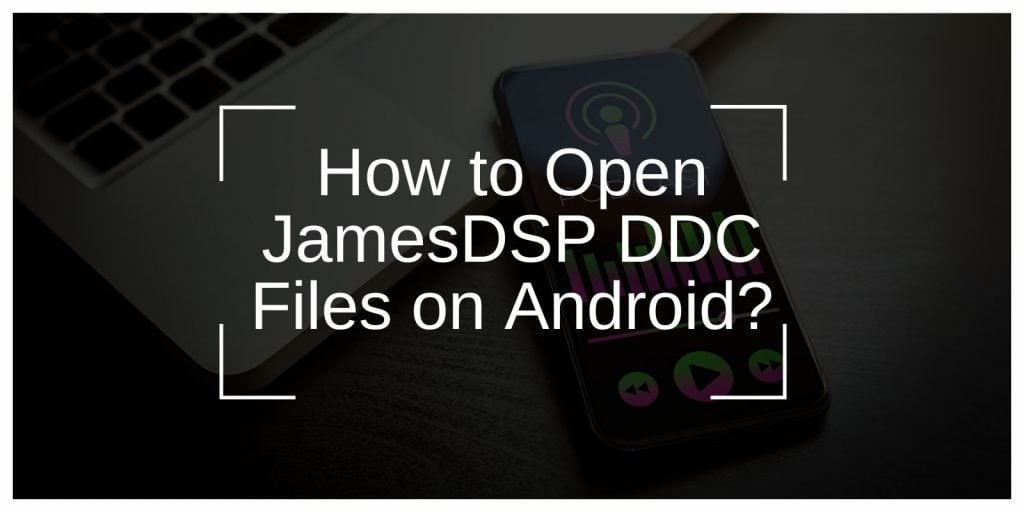JamesDSP is a powerful audio modification app for Android that allows users to fine-tune their device’s sound output.
If you’re an audio enthusiast or simply looking to enhance your audio experience, you might have come across DDC files (JamesDSP Digital Audio Configuration files). These files allow users to apply personalized sound settings, profiles, and effects for a custom audio experience.
But if you’re unsure how to open or use DDC files on your Android device, don’t worry! This guide will walk you through the process, addressing common issues, and providing helpful tips.
What Are DDC Files in JamesDSP?
Before diving into how to open DDC files, it’s important to understand what they are and how they relate to JamesDSP. DDC files are configuration files used by JamesDSP to store custom audio profiles and settings, including equalizer settings, sound effects, and other audio adjustments. These files help you tailor the sound output of your Android device to suit your personal preferences, whether you’re listening to music, playing games, or watching movies.
By importing and opening a DDC file in JamesDSP, you can apply complex audio configurations that improve the quality and clarity of the sound. The versatility of JamesDSP, combined with DDC files, makes it one of the best apps for audio enthusiasts looking to enhance their Android experience.
How to Open JamesDSP DDC Files on Android
Here’s what you need to do to open JamesDSP DDC files on your Android phone:
Step 1: Install JamesDSP on Your Android Device
First things first, ensure that you have JamesDSP installed on your Android device. JamesDSP is typically available on the Google Play Store or through third-party app stores. You can also install it as a mod on rooted Android devices for even more advanced features.
Step 2: Locate Your DDC Files
You can either create DDC files manually or download them from various online sources. If you already have a collection of DDC profiles, save them to a folder on your Android device. Common file formats are .ddc or .xml, and these can be found in audio forums or shared through online communities.
Step 3: Open the DDC File in JamesDSP
Once JamesDSP is installed and you have your DDC file ready, follow these steps to open and apply the file:
- Launch JamesDSP on your Android device.
- Navigate to the Settings or Profiles section, where you can manage and customize your audio preferences.
- Look for an option that says Import DDC File or Load Profile.
- Browse your device’s storage for the DDC file you wish to use, select it, and tap Open.
- Your DDC profile will now be applied to your audio settings. You should notice immediate changes to the sound quality based on the custom settings in the DDC file.
Step 4: Customize Your Audio Further
Once the DDC file is loaded, feel free to tweak the settings further within JamesDSP. You can adjust the equalizer, apply sound effects like surround sound or bass boost, and fine-tune the audio to your liking.
Step 5: Save Your Customized Profile
If you’ve made further adjustments to your audio settings and want to save them for later use, you can create a new DDC file or save your settings within the JamesDSP app:
- Save Custom Profile: Within the JamesDSP app, look for an option to save your current settings. This will generate a new DDC file.
- Backup Files: You can save multiple DDC files for different audio setups or preferences, making it easier to switch between settings for various activities like music, gaming, or video watching.
Resolve Common Errors When Using JamesDSP DDC Files
Although JamesDSP is a fantastic tool for customizing Android audio, users sometimes face issues when trying to open or apply DDC files. Here’s a look at some common problems and how to fix them:
- DDC File Not Recognized
- Solution: Ensure that your DDC file is in the correct format and not corrupted. Check that the file extension is either
.ddcor.xml. If you’re having trouble, try downloading the file again from a reliable source.
- Solution: Ensure that your DDC file is in the correct format and not corrupted. Check that the file extension is either
- JamesDSP Crashing Upon Loading DDC File
- Solution: This issue can occur if you’re using an outdated version of JamesDSP. Try updating the app to the latest version. Also, ensure that your Android device has sufficient resources (RAM and storage) to handle the DDC file.
- No Sound After Applying DDC File
- Solution: Sometimes, certain profiles may conflict with the default audio settings. Try adjusting the volume levels or reverting to the default settings before reapplying the DDC file.
- Audio Settings Are Not Saved
- Solution: If your DDC settings aren’t saving, make sure you’re saving the profile within JamesDSP. Some users may face issues with the app not retaining settings if the device has limited permissions or storage.
Additional Tips for Using JamesDSP with DDC Files
To get the most out of JamesDSP and your DDC files, here are some extra tips:
- Backup Your DDC Profiles: Always keep a copy of your DDC files saved on external storage or cloud services. This way, if something goes wrong, you can easily restore your favorite profiles without losing your settings.
- Create Multiple Profiles: JamesDSP allows you to store multiple profiles. Create separate profiles for music, gaming, and movies to optimize the audio experience for each activity.
- Fine-Tune Audio Effects: After loading a DDC file, don’t hesitate to experiment with additional sound effects available in JamesDSP, such as bass boost, virtual surround sound, and dynamic range compression, to further personalize your audio.
- Use External Headphones or Speakers: To fully appreciate the audio enhancements provided by JamesDSP and your DDC profiles, consider using high-quality headphones or external speakers.
Advanced Features in JamesDSP with DDC Files
If you’re ready to explore even more audio customization, JamesDSP offers advanced features that pair well with DDC files:
- Equalizer Settings: Adjust frequency bands to perfect the balance between bass, mids, and treble. Customizing the equalizer settings in JamesDSP can significantly enhance the clarity of the sound, particularly in different genres of music.
- Virtual Surround Sound: If you’re using headphones, applying a virtual surround sound effect can create an immersive listening experience that mimics a multi-speaker setup. This can be particularly effective for gaming or movie-watching.
- Bass Boost and Loudness Enhancements: For those who enjoy rich, booming bass, JamesDSP provides options to boost low-end frequencies. You can customize these effects using the DDC files to achieve the desired sound.
Conclusion
Opening and using JamesDSP DDC files on Android devices is a simple process once you understand the steps involved. Whether you’re tweaking your audio settings for music, movies, or games, DDC files provide a great way to customize your sound experience. By following the steps outlined in this guide, you’ll be able to import and apply your preferred audio profiles to optimize the sound on your Android device.
Remember to troubleshoot common issues, make use of advanced features, and always back up your DDC profiles for a smoother audio experience. With JamesDSP and the right DDC files, you can transform your Android’s audio performance into something truly extraordinary.
If you found this guide helpful, feel free to share it with others or comment below with your questions and experiences!