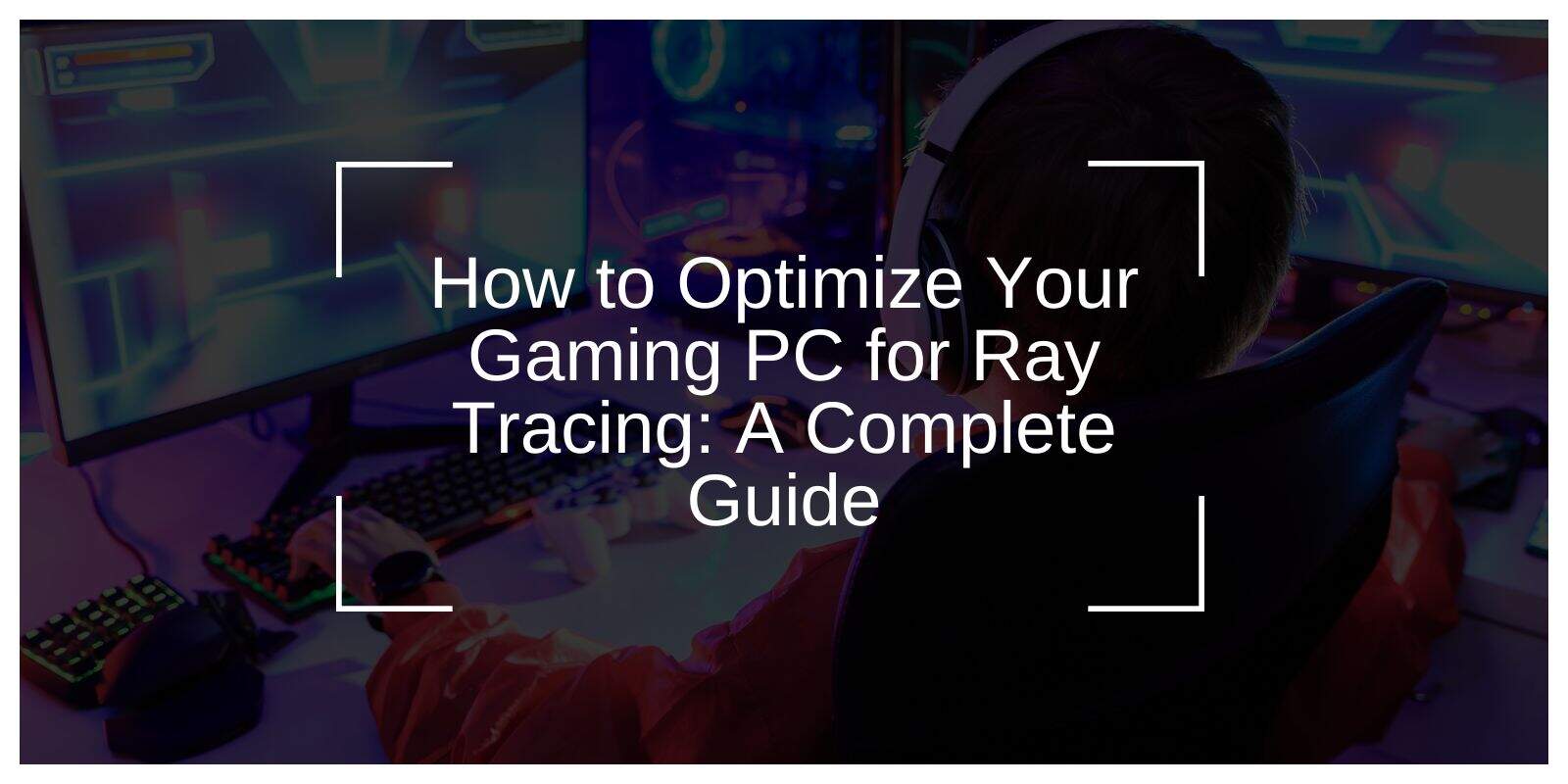Ray tracing creates more realistic shadows, reflections, and lighting in modern games. But enabling it often slows down gameplay, especially if your gaming PC isn’t ready for the extra load. This guide will help you get smoother frame rates and better visuals by tuning your hardware and settings the right way. Whether you’re using NVIDIA’s RTX graphics or AMD’s latest GPUs, this article covers every step with clear and easy tips.
What Is Ray Tracing and How Does It Work?
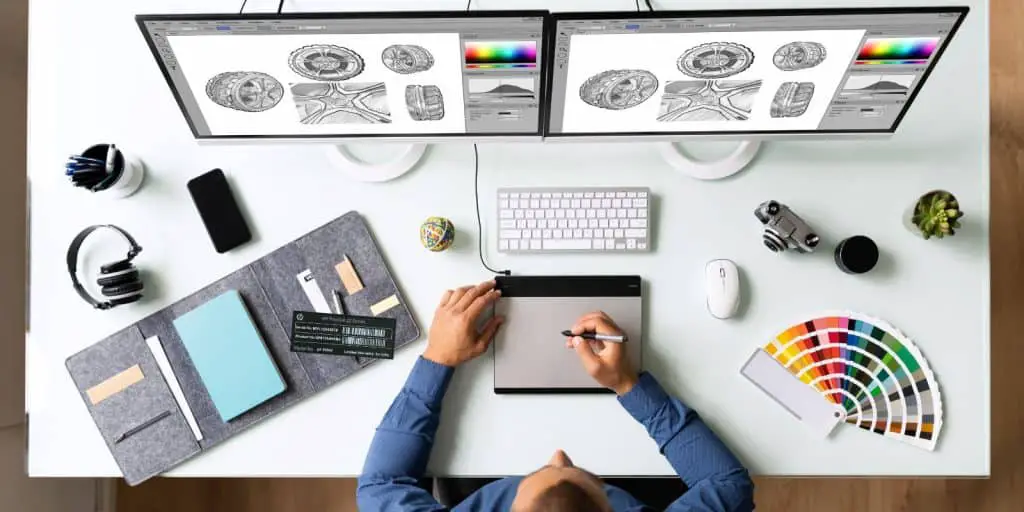
Ray tracing is a method that simulates how light behaves in the real world. In games, this tech can make glass, water, and shiny surfaces look more lifelike. Instead of guessing where light should go, your GPU tracks light rays and how they bounce.
Games use ray tracing for:
- Real-time shadows that change with movement
- Accurate reflections on wet roads or glass
- Softer lighting transitions indoors and outdoors
But ray tracing also demands more power from your PC. It runs calculations for each light ray, which increases GPU usage and lowers frame rates if your setup isn’t strong enough.
What are the Minimum PC Specs for Ray Tracing?
You don’t need the most expensive build, but your system should meet certain requirements. Ray tracing can run on lower-end cards, but you won’t enjoy high frame rates unless you meet the recommended specs.
Recommended for smooth gameplay with ray tracing:
| Component | Minimum | Recommended |
|---|---|---|
| GPU | NVIDIA RTX 2060 / AMD RX 6700 | RTX 4070 / RX 7900 XT |
| CPU | Ryzen 5 / Intel i5 (10th Gen) | Ryzen 7 / Intel i7 (12th Gen) |
| RAM | 16GB DDR4 | 32GB DDR5 |
| Storage | SSD (SATA) | NVMe SSD |
| PSU | 600W | 750W (modular) |
| Monitor | 1080p 60Hz | 1440p or 4K 120Hz |
This build keeps your GPU cool and ensures fast loading and better graphics handling.
How to Know If Your PC Supports Ray Tracing?
Most modern GPUs now support ray tracing, but it’s easy to check before you tweak settings.
To check support:
- Press Win + R, type ‘ dxdiag ‘, and look for DirectX 12 Ultimate under Display.
- Open Device Manager and find your GPU name under Display Adapters.
- Visit the manufacturer’s website and check your card model specs.
- Use GeForce Experience or AMD Software: Adrenalin Edition to see ray tracing options.
If your system uses older drivers or DirectX 11, update those first.
How DLSS and FSR Enhance Ray Tracing Performance?
DLSS (Deep Learning Super Sampling) from NVIDIA and FSR (FidelityFX Super Resolution) from AMD improve performance with ray tracing on. They use smart upscaling to give you more frames while keeping visuals sharp.
To enable performance boosters:
- Turn on DLSS or FSR in game settings. Choose “Performance” or “Balanced” mode.
- Use NVIDIA Control Panel or AMD Radeon Settings to manage global graphics options.
- Set Texture Filtering to high but lower Ray-Traced Shadows to medium.
You keep most of the visual quality while freeing up GPU power. This is perfect for open-world or fast-paced shooters.
Keep Your Drivers Updated for Better Gaming
Outdated drivers lead to glitches and frame drops. Updates often include bug fixes and better ray tracing support for new games.
Quick tips:
- Download drivers from NVIDIA or AMD’s official site.
- Use GeForce Experience or AMD Adrenalin to automate updates.
- Check for Windows updates under Settings > Update & Security.
These updates improve how your CPU and GPU handle new features, including better support for DLSS and FSR versions.
Adjust Game Settings for Better Frame Rates
Ray tracing can lower your FPS fast. Use in-game settings to balance quality and speed.
Settings to tweak first:
- Ray-Traced Shadows: Set to “Low” or “Medium”
- Ambient Occlusion: Use “Screen Space” instead of “Ray Traced”
- Resolution Scaling: Lower to 90% or 80% for better speed
- Reflection Quality: Use “Screen Space Reflections” where possible
- Anti-Aliasing: Use TAA or DLSS
You don’t need to turn off ray tracing completely. Just reduce its intensity so your GPU can manage without lag.
Fix CPU and GPU Bottlenecks
Even strong PCs can lag when one part slows the others down. A bottleneck happens when your CPU or GPU can’t keep up with each other.
Signs of a bottleneck:
- GPU usage stays below 60% while CPU hits 90%+
- Games stutter even at low settings
- FPS drops when lots of things happen on screen
How to fix it:
- Open MSI Afterburner and check GPU/CPU usage graphs.
- Lower draw distance and physics settings to reduce CPU load.
- Use faster RAM and make sure your motherboard supports its speed.
If the CPU is the problem, upgrade to one with more cores or better boost speed. For GPU limits, consider overclocking or upgrading.
How to Overclock Your GPU Using MSI Afterburner?
Overclocking can give you more performance without buying new parts. But you need good cooling to do it safely.
Safe overclocking tips:
- Use MSI Afterburner or AMD Radeon Tuning for GPU tuning
- Increase clock speed by small steps (15–25 MHz at a time)
- Monitor temps using HWMonitor or GPU-Z
- Keep GPU temps under 85°C, CPU under 80°C
If your PC gets too hot, use extra fans or switch to liquid cooling. Clean dust from your case monthly to keep airflow smooth.
Run Benchmarks to Track Your Gains
Once you’ve tweaked your PC, test it. This helps track how much faster your games run with ray tracing turned on.
Tools for testing:
- 3DMark: Check GPU and CPU performance with ray tracing benchmarks
- Unigine Heaven: Stress test for older hardware
- In-game Benchmarks: Use built-in tests from Cyberpunk 2077, Control, etc.
Compare results before and after tweaks. Aim for stable frame rates over 60 FPS if you’re playing at 1440p.
Want to Build a Ray Tracing Rig From Scratch?

If your current PC isn’t cutting it, you can build a new one designed for ray tracing.
Parts to consider:
- GPU: RTX 4070 Ti or RX 7900 XTX
- CPU: Ryzen 7 7800X3D or Intel i7-14700K
- RAM: 32GB DDR5, 6000 MHz+
- Motherboard: AM5 socket or Intel Z790
- SSD: 1TB Gen4 NVMe
- Cooling: 240mm AIO or high-end air cooler
- Case: Good airflow, mesh front panel
This setup runs any ray-traced game at 1440p or 4K with strong frame rates and headroom for future updates.
Conclusion
Ray tracing makes games look beautiful, but your PC needs the right setup and tuning to run it well. With smarter settings, up-to-date drivers, and a balanced system, you can get both good looks and smooth gameplay.
Try these tips, test what works for your setup, and enjoy your games without lag. If you learned something helpful, share this guide and let others know. Leave a comment with your PC specs or ray tracing tricks—let’s help each other get the best experience.