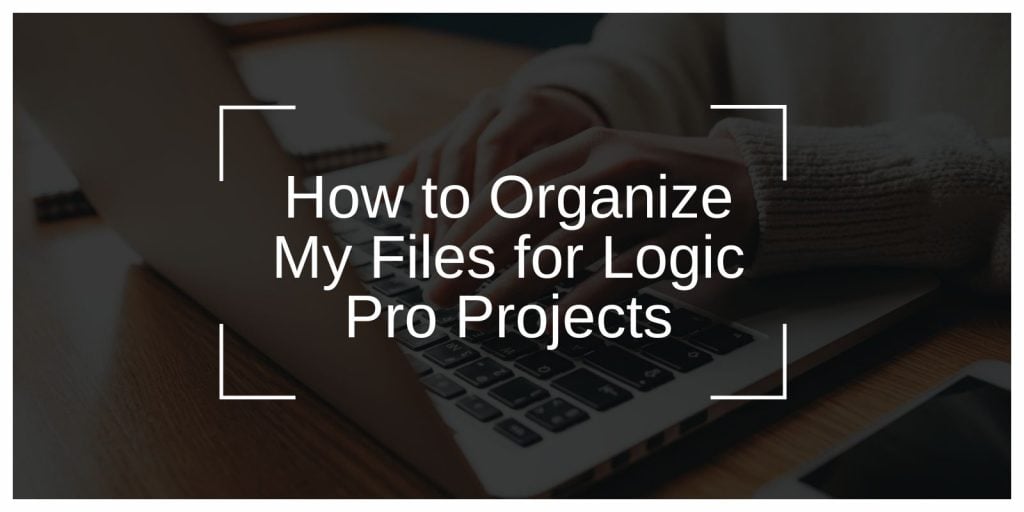Organizing files for Logic Pro projects is essential for maintaining a smooth workflow, avoiding confusion, and ensuring no files go missing. Whether you’re a beginner or a seasoned producer, a clear and consistent file organization system can save you time and frustration. In this guide, we’ll explore how to efficiently manage Logic Pro files with a mix of strategies and tools.
Why File Organization Is Essential in Logic Pro Projects
Without proper file organization, Logic Pro projects can become chaotic. You risk losing critical tracks, wasting time searching for assets, or even encountering errors when sharing projects with collaborators. A structured system ensures you can:
- Locate files quickly and easily.
- Avoid errors with missing audio or plugins.
- Collaborate seamlessly with others on complex projects.
Setting Up Your File Organization System
A robust file organization system begins with creating a dedicated structure for each project.
1. Create a Centralized Project Folder
Every Logic Pro project should have its own folder containing all related files. Name the folder clearly, such as ProjectName_Date, to avoid confusion later.
2. Establish Naming Conventions
Adopt descriptive file names like Vocals_Lead_Take1.wav or Drums_Loop_120bpm. Avoid generic names like Audio1 or Track1 as they lead to confusion in larger projects.
3. Use Subfolders for Organization
Divide your main project folder into subfolders such as:
- Raw Recordings: Unedited original tracks.
- Edited Tracks: Files processed or cleaned up for the mix.
- Final Mixes: Completed versions of your project for archiving or sharing.
- Reference Tracks: Any external tracks you use for inspiration or mixing references.
4. Create a Template Folder for Reuse
Save time by setting up a project template with predefined tracks, plugins, and routing. Store it in a dedicated “Templates” folder for quick access when starting new projects.
Organizing Audio Files in Logic Pro
Audio files are the heart of any Logic Pro project, and keeping them organized ensures smooth editing and production.
Group Files by Type
Create subfolders for different types of audio files. For example:
- Vocals: Lead vocals, harmonies, and background vocals.
- Drums: Kick, snare, toms, and loops.
- Instruments: Guitars, synths, and pads.
- FX: Sound effects or special audio clips.
Separate Raw and Processed Files
Keep raw recordings in their own folder and store processed versions (e.g., pitch-corrected or EQed tracks) separately. This allows you to revert to the original files if needed.
Archive Final Mixes
Save completed mixes in a “Final Mixes” folder. Use names like SongName_FinalMix_01 to track revisions easily.
Consolidate Unused Files
Export unused takes or versions to a dedicated “Archive” folder. This clears your active workspace without permanently discarding material.
Saving and Backing Up Your Projects
Regular saving and backups are crucial to prevent data loss and ensure you can recover your work if needed.
1. Save Projects Regularly
- Enable Logic Pro’s auto-save feature to protect against crashes.
- Use “Save As” frequently to create project versions, such as
ProjectName_v1,ProjectName_v2, etc.
2. Backup on External Drives
- Keep a copy of your projects on an external hard drive.
- Schedule backups after significant milestones, like completing a mix.
3. Use Cloud Storage for Additional Security
- Services like Google Drive, Dropbox, or iCloud provide remote backups.
- Enable automatic syncing for real-time updates and remote access.
4. Use Version Control Software (For Advanced Users)
For collaborative or intricate projects, tools like Git can track changes and help revert to previous versions efficiently.
Using Logic Pro’s File Management Tools
Logic Pro offers built-in tools that can simplify your file management process.
Consolidate Project Assets
The “Consolidate Project” feature gathers all external files (e.g., audio, plugins, samples) into a single folder. This is especially useful when transferring projects or archiving them.
Use the File Browser
Logic Pro’s File Browser allows you to locate and manage project files directly within the app, saving you time and effort.
Check Asset Integrity with the Project Management Tool
Verify that all required assets are linked and available in your project folder, preventing issues with missing files during playback.
Managing Samples and Plugins
Managing samples and plugins effectively can significantly improve your workflow.
Organize Sample Libraries
- Group samples into folders based on type (e.g., drums, loops, synths).
- Store these folders in a central location accessible to Logic Pro.
Label and Tag Samples
Add descriptive names or tags to your samples for quick identification. For example, rename Sample1.wav to Snare_Hard_Punchy.wav for clarity.
Link Libraries in Logic Pro
Use Logic Pro’s preferences to connect your sample libraries. This ensures they appear automatically in the app without manual imports.
Create a Plugins Directory
Maintain a folder for installation files and licenses for third-party plugins. Categorize them by type, such as EQs, compressors, and synths.
Tips for Managing Large and Collaborative Projects
Large projects and collaborations require extra attention to organization.
Use Subfolders for Sections
For complex arrangements, create folders for each song section (e.g., Intro, Verse, Chorus). This makes navigating through large projects more manageable.
Share Files Efficiently
Compress project folders into zip files for sharing, or use shared cloud storage for real-time updates. Ensure everyone uses consistent naming conventions for files.
Document Changes
Keep a changelog in your project folder to track edits, additions, or removals. This helps collaborators understand the project’s evolution.
Troubleshooting File Management Issues
If you encounter issues with Logic Pro file management, here’s how to resolve them:
1. Relink Missing Files
If files are missing, use the “Relocate Missing Files” option in Logic Pro to manually re-link them.
2. Fix Corrupted Plugins
Update plugins to the latest version or reinstall them if they fail to load. Ensure all collaborators have the same plugin versions for compatibility.
3. Free Up Space
Clear unnecessary files from your system and ensure adequate free space for large projects. Regularly archive older projects to external drives.
Conclusion
A well-organized file system in Logic Pro enhances productivity, reduces frustration, and makes collaboration seamless. From setting up dedicated folders and naming conventions to using Logic Pro’s built-in tools, these strategies will help you stay on top of your projects.
Start organizing your files today and see how it transforms your workflow. Share this guide with fellow producers and let us know your tips in the comments!