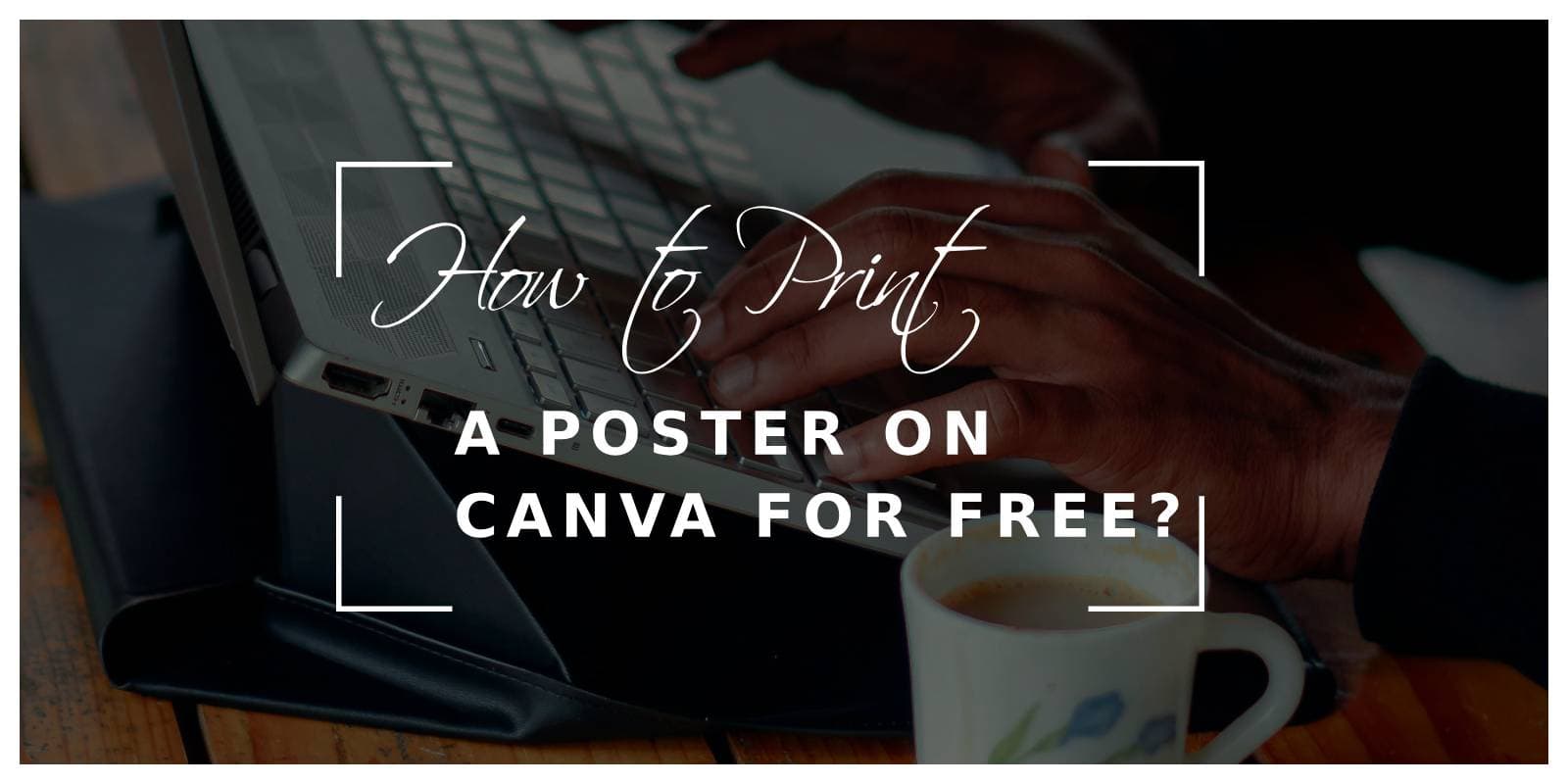Printing a poster on Canva for free is a straightforward process that allows you to create professional-looking designs without any cost. Canva is a popular online design tool that offers a wide range of templates and customization options, making it ideal for anyone looking to create posters for personal or professional use. This guide will walk you through the steps to design and print a poster using Canva without spending a dime.

Step 1: Sign Up or Log In to Canva
To get started, you’ll need to sign up for a free Canva account or log in if you already have one. Visit Canva’s website and use your email address, Google account, or Facebook account to create your account. Once logged in, you’ll have access to Canva’s vast array of design tools and templates.
Step 2: Choose a Poster Template
Canva offers numerous templates specifically designed for posters, making it easy to create a design that suits your needs.
1. Start a New Project: On the Canva homepage, click on the “Create a design” button in the top right corner.
2. Select a Template: In the search bar, type “Poster” and select a template that fits your style or theme. Canva has templates for events, promotions, inspirational quotes, and more.
3. Customize the Template: Once you’ve selected a template, you can customize it by changing the text, colors, fonts, and images. Canva offers a drag-and-drop interface that makes it simple to modify any element of the template.
Step 3: Customize Your Poster
Customization is where Canva really shines. You can personalize your poster to match your vision perfectly. Here’s how:
1. Change the Text: Click on any text box in the template to edit it. You can change the font, size, color, and alignment to suit your needs.
2. Add Images or Graphics: Canva offers a library of free images, icons, and illustrations that you can add to your poster. You can also upload your own images if you prefer.
3. Adjust the Layout: If you want to rearrange elements on the poster, simply click and drag them to the desired position. You can also resize and rotate elements for a custom look.
Step 4: Download Your Poster for Free
Once you’re satisfied with your design, it’s time to download your poster. Canva offers several download options, but to print your poster, you’ll want to choose the best quality available.
1. Click on the Download Button: Located in the top right corner of the screen, this button will open a menu with various file format options.
2. Select PDF Print: For the highest quality print, choose “PDF Print.” This format ensures that your poster will be crisp and clear when printed. Canva also offers options like PNG or JPG, but PDF is recommended for printing.
3. Download Your Poster: After selecting the file format, click the “Download” button. Canva will process your design and prepare it for download.
Step 5: Print Your Poster
With your poster downloaded as a PDF, you’re ready to print it.
1. Use a Home Printer: If you have a good quality printer at home, you can print the poster directly. Ensure you have the right paper size and settings for the best results.
2. Visit a Print Shop: For a more professional finish, you might prefer to take your PDF file to a local print shop. They can print your poster on higher quality paper and in larger sizes if needed.
Creating and printing a poster on Canva for free is an accessible and cost-effective way to bring your ideas to life. With Canva’s user-friendly design tools and a wide range of customizable templates, you can easily design a poster that fits your needs. By following these steps, you can download and print your poster at no cost, making Canva an excellent option for anyone looking to create professional-quality designs on a budget.