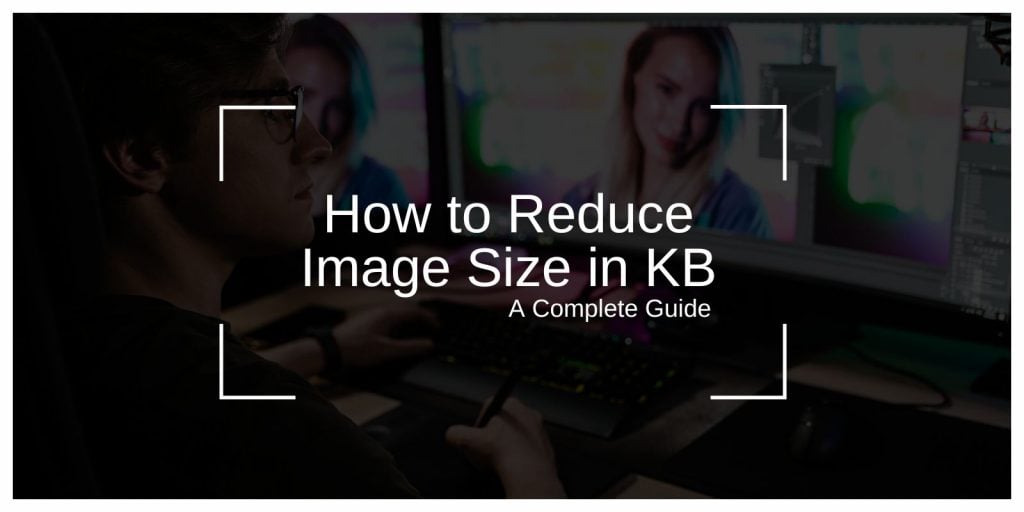Reducing image file size is important for faster loading times, saving storage space, and meeting upload limits on websites or apps. If you need to shrink an image’s file size in KB, this guide will walk you through various methods and tools for quick and effective compression while keeping your image quality high.
Introduction to Reducing Image Size
Reducing an image’s file size, particularly in kilobytes (KB), can be beneficial for web performance, social media uploads, and email attachments. Smaller image files load faster, take up less storage, and are easier to share across platforms.
Understanding Image File Formats and Their Impact on Size
Each image file format impacts the file size differently. Knowing the format can help you make the right choice for file size reduction:
- JPEG: Ideal for photos, JPEGs balance quality and size well. Compression can be applied without significant quality loss.
- PNG: Often used for logos or images needing transparency, PNGs are larger than JPEGs due to lossless compression.
- GIF: Good for simple animations but can have larger sizes when detailed.
- WebP: A newer format offering high compression and quality, often preferred for web use.
Choosing the best format can make a difference in file size, especially when used for web content or mobile apps.
How to Reduce Image Size in KB
Here are some popular methods for reducing image size:
- Compression: Reduces the file size by adjusting image quality.
- Resizing: Shrinks the pixel dimensions of the image, lowering file size.
- File Format Conversion: Converting images to more efficient formats like JPEG or WebP can reduce size without significant quality loss.
These methods can be used alone or combined to achieve the desired file size.
Using Image Compression Tools and Software
Numerous tools and software can help you reduce image size effectively. Here are some popular options:
- TinyPNG: Compresses PNG and JPEG images online while preserving quality.
- JPEG-Optimizer: Specializes in reducing JPEG sizes by adjusting compression levels.
- Adobe Photoshop: Offers extensive compression options and quality adjustments for multiple formats.
Each of these tools has unique features suited for different needs, whether you want quick compression or more customized adjustments.
Reduce Image Size Using Online Compressors
Online compressors are quick and easy for reducing image size without installing software. Here are some top online tools, including our own, ResizeMyImg:
- ResizeMyImg: ResizeMyImg allows you to compress, crop, rotate, and resize images easily. Simply upload your photo, set the desired size, and download it—all for free. ResizeMyImg also lets you set a specific size threshold in KB or MB, so your image meets exact file size requirements.
- Compressor.io: Offers strong compression while maintaining image quality. Supports multiple formats.
- ImageResize: Simplifies image compression and resizing, making it suitable for quick edits.
These tools offer a convenient way to reduce file size, making them ideal for web use or social media sharing.
Reducing Image Size with Desktop Software
For those who prefer desktop software, here’s how to use popular options to compress images:
- Adobe Photoshop: Open the image, go to “File” > “Export” > “Save for Web,” and adjust the quality and size.
- GIMP: Use the “Export As” feature to adjust compression settings before saving.
- Microsoft Paint: Resize images directly by adjusting dimensions, though it offers limited quality control.
Desktop software is ideal for users who want more control over the final quality of their images.
Adjusting Image Dimensions to Reduce File Size
Another effective way to reduce file size is by resizing the dimensions of the image. Decreasing the pixel width and height reduces the image size in KB:
- Keep Aspect Ratio: Maintain the original aspect ratio to avoid distortion.
- Suggested Dimensions: For web use, try reducing large images to 1024×768 pixels or smaller.
By resizing, you can often keep image quality intact while achieving a smaller file size.
Understanding Lossy vs. Lossless Compression
There are two main types of compression:
- Lossy Compression: Reduces file size by discarding some data, which slightly reduces quality. Great for web images where high quality isn’t essential.
- Lossless Compression: Reduces file size without losing any data, maintaining quality. Ideal for important documents or graphics needing transparency.
Choosing between lossy and lossless compression depends on your need for quality versus file size reduction.
Best Practices for Reducing Image Size While Preserving Quality
To keep your images looking great while reducing file size, follow these tips:
- Choose the Right Format: Use JPEG for photos, PNG for graphics, and WebP for web images.
- Use Moderate Compression: Apply enough compression to reduce file size without drastically impacting quality.
- Resize Dimensions Only as Needed: Shrinking dimensions helps reduce file size but should be done carefully to maintain detail.
These practices ensure your images are optimized without sacrificing visual appeal.
FAQs About Reducing Image Size in KB
Q: Which is the best online tool for reducing image size?
A: ResizeMyImg offers easy resizing, cropping, and compression, making it ideal for users who need specific file size limits in KB or MB.
Q: Does resizing affect image quality?
A: Yes, resizing reduces detail, but if done within reasonable limits, quality loss can be minimal.
Q: Can compression hurt image SEO?
A: Compressed images generally improve SEO by loading faster, but excessive compression can lower quality, which might impact user experience.
Conclusion
Reducing image size in KB is simple with the right tools and methods. Whether using online tools like ResizeMyImg or desktop software, you can compress, resize, and convert images for the web, social media, or personal use. Follow these tips to keep your images lightweight and visually appealing. If you found this guide helpful, please share it or leave a comment with your favorite image editing tips!