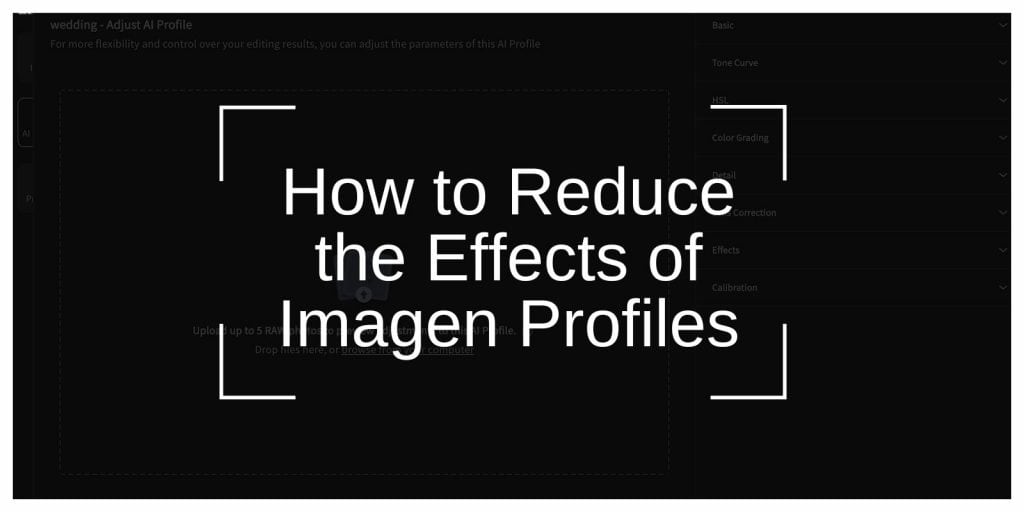Imagen profiles are a convenient way to enhance images and videos with pre-set adjustments like sharpening, saturation, and contrast. However, these profiles can sometimes overdo the effects, leaving visuals that feel unnatural or overly processed. If you’re looking to tone down these enhancements while maintaining control over your creative work, here’s how to do it effectively.
What Are Imagen Profiles?
Imagen profiles are preset adjustments applied to visuals to enhance their quality with minimal effort. They are commonly used in photography, video editing, and AI-driven tools to improve elements such as:
- Sharpening: Defining edges for a crisper look.
- Saturation: Boosting the intensity of colors.
- Contrast: Increasing the difference between light and dark areas.
- Noise Reduction: Minimizing grain in low-light images.
While these features can produce polished results, they might overshadow the original aesthetics or fail to align with your creative vision.
Why Reduce the Effects of Imagen Profiles?
There are several reasons to adjust or minimize the impact of Imagen profiles:
- Over-Enhanced Visuals: Profiles can sometimes exaggerate colors or edges, making images appear unnatural.
- Loss of Original Details: Aggressive adjustments might obscure the unique characteristics of the original file.
- Customization: You may want a more personalized or subtle enhancement than what a default profile offers.
Reducing these effects helps you maintain a natural, balanced look and gives you greater creative control.
How to Reduce the Effects of Imagen Profiles
Techniques to Reduce the Effects of Imagen Profiles:
1. Adjust Profile Strength
Most tools that use Imagen profiles offer a way to control their intensity. A “strength” slider is typically available to scale back the enhancements.
How to Do It:
- Open your project in your editing software.
- Navigate to the “Enhancements” or “Profiles” menu.
- Use the strength slider to reduce the intensity until the effects feel more balanced.
This approach keeps some benefits of the profile while toning down overdone elements.
2. Use Custom Profiles
Default profiles may not always suit your project. Switching to custom profiles lets you tailor adjustments to better match your preferences.
Steps to Create or Use Custom Profiles:
- Download or create a custom profile that aligns with your vision.
- Import the profile into your editing software.
- Apply it to your image, then fine-tune individual parameters like contrast or saturation as needed.
Custom profiles allow you to strike a perfect balance between automated and manual adjustments.
3. Modify Specific Settings
If only certain aspects of the profile feel too strong, such as sharpening or contrast, focus on reducing those settings individually.
Key Settings to Adjust:
- Sharpening: Over-sharpened images can look harsh. Dial it down for a softer, more natural feel.
- Saturation: Reducing overly vibrant colors can prevent your image from looking artificial.
- Noise Reduction: Avoid excessive smoothing that removes fine details.
This method offers precise control, ensuring you retain the positive aspects of the profile while eliminating unwanted effects.
4. Post-Process After Applying the Profile
Even after applying a profile, you can further refine the image using post-processing tools like Adobe Lightroom or Photoshop.
Post-Processing Tips:
- Use adjustment layers to fine-tune brightness, contrast, and color balance.
- Apply masks to limit adjustments to specific parts of the image.
- Compare your edits to the original to ensure a natural look.
Post-processing provides additional flexibility to perfect your visuals.
5. Bypass Profiles Entirely
If you prefer full creative freedom, many editing tools allow you to disable Imagen profiles and start with a raw version of your file.
How to Bypass Profiles:
- In your editing software, select the option for “No Profile” or “None” under the profiles menu.
- Manually adjust parameters like exposure, white balance, and contrast to achieve your desired result.
- Save your settings as a custom preset for future use.
This approach works well for projects requiring complete control and originality.
Tools for Managing Imagen Profiles
Adobe Lightroom and Photoshop
Adobe’s tools offer sliders for strength adjustments, custom profile imports, and advanced post-processing features.
Capture One
Known for its detailed control over profiles and color grading, it’s a favorite among professionals.
AI-Based Tools
Platforms like Luminar AI and ON1 Photo RAW provide intuitive options for modifying or disabling profile effects, making them accessible for beginners and pros alike.
Conclusion
Reducing the effects of Imagen profiles is all about finding a balance that complements your creative goals. By adjusting profile strength, customizing settings, or bypassing profiles altogether, you can take control of your visuals while still benefiting from the convenience of pre-set enhancements.
Experiment with tools and techniques to discover what works best for your style, and you’ll achieve stunning results tailored to your vision.